Custom alerts and data visualization let you quickly identify and prevent load and performance issues.
Diagnose network issues by continuously tracking your processors. Show CPU and memory usage, core temperatures, fan speed, workloads, CPU temp, and other key metrics in real time. Visualize monitoring data in clear graphs and dashboards to identify problems more easily. Gain the overview you need to troubleshoot network performance issues.
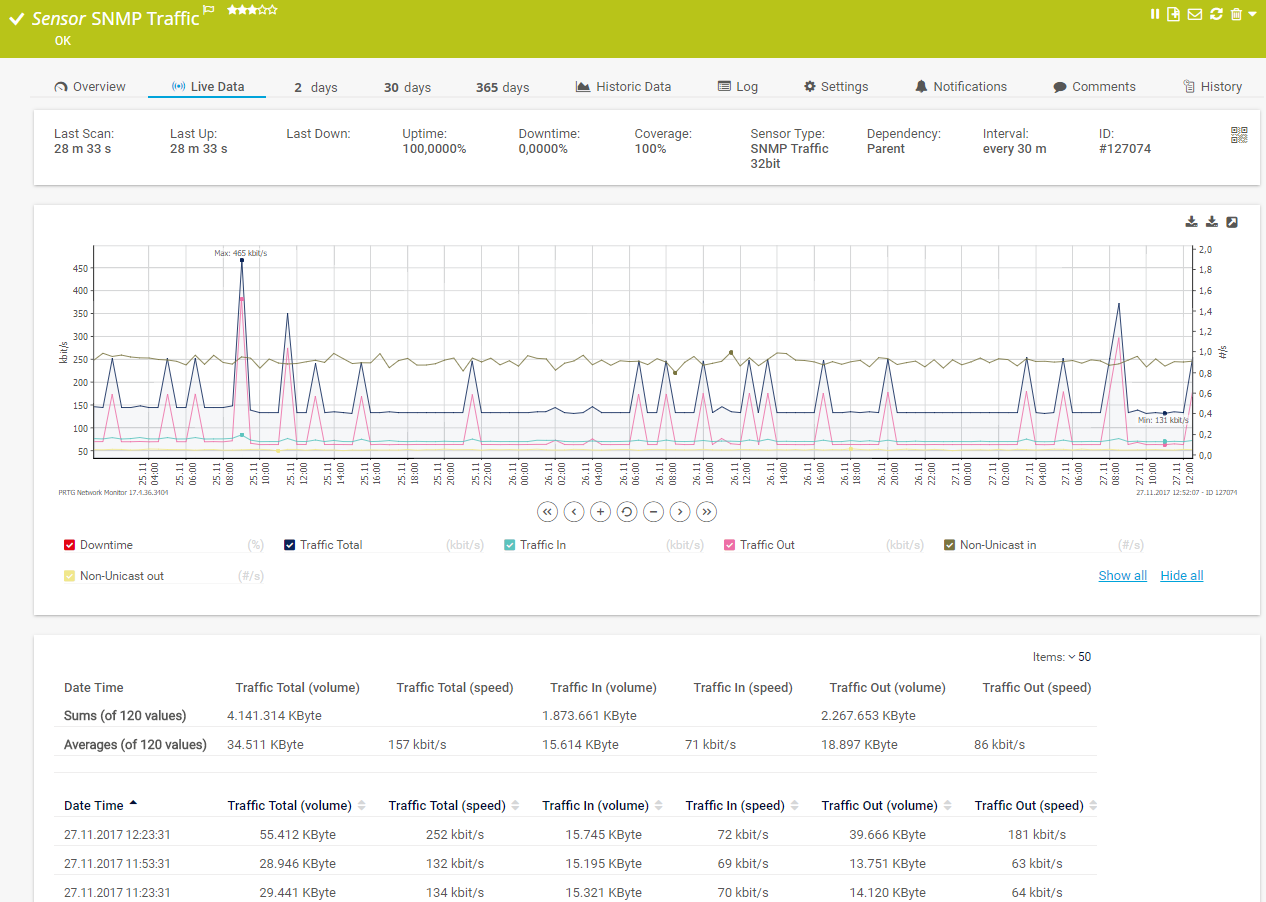
Live traffic data graph in PRTG
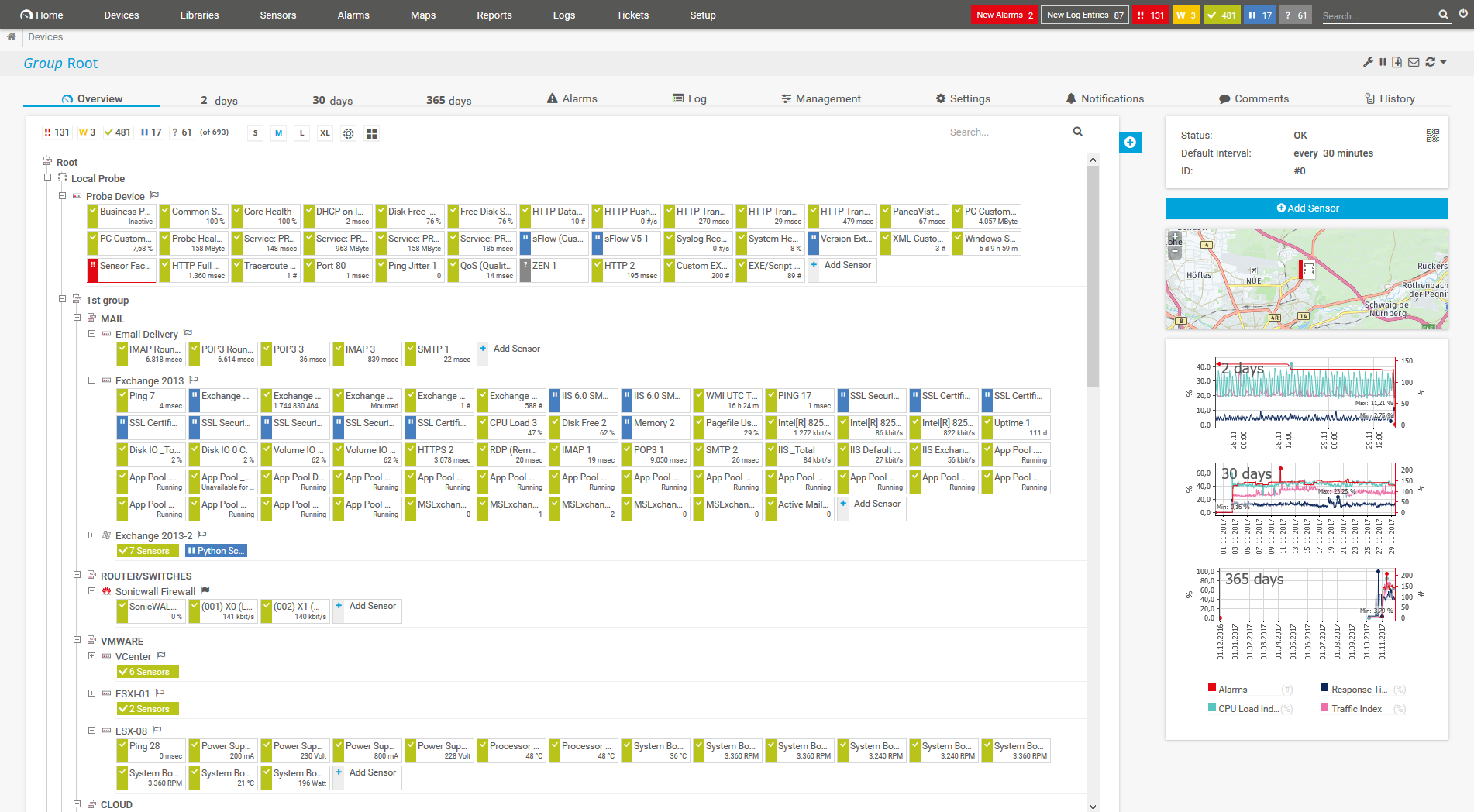
Device tree view of the complete monitoring setup
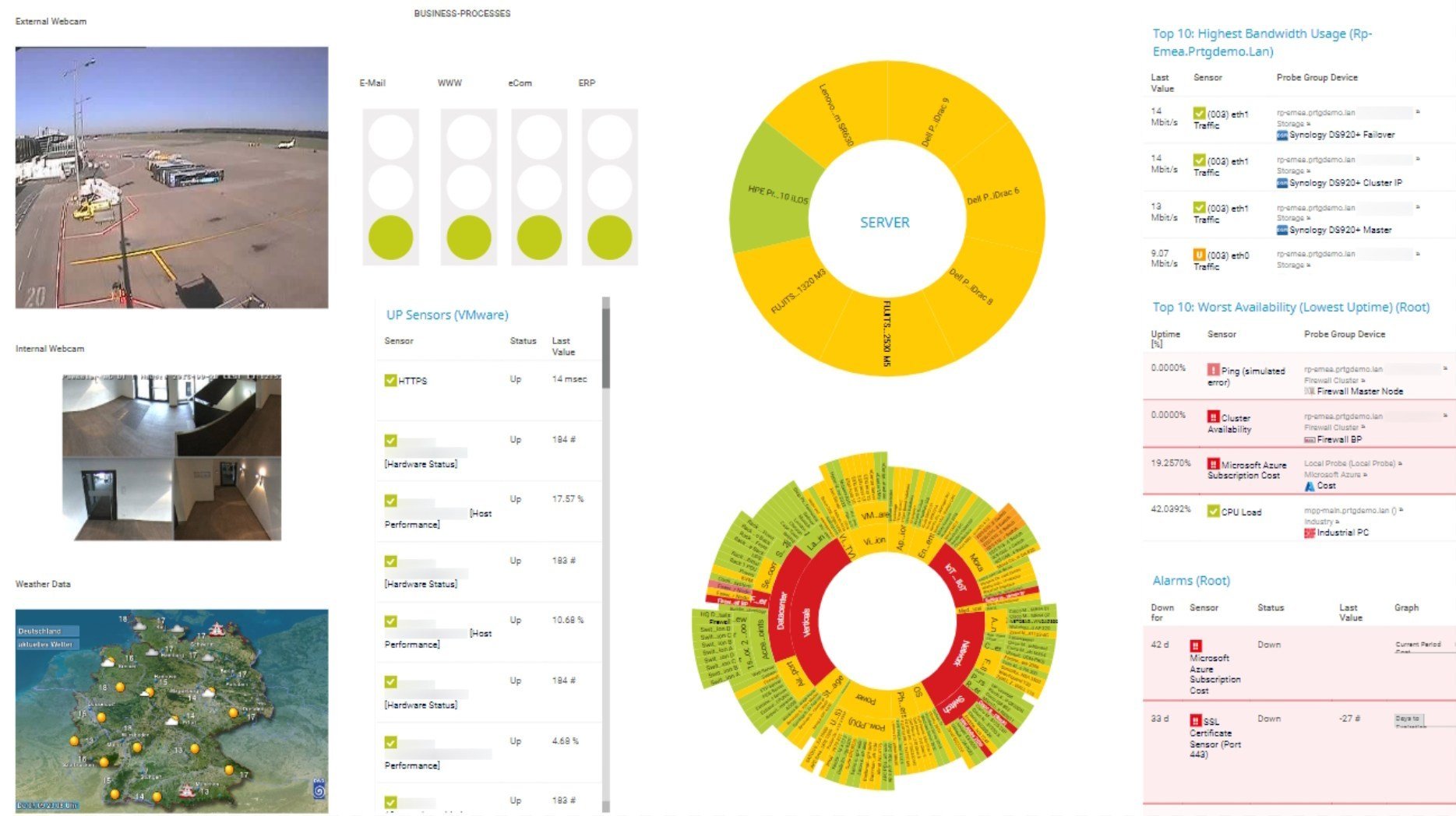
Custom PRTG dashboard for keeping an eye on the entire IT infrastructure
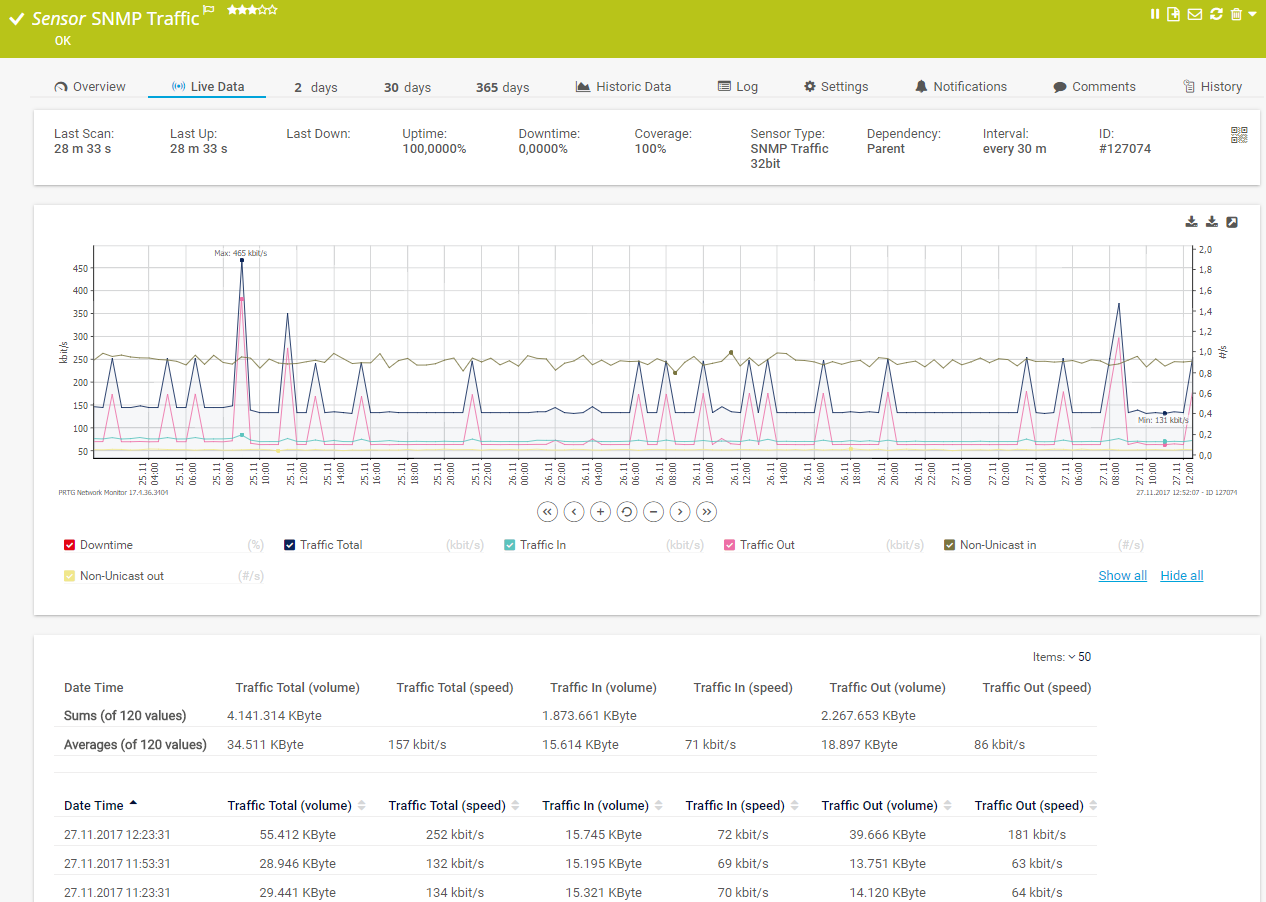
Live traffic data graph in PRTG
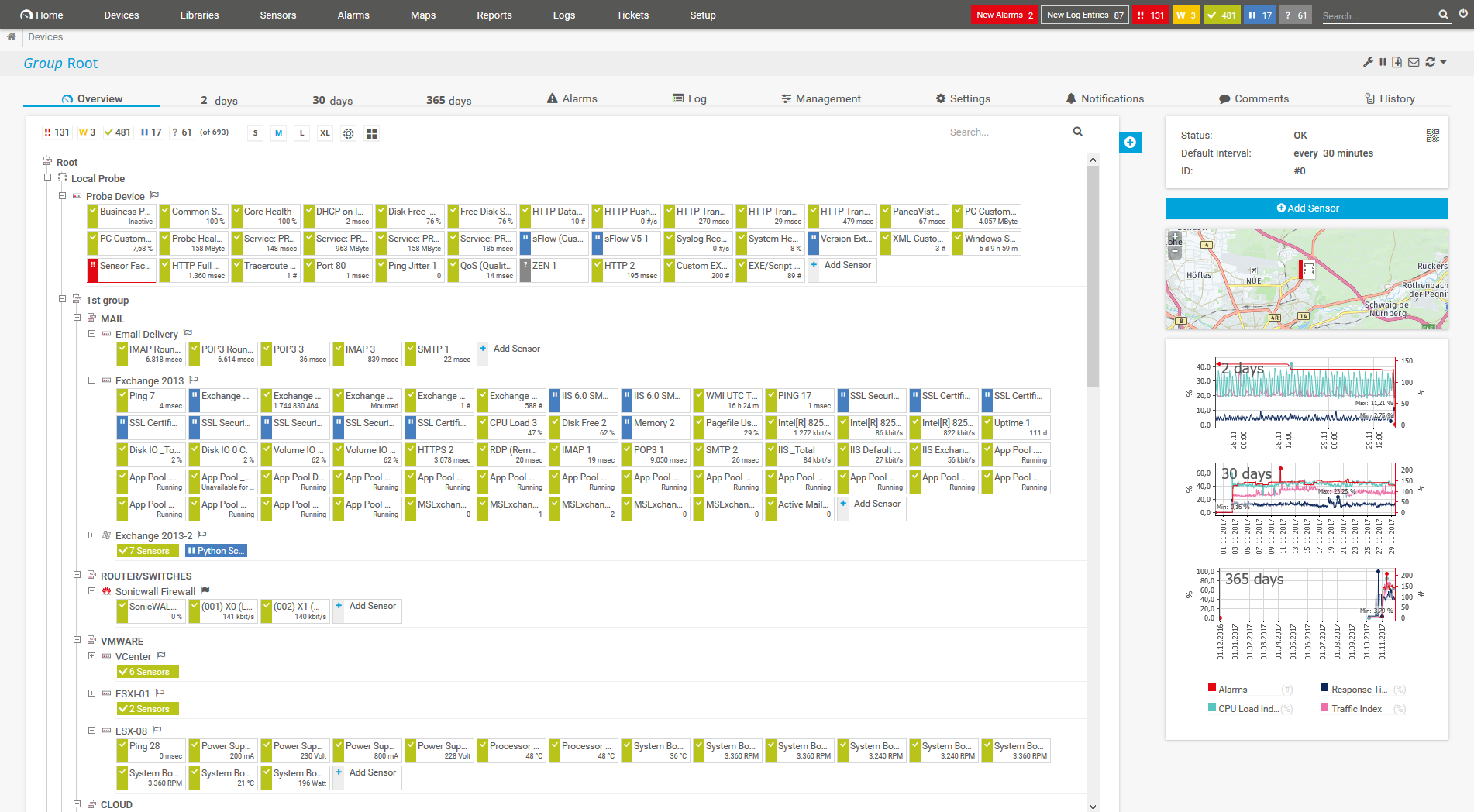
Device tree view of the complete monitoring setup
PRTG collectively measures CPU and server utilization and lists it as a percentage. You get a constant overview of the current load and its long-term evolution. If the processor load begins to rise, you can respond quickly by upgrading your hardware.
Increased CPU usage can be caused by a number of factors. With PRTG, you can examine utilization for a specific period of time, for example, you can determine if utilization is extremely high on certain weekdays or if a new application is responsible for greater processor utilization.
PRTG lets you create customized reports. These reports feature charts and graphs that are easy to read. This means you can keep other departments informed of load problems or quickly and effortlessly explain to managers why additional hardware investments are required.
PRTG is an all-in-one monitoring solution for your entire network. Along with CPUs, you can also monitor memory, network cards, hard disk space, and much more. You will therefore enjoy a complete overview of your entire network.
When the load increases, your processor’s core gets hotter. Overheating can occur when certain loads are reached or when a fan malfunctions or goes down.
Savvy sysadmins like to overclock the CPU to increase performance. But overclocking can lead to overloading and excessive heat. Most CPUs come with overheat protection. If they get too hot, they shut down automatically.
PRTG’s preconfigured system health sensors for a variety of different manufacturers check the temperature of CPUs, next to other important metrics. You can also use custom SNMP sensors to check the temperature of devices (if they are compatible with SNMP).
Define the temperatures which will trigger an alert when exceeded. Threshold-based notifications are a good idea when it comes to monitoring critical infrastructures.
If a critical value is reached, PRTG immediately sends you a notification. This lets you quickly take action before the CPU fails completely.
In summary, CPU monitoring with PRTG increases the stability of your entire network, helps you prevent network crashes, and saves your company considerable time and money.
PRTG comes with more than 250 native sensor types for monitoring your entire on-premises, cloud, and hybrid cloud environment out of the box. Check out some examples below!
See the PRTG Manual for a list of all available sensor types.
Custom alerts and data visualization let you quickly identify and prevent load and performance issues.
PRTG is set up in a matter of minutes and can be used on a wide variety of mobile devices.
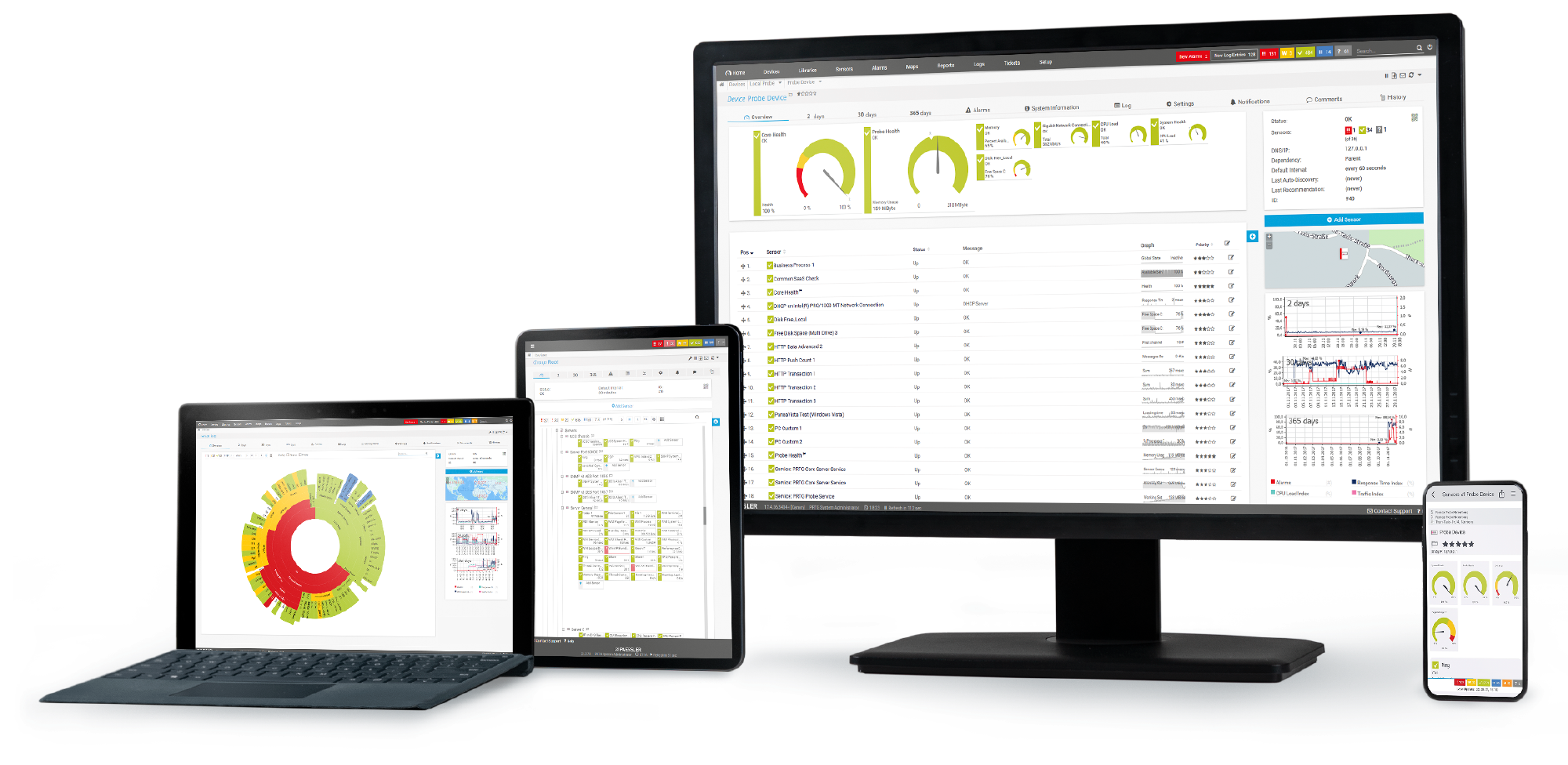
As one of the leading players in the IT monitoring industry, Paessler has also become an authorized Dell partner for building integrated solutions around the Dell technology ecosystem.
What does this mean for you?
Partnering with innovative IT vendors, Paessler unleashes synergies to create
new and additional benefits for joined customers.

baramundi and PRTG create a secure, reliable and powerful IT infrastructure where you have everything under control - from the traffic in your firewall to the configuration of your clients.

With the combination of PRTG and Insys, the monitoring specialist Paessler and the industrial gateway manufacturer INSYS icom offer a practical possibility to merge IT and OT.

Siemon and Paessler bring together intelligent building technology and advanced monitoring and make your vision of intelligent buildings and data centers become reality.
Real-time notifications mean faster troubleshooting so that you can act before more serious issues occur.
Network Monitoring Software – Version 24.4.102.1351 (November 12th, 2024)
Download for Windows and cloud-based version PRTG Hosted Monitor available
English, German, Spanish, French, Portuguese, Dutch, Russian, Japanese, and Simplified Chinese
Network devices, bandwidth, servers, applications, virtual environments, remote systems, IoT, and more
Choose the PRTG Network Monitor subscription that's best for you
The processor or central processing unit (CPU) is a central part of the motherboard. It processes a computer program's incoming commands. A processor chip usually contains multiple "cores," or independent processing units. A quad-core processor, for example, has four CPU cores. Such a processor provides for greater stability and performance. However, because CPU utilization can spike (causing a variety of side effects), it makes sense to monitor the processor separately. The largest CPU manufacturers for computers are Intel and AMD.
There is a CPU in every piece of hardware. Hardware is a central pillar for the stability and performance of a device. It is therefore especially important to monitor the processors of these vital network components. In general, a CPU monitor should cover a company's servers, routers, and switches, at best without vendor lock-in.
PRTG is CPU monitoring software that keeps an eye on the processors of all network devices that support SNMP and also includes preconfigured sensors for manufacturers such as Cisco, IBM, NetApp, Dell, and HPE.
CPU monitoring is crucial for ensuring the optimal performance, reliability, and efficiency of a computer system. Here are several key reasons why CPU monitoring is important:
In PRTG, “sensors” are the basic monitoring elements. One sensor usually monitors one measured value in your network, for example the traffic of a switch port, the CPU load of a server, or the free space on a disk drive. On average, you need about 5-10 sensors per device or one sensor per switch port.
Paessler conducted trials in over 600 IT departments worldwide to tune its network monitoring software closer to the needs of sysadmins. The result of the survey: over 95% of the participants would recommend PRTG – or already have.
Paessler PRTG is used by companies of all sizes. Sysadmins love PRTG because it makes their job a whole lot easier.
Bandwidth, servers, virtual environments, websites, VoIP services – PRTG keeps an eye on your entire network.
Everyone has different monitoring needs. That’s why we let you try PRTG for free.