PRTG Manual: Mobile Web GUI
Important Notice |
|---|
The Mobile Web GUI is deprecated. We have completely removed it from PRTG with version 16.3.26. For mobile access to your PRTG server, please use our PRTG Apps for Mobile Network Monitoring instead. For access to the fully featured PRTG web interface, use the current version of a supported browser. For more information, see section More. |
The Mobile Web GUI is a slim interface to view your monitoring results while on the go. It is optimized for both small screens and low bandwidth usage to provide an easy and fast access to your PRTG core server when connecting with mobile devices. You can view sensor lists, data tables, and graphs with live data.
Compared to the Ajax Web GUI, this interface comes with limited functionality and is primarily provided for quick review of data while on the go. Nevertheless, you can acknowledge alarms, pause or resume monitoring, and interactively view geo maps as well as sensors and other lists.
This interface is based on jQuery Mobile 1.0, supporting all major mobile operating systems and browsers.
Make sure your PRTG core installation is accessible via the internet. In your mobile device, enter the IP address or URL of the system that PRTG runs on. When using a cluster, you can connect to any node available.
If you see a certificate warning in your browser, you can usually just confirm it. For more information, see Knowledge Base: Why does my browser show an SSL certificate warning when I open the PRTG web interface?.
After loading the web interface, the login screen is shown.
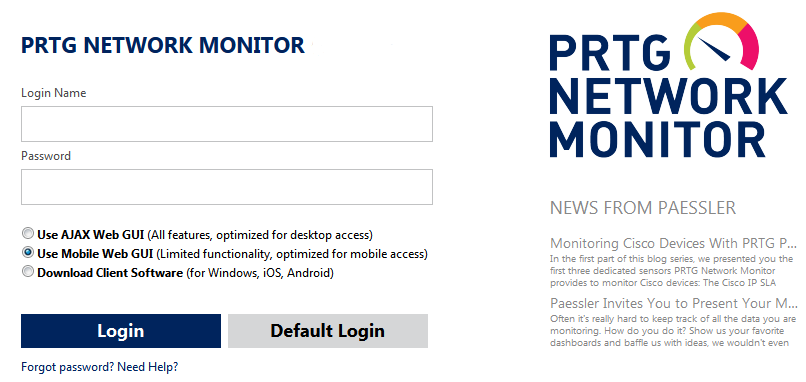
Mobile Web GUI Login
Enter your credentials, choose the Use Mobile Web GUI (Limited functionality, optimized for mobile access) option, and click Login. For detailed information on different credentials, see the Login section for the Ajax Web GUI.
The home screen of the Mobile Web GUI shows the sensor overview as well as all available main menu entries. Click/tab on menu items to get to groups, devices, and sensor data. You will be guided through a sequence of sub and sub-sub screens. Whenever you get lost, click/tab on the house symbol in the upper left corner to get back to the home screen.
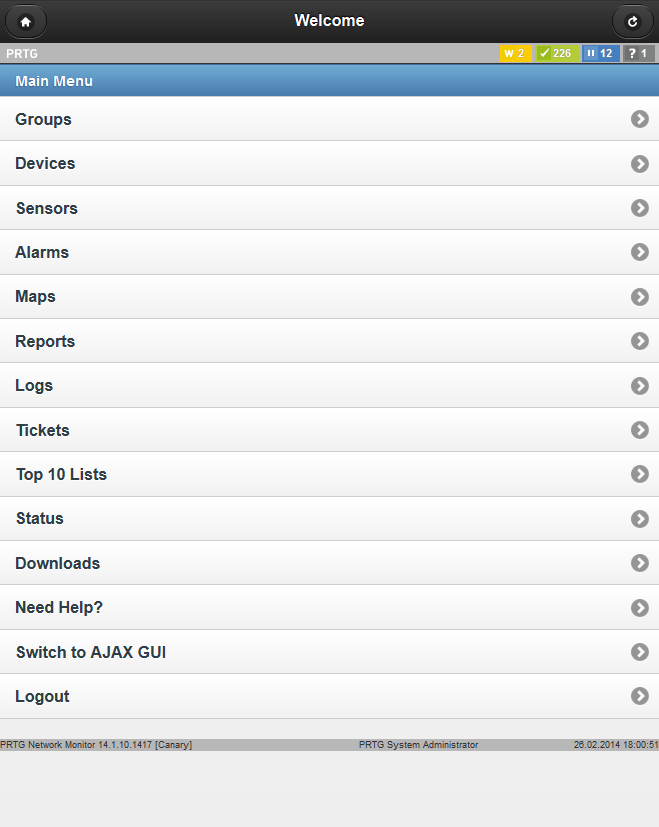
PRTG Mobile Web GUI
Different sensor top lists are also available in the Sensors menu entry. Note: Most of the functionality is read-only, because this interface is intended for viewing data. To change your monitoring configuration or settings, switch to the Ajax web interface. If you would like to have more options on your mobile devices, take a look at our Smartphone Apps.
The device tree and lists of sensors, alarms, logs, and tickets are available as usual, but in a view that is optimized for mobile screens. In addition, you can show monitoring data for all objects. This section will not explain the GUI in detail, because the concepts are the same as throughout the Ajax web interface. In the following, find a list with the main differences compared to the full Ajax interface:
- No context menus are available, but actions such as acknowledge an alarm, scan now, pause, etc. can be initiated directly on an object's details page, using the corresponding buttons.
- Reports and Maps are available in a view-only mode.
- You cannot edit system settings.
- To save bandwidth, an automatic page refresh is only activated after confirmation.
- You can switch from the Mobile Web GUI to the Ajax web interface at any time by using the Switch to AJAX GUI option.
You will just need a few minutes to become familiar with this interface, because the structure is basically the same as you know it from the PRTG Ajax web interface. Have fun monitoring while on the go!
Knowledge Base: Why does Paessler remove the Mobile Web GUI from PRTG?
Related Topics
