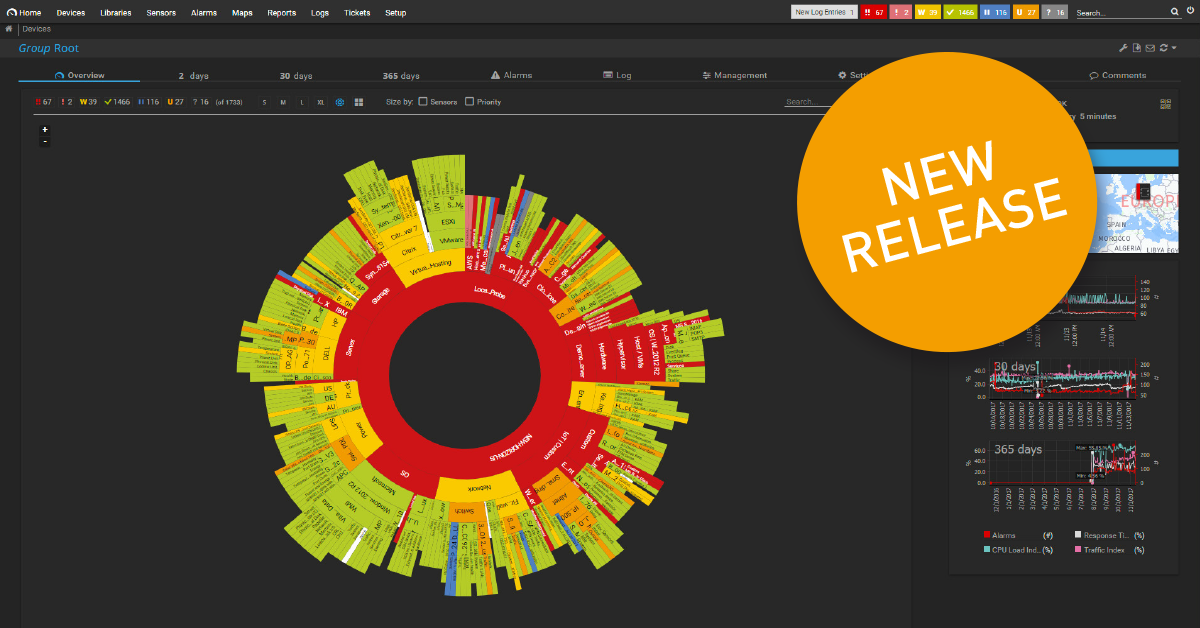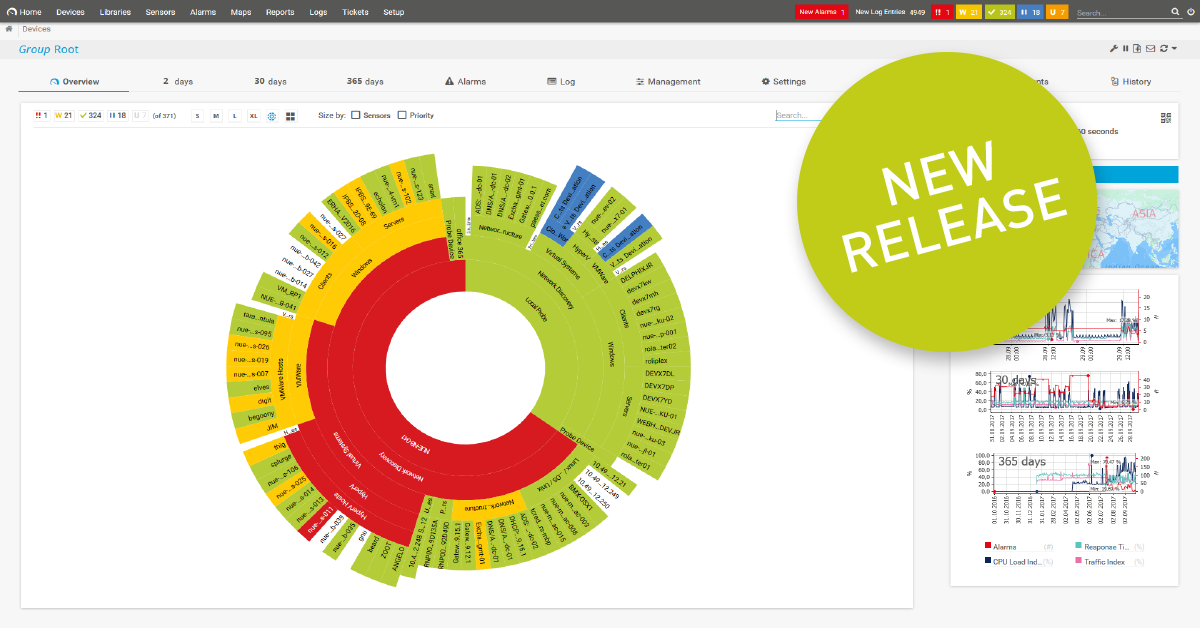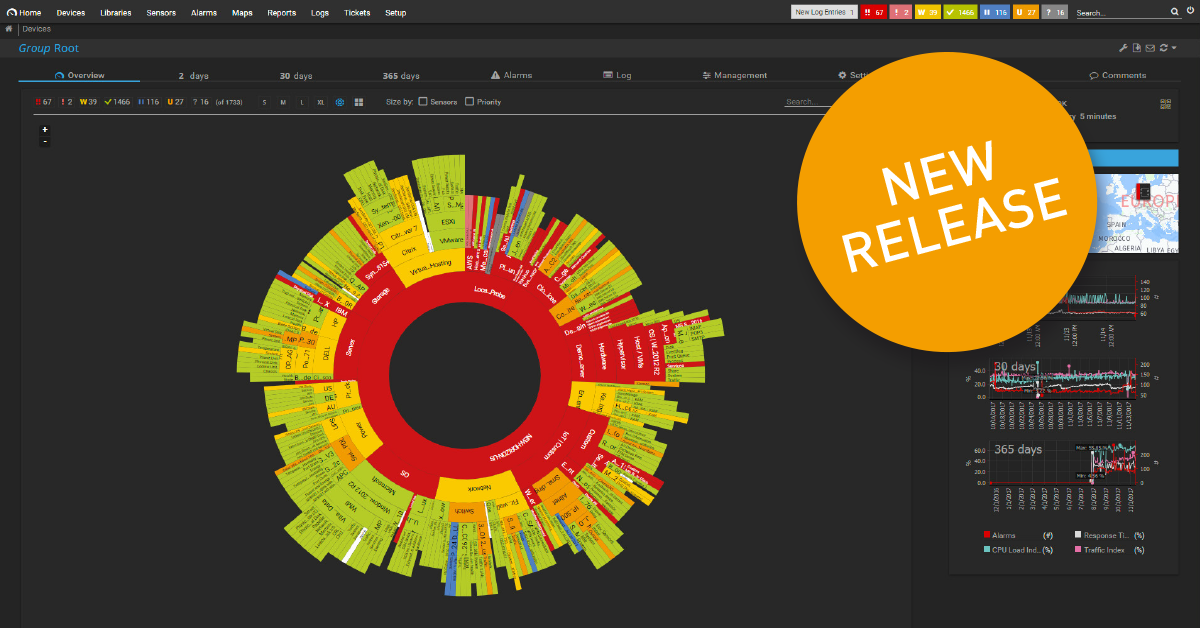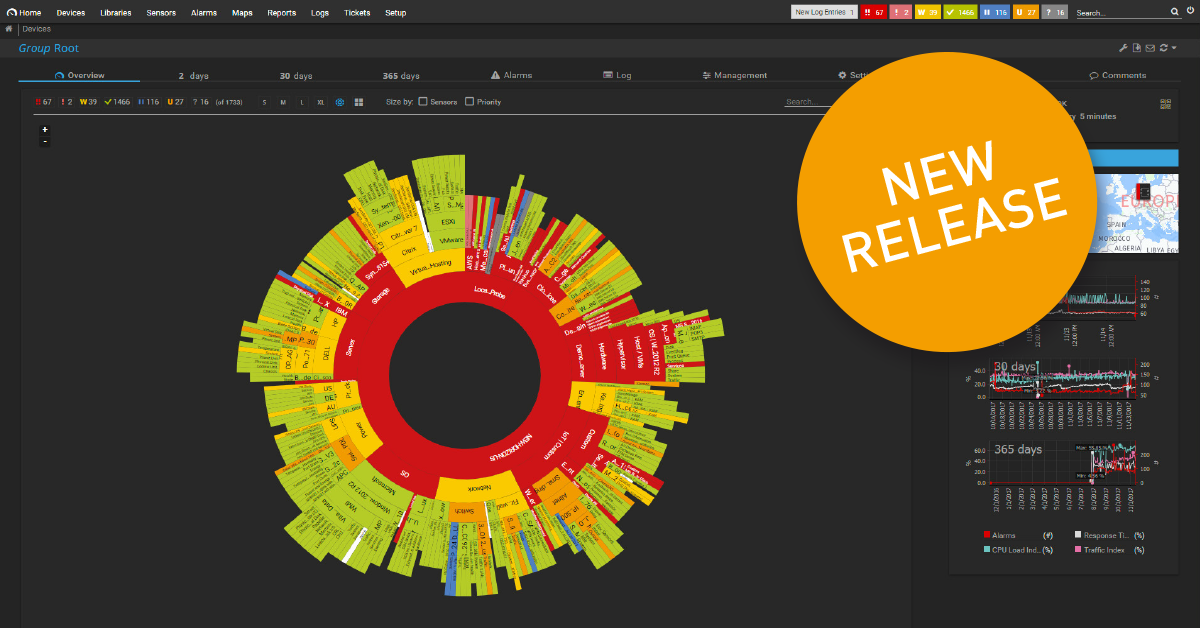Event Log (Windows API) |
You can filter for more than two event IDs with the Event Log (Windows API) sensor again. In the previous version, the input validation of the event ID field in the sensor settings did not properly work when you entered a comma-separated list of more than 2 IDs.
|
Exchange (PowerShell) sensors |
Exchange (PowerShell) sensors now correctly close the runspace. In previous versions, Exchange (PowerShell) sensors sometimes showed a down status with the error message Fail to create a runspace because you have exceeded the maximum number of connections allowed. The fix applies to all Exchange (PowerShell) sensor types, Exchange Backup (PowerShell), Exchange Database (PowerShell), Exchange Database DAG (PowerShell), Exchange Mail Queue (PowerShell), Exchange Mailbox (PowerShell), Exchange Public Folder (PowerShell).
|
EXE/Script sensors |
EXE/Script and EXE/Script Advanced sensors again support the special characters round brackets "()", dot ".", and comma "," in the Parameters field. This allows you to pass arrays from the sensor to the script.
|
Sensor Factory |
We fixed an issue where, in rare cases, modifying the spike filter in combination with Sensor Factory sensors caused issues with the PRTG core server, resulting in gray sensors, for example.
|
SNMP Cisco System Health |
- We improved the stability of SNMP Cisco System Health sensors. The sensor can handle packet loss and delays better now due to request retries that properly work again. This will prevent the sensor from occasionally showing down states with error message Queries for the following channel IDs returned no data: %s (code: PE269) in many cases.
- SNMP Cisco System Health sensors get correct names and units again after sensor creation. In previous versions, all channels except for the first one were only named by the index of the OID in certain cases.
|
SNMP HPE BladeSystem sensors |
Channels of SNMP HPE BladeSystem Blade and SNMP HPE BladeSystem Enclosure System Health sensors will not be saved into custom device templates anymore. We changed it this way because dynamic sensor channels often lead to empty channels when they are created by custom device templates.
|
SNMP Poseidon Environment |
You can add SNMP Poseidon Environment sensors again. The field validation in the settings when adding the sensor did not correctly work and prevented you from creating the sensor.
|
SNMP Traffic |
- Adding SNMP Traffic sensors now also works when you use the ifName OID [1.3.6.1.2.1.31.1.1.1.1] in the Port Name Template of the SNMP Compatibility Options. In previous versions, you were not able to add SNMP Traffic sensors in this case and got an access violation.
- If you monitor interfaces with a lot of traffic, for example, 10 GB interfaces, and choose the Data option Display in percent of maximum in the settings of an SNMP Traffic sensor channel, PRTG will now automatically add an appropriate value to the Maximum (kbit/s) field. In previous versions, you had to manually configure a maximum value on which the percentage calculation is based in this case because the setting did not appropriately handle Int64 values.
|
SQL v2 sensors |
We fixed an issue with SQL v2 sensors where the impersonation with Windows or database credentials prevented the sensor to read the file with the SQL query if the impersonated user had no access to the query files. The error message in this case was Parameter -query is missing. The fix applies to the sensor types ADO SQL v2, Microsoft SQL v2, MySQL v2, Oracle SQL v2, Oracle Tablespace, PostgreSQL.
|
SSL Certificate |
The SSL Certificate sensor properly compares wildcard CN/SAN (Common Name/Subject Alternative Names) and SNI (Server Name Identification) again. In previous versions, the sensor showed a down status with the message CN/SAN do not match in this case.
|
SSL Security Check |
If you create a device template that includes SSL Security Check sensors, running an auto-discovery with the template will now actually create SSL Security Check sensors. In previous versions, the auto-discovery erroneously added Port sensors in this case.
|
Windows Updates Status (PowerShell) |
The Windows Updates Status (PowerShell) sensor will create more than one channel again if it can retrieve according data. The change will especially improve the sensor if the target device runs on Windows 10, Windows Server 2016, or later.
|
SNMP sensors and System Information |
We implemented a minor stability improvement for the SNMP engine of PRTG. SNMP sensors as well as System Information tables retrieving data via SNMP can handle NUL in response strings again. For example, System Information tables showed the message Error: SNMPERR_GENERR (SNMP error #-1) with a timeout while waiting in WorkEnter in previous versions when receiving NUL strings.
|
Optional Sensor Channels |
Sensors again only create optional channels if the channels are intended to be created. In the previous PRTG version 19.3.51, sensor types like, for example, SNMP Traffic and Ping erroneously created additional channels even if you did not select the according options in the Add Sensor dialog.
|
Spike Filter |
Spike filters that you can optionally set apply to the tabs 30 days (Graph 2) and 365 days (Graph 3) again, as well as to historic data reports. In the previous PRTG version, the filter only worked for live data and the 2 days graph and table.
|

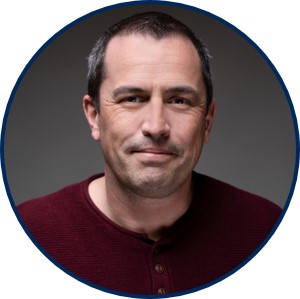 By
By 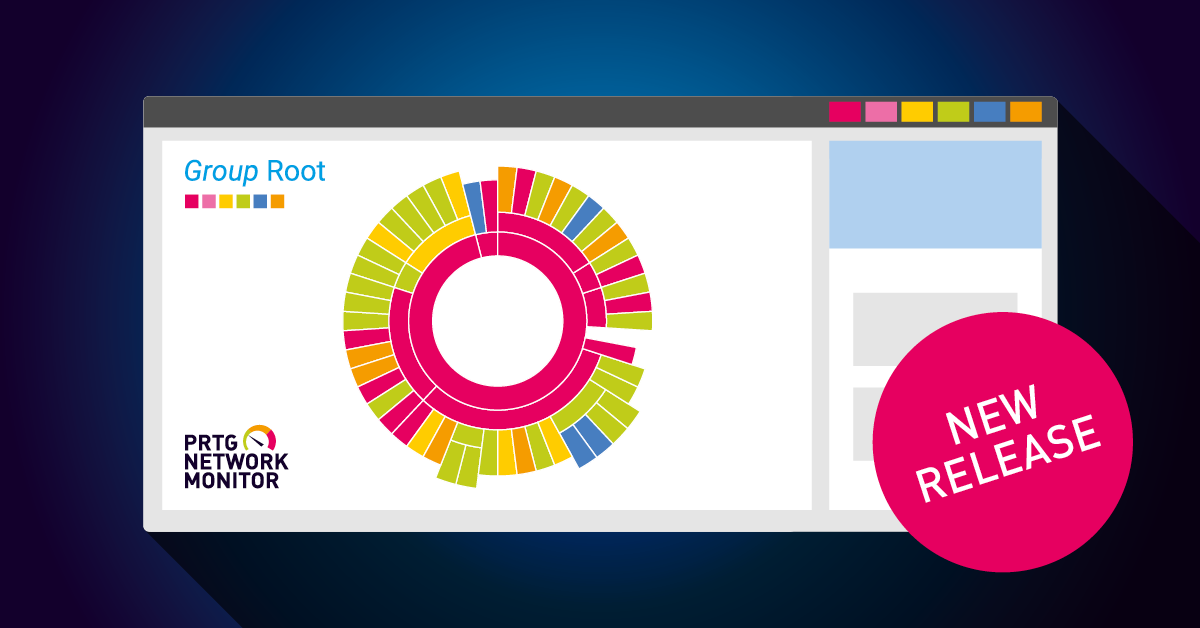
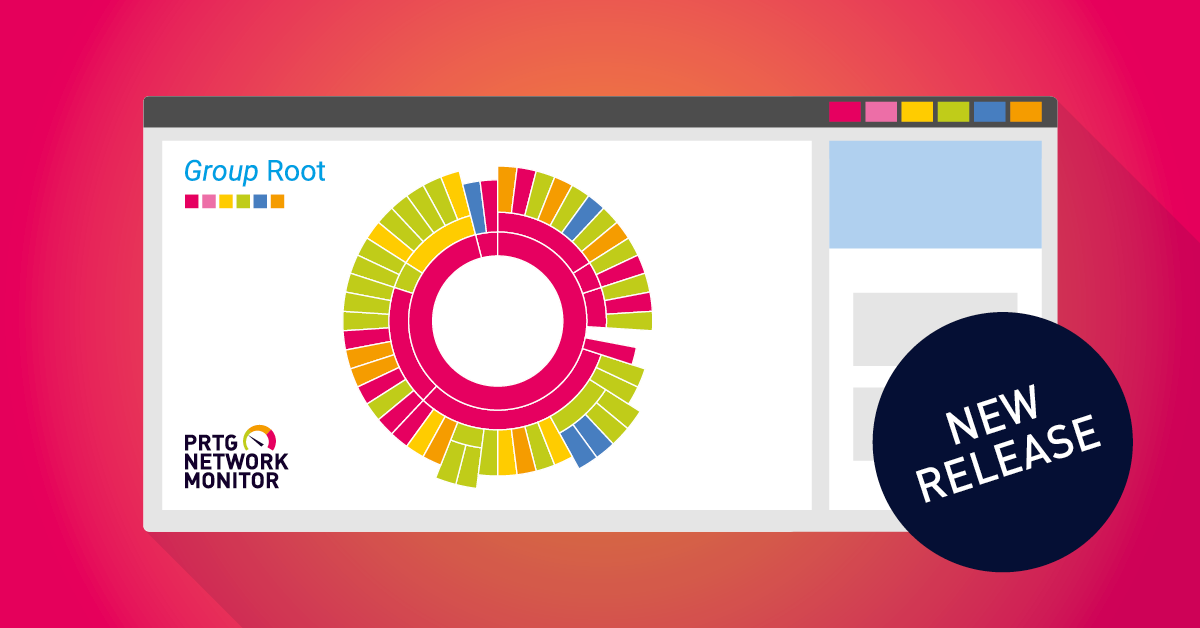
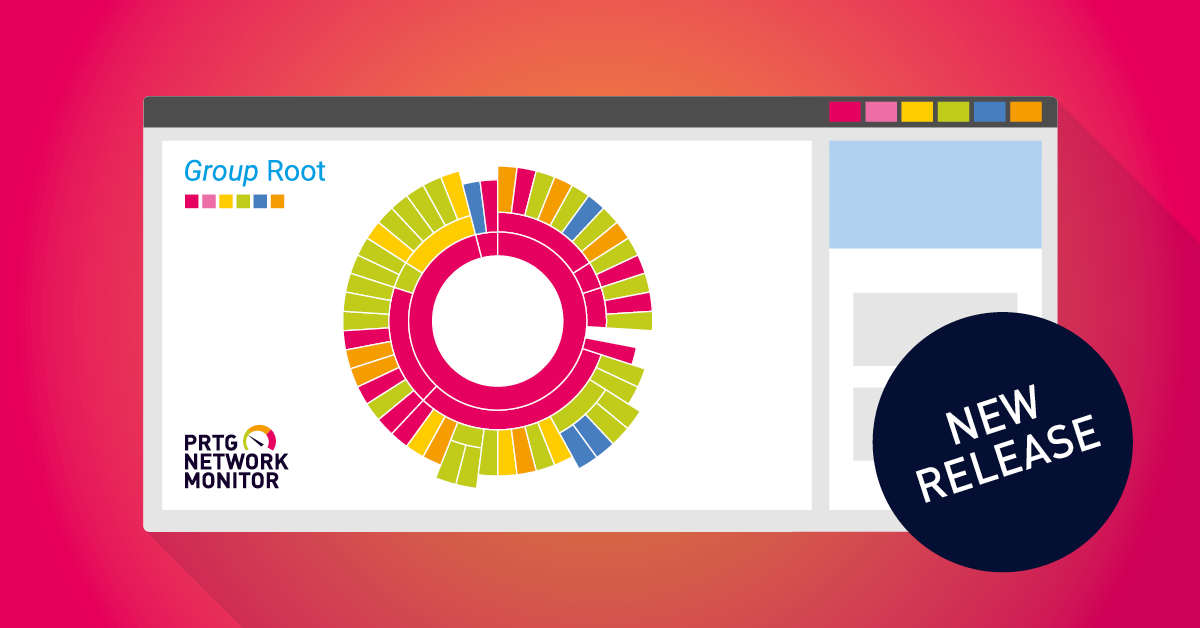
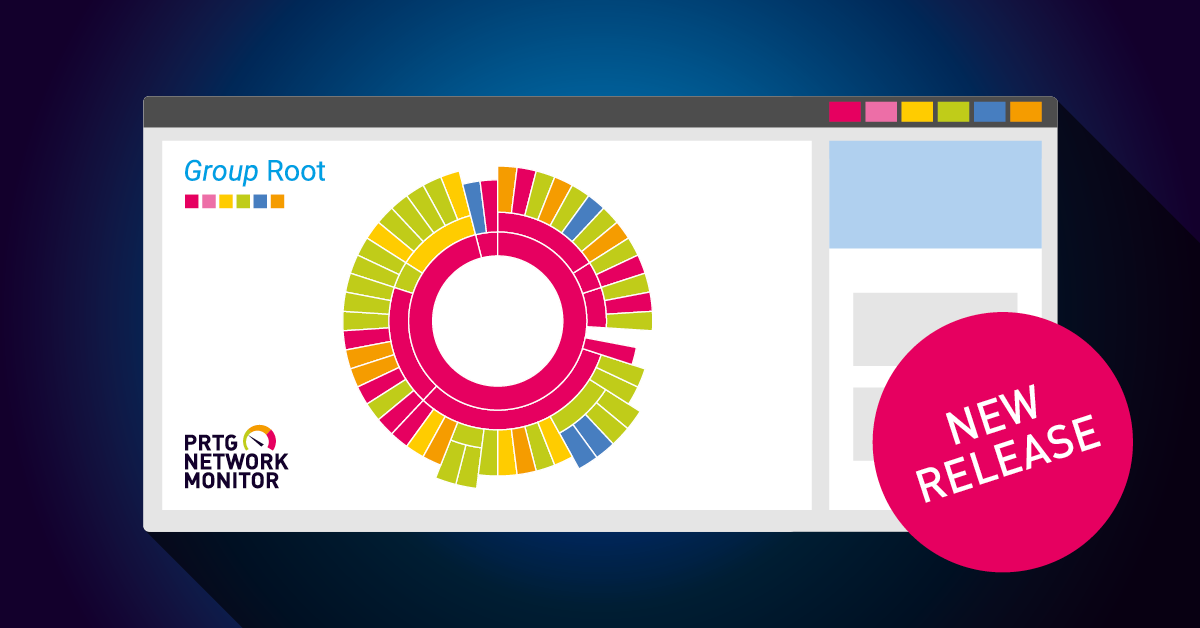
 By
By 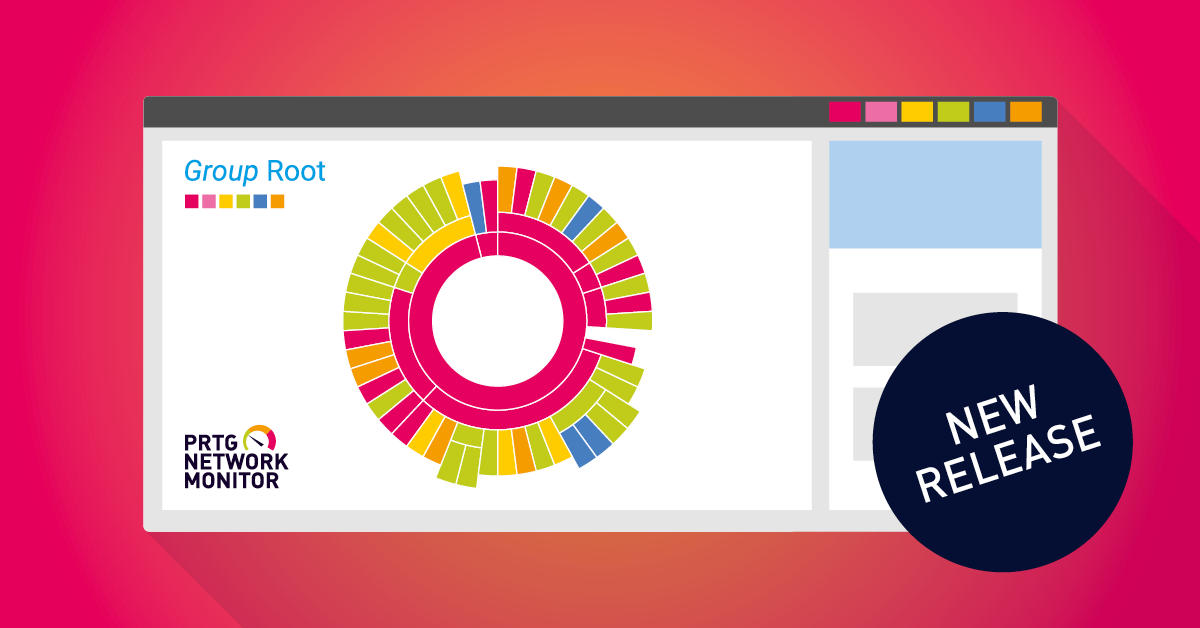
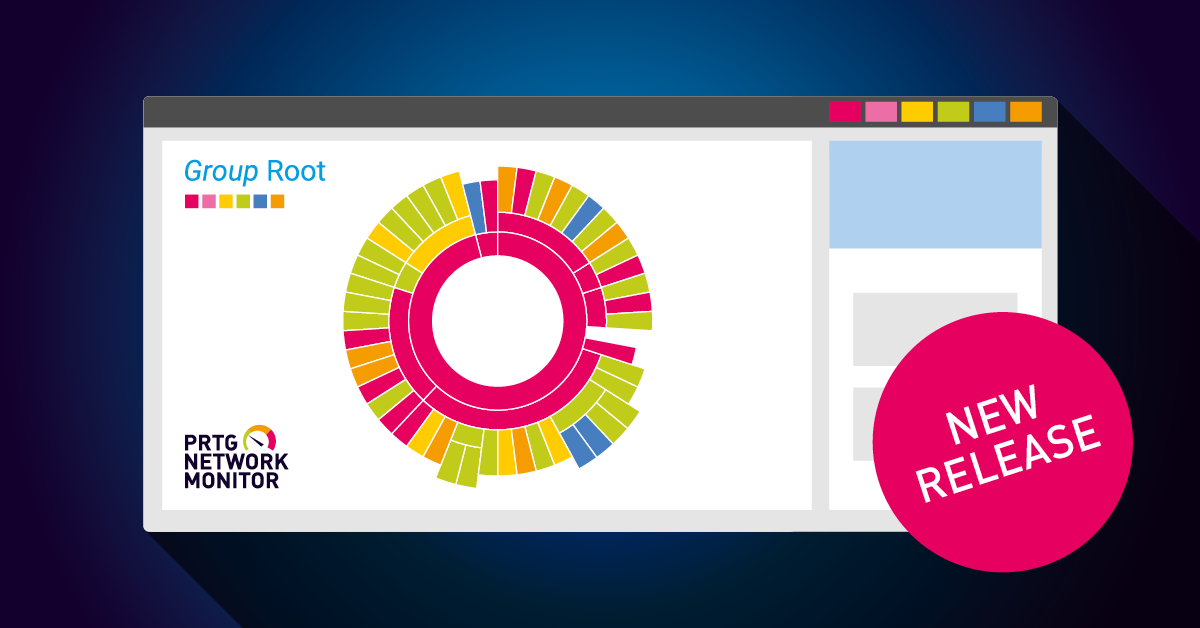
 By
By