To use the PRTG app for desktop, you need to install PRTG first.
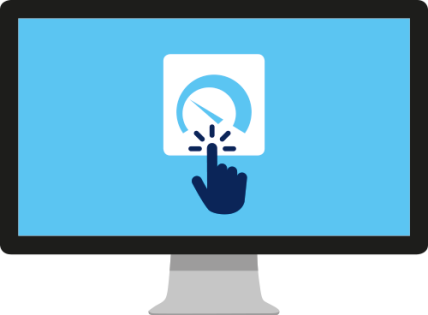
The PRTG app for desktop is an alternative interface that you can use to connect to a PRTG core server or a PRTG Hosted Monitor instance to configure your setup, view monitoring results, and keep an eye on your network.
The PRTG app for desktop is a cross-platform application for fast access to data and monitoring management. Learn more about the features in the PRTG app for desktop below.
Easily move or clone objects in the device tree using drag-and-drop or the standard keyboard shortcuts Ctrl-X, Ctrl-C, and Ctrl-V to quickly copy objects to the clipboard for simple and efficient management.
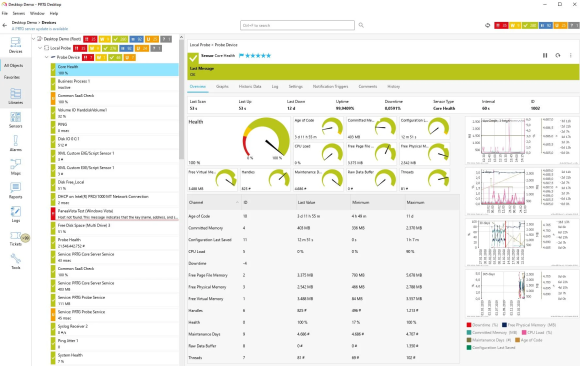
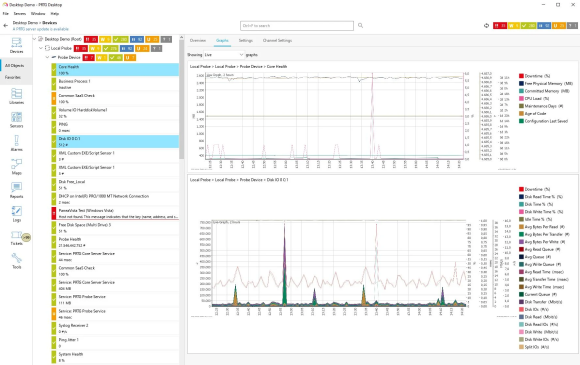
Select multiple objects in the device tree to bulk edit settings or to apply context menu functions to all selected objects at once.
You can also view data of the first five selected objects, for example index graphs, at a glance.
Enable the tray icon to receive desktop notifications and to play sounds whenever PRTG discovers changes in your network.
Click the tray icon to see the status of all of your configured servers at once, or a detailed alarms list for each server.
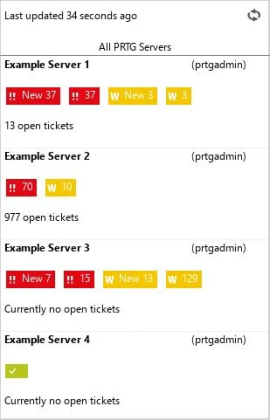
For a detailed overview of all features, please have a look at our user manual for PRTG app for desktop:
This short tutorial shows how easily you can manage your PRTG installations with our PRTG desktop app
Supported systems:
Windows Server 2022/2019/2016 or Windows 11/10 / macOS 10.13+ /
PRTG server: Version 17.4.35.1000 or newer