The most recent version of Paessler PRTG, 23.4.90, is now accessible through the stable release channel! This version comes with the experimental Soffico Orchestra Scenario sensor, supported proxy...
Read the complete blog post here
Release Notes
for PRTG 23
Software versions in this channel are not
updated anymore.
Please consider upgrading to the latest "stable" version.
Please use the "Auto-Update" feature to update your PRTG installation
with the latest stable version:
In the PRTG web interface, navigate to Setup | Auto Update.

November 15th 2023 - Version 23.4.90.1299
Blog article
New
PRTG Data Exporter 2023.11.9.1
General |
|
UI |
Filters page
|
New
PRTG Database Observer 1.60
General |
Small bug fixes and changes |
New
PRTG SLA Reporter 3.40
General |
|
PDF Reports |
|
Planned Downtimes |
Can now be defined by selecting filters, SLAs, and/or individual sensors |
Polling Task |
New setting added that can be used to enable debug logging |
Reporting |
|
UI |
|
Scheduled Reports |
|
New
ITOps Board 3.13
Improvements and Fixes |
ITOps Board version 3.13 comes with accessibility enhancements. In this release, the Explorer tab has been updated for accessibility and now includes text labels to indicate the health state of each component. Additionally this release introduces the use of icons to indicate the health state of components and alerts.
It also covers fixed issues. For more information please refer to the release notes provided with the new version. Important Notice: Upgrade Process. The ITOps Board installer supports an in-place upgrade. If you made manual changes to the web.config file, those changes are not preserved during an in-place upgrade. Any manual changes to the web.config file are saved in a file with a name that uses the following format: Web-YYYY-MM-DD.config. Before you begin an upgrade, save a copy of this file. It is recommended that you use the file as reference to make changes to the new web.config file, which will overwrite the previous file during the upgrade process. Do not overwrite the new web.config file with the old file. This release of ITOps Board requires Elasticsearch version 7.17.6. |
Improved
Security
Forgot Password |
The reset token in the link for setting a new password is now masked in the CoreWebServer.log. It was logged in a readable format before when you clicked on the link for setting a new password with the forgot password option. |
Improved
Sensors
Exchange Database DAG (PowerShell) sensor |
Your Exchange Database DAG (PowerShell) sensor now recognizes newer versions of Exchange Server (>2019) and can distinguish between versions i.e 2010, 2013, 2016 and 2019. Previously the sensor recognized the Exchange Server 2019 version as an older version and tried to use this information, resulting in a Warning status for the Active Copy Channel with the message Could Not Read Activation Preference. |
EXE sensors |
We updated our database connectors for certain EXE sensor types, e.g. Oracle SQL v2 sensor, MySQL v2 sensor and PostgreSQL sensor. Previously, the connection to the corresponding databases failed due to required encryption ciphers that did not match. |
Microsoft Azure sensors |
|
OPC UA Custom sensor |
Your OPC UA Custom sensor now supports more data types, that means enums and single values from array-valued variables. Previously, the sensor supported only string, Boolean, and numeric variables. |
Proxy Settings |
We improved the following sensor types to support the Proxy Settings in the device settings so they are able to use a HTTP proxy server when you have set up one in the device settings:
|
Soffico Orchestra sensors |
You can now create device templates that include the sensor types Soffico Orchestra Channel Health sensor and Soffico Orchestra Scenario sensor (BETA). This enables you to add these sensors via auto-discovery. |
Changed
Sensors
MySQL v2 |
With this PRTG version the MySQL v2 sensor does not support the integrated Windows authentication for MySQL anymore due to a license change in the database connector. The sensor will request the Windows password and username instead. |
Windows IIS 6.0 SMTP Received, Windows IIS 6.0 SMTP Sent |
We renamed the sensor types Windows IIS 6.0 SMTP Received sensor to Windows SMTP Service Received sensor and Windows IIS 6.0 SMTP Sent sensor to Windows SMTP Service Sent sensor to meet the technical requirements. |
Fixed
Server
Access rights |
We fixed an issue that affected the creation of Reports, Notification Templates and Schedules when you were logged in as a user with read/write access. When you were logged in as a read/write user, you would get an Unauthorized ajax error when you tried to create a Report, Notification Template or Schedule. However, the creation was successful in the background and visible to PRTG users with administrative rights afterwards. |
API Keys |
We fixed an issue where the created API key for an active directory user was still valid for a certain period of time even though the active directory user was deleted. Previously, when you created a new user in your active directory and connected it with your PRTG installation and also created an API key for this user, the API key would still be valid for a while even the login credentials were not when you deleted the user afterwards. The API key is now promptly invalid like the credentials when you delete the user from your active directory. |
Map rotation |
Public map rotation is now working again as expected. Previously, if you used the public map rotation feature without login credentials required, only the first map would be displayed or the other maps would be displayed as blank pages instead. |
Reports |
You can now create Historic Data Reports in the Historic Data tab for sensors as .csv file format again with the setting for show percentiles activated. Previously, the historic data report would run into an Ajax Error: timeout when you selected the format .csv file and additionally selected the radio button for show percentiles. |
Scanning Interval |
We fixed an issue for certain selected sensor types that caused the previously set scan interval to be ignored and always run for the default value of 60 seconds. In addition, the interval information was not added to the sensor log in cases where the |
Fixed
Sensors
AWS sensors |
We implemented various improvements for the AWS v2 sensors:
|
EXE sensors |
We fixed an issue for certain EXE sensor types, such as the ADO SQL v2 sensor, where the parsing for arguments failed when the Connection String in the Database Specific setting contained a linebreak. The sensor reported a down status with the message Invalid Authorization Specification in these cases. |
Microsoft 365 Mailbox sensor |
|
MySQL v2 |
We fixed an issue for the MySQL v2 sensor where the executed SQLV2.exe client tool reported an error with the message Parameter -sslmode is missing. With PRTG version 21.2.68.1492 we introduced a dedicated setting for the SSL mode; however, this setting was initially only implemented for the Command Line Interface. The options you could choose are the same as the values of the MySQL sslmode parameter. |
Netflow sensors |
We fixed an issue for certain Flow sensors, like the NetFlow v9 sensor or IPFIX sensor, that led to access violations in certain cases when the data flow contained fields with variable length. |
OPC UA Server Status sensor |
We fixed an issue for the OPC UA Server Status sensor that reported the following error message in certain cases: The sensor could not connect to the OPC UA server (BadConnectionClosed). The issue occurred because the endpoint selection changed with an update of the library open62541 that is used by OPC UA. |
SNMP HPE ProLiant Memory Controller sensor |
We fixed an issue for the HPE ProLiant Memory Controller sensor that in some cases could not be created on a HPE ProLiant Gen10 server when the device type was 1 (other) in the given OIDs. An error with the message The sensor could not find any matching data on the monitored device occurred in these cases during sensor creation. |
SMTP sensor |
We fixed an issue for the SMTP sensors where the HELO ident that you configured in the Authentication setting of the sensor was ignored and instead e.g. the default hostname of the probe was used. This issue affected the SMTP sensor, SMTP&POP3 Round Trip sensor and the SMTP&IMAP Round Trip sensor. |
Note
Paessler PRTG Enterprise Monitor
Offline activation |
With this PRTG version we introduce a solution for offline installations of Paessler PRTG Enterprise Monitor that allows you to use a special Paessler PRTG Enterprise Monitor license for an offline system. You will be contacted by your Paessler Sales representative if this change applies to you. For more information please see our Knowledge Base article https://kb.paessler.com/en/topic/91881. |
Fixed
Paessler PRTG Enterprise Monitor
WebGUI footer |
We fixed an issue where the footer on the PRTG web interface displayed Renew Maintenance when you had an active subscription license and when you were logged in with an account with administrative rights. The button Renew Maintenance appeared regardless of the maintenance days you had left. The footer now displays correctly the Contact Support button. |
Note
Installer
Security |
You can verify the authenticity of the PRTG installer with the Secure Hash Algorithms for the following versions and release channels: Stable 23.4.90.1299
|
Lab
Sensors
Script v2 sensor |
You can now create the Script v2 sensor (BETA) when you execute the Run Auto-Discovery with Template function on a device. The sensor will be created only when you have Python installed on the probe system. |
SNMP Disk Free v2 |
We fixed an issue for the SNMP Disk Free v2 (BETA) that displayed wrong values in certain cases when you updated to PRTG version 23.3.88.1393. The issue occurred in cases when you monitored disks with a larger volume. The sensor then reported wrong values like 0% for the percentage channel Free Space and went into error status. Additionally, the absolute values in the channel Total were displayed as negative. The issue happened because the value calculation in the sensor was exceeded by the large values and the sensor could not handle the value overflow correctly. |
SNMP Traffic v2 sensor |
Your SNMP Traffic v2 sensor now includes the tag snmp in the default tags that are automatically predefined in the Basic Sensor Settings when you add the sensor. |
Soffico Orchestra Scenario sensor |
You can try out our experimental Soffico Orchestra Scenario sensor that we introduce with this PRTG version. This sensor monitors the status of processes within an Orchestra scenario. The sensor comes with the channels Aborted Count, Downtime, Finished Count, Paused Count, Running Count and Warning Count. Please note that this sensor requires a Soffico license and as of Orchestra 4.8.2.5. |
Local Folder sensor and Network Share sensor |
You can now add the sensor types Local Folder Sensor (BETA) and Network Share Sensor (BETA) to your device template when you select the function Create Device Template in the device tree. This enables you to create these sensors afterwards with the option Run Auto-Discovery with Template. |
Lab
PRTG API v2
API v2 |
We added a new parameter purpose to the /schemas/{kind} endpoint that supports the values create (for POST), update (for PATCH) or read (for a GET endpoint). The endpoint returns the appropriate schema for a given purpose. |
PRTG application server |
|
Lab
New UI
Channels |
We fixed an issue for the Last Value column in the new UI that displayed 0% as difference value. The Last Value column now no longer show a difference value of '0' in the sensor channel list when the value is 0% as difference between Warning Limit and Last Value. |
Device Settings |
|
Maps |
We fixed an issue that occurred when you deleted devices that were included in a map. Previously after you deleted devices in the new UI that were included in a publicly accessible map you would receive the warning message Monitoring might be incomplete or inaccurate due to fundamental problems in your PRTG installation! Click here for more information! when you opened the map then in the classic UI. In addition, the Core Health sensor displayed a down status with the error message Free Physical memory is below error limit of x in Free Physical Memory. The public access page for the map was also not accessible and reported the error Map Refresh Failed in these cases. |
URL parameter |
|
Improved
Various
All parts of PRTG |
Various other minor fixes and improvements. |
Manual |
We have updated the manual to provide recommendations on how to handle PRTG configuration files in a secure manner, please see the updated manual sections Files and Subfolders in the PRTG Data Directory and Handling Configuration Files. |
Languages |
We updated the Chinese, French, German, Japanese, Portuguese, Russian and Spanish language files. |
Sensor Languages |
We updated the Chinese, German, French, Japanese, Portuguese, Russian and Dutch language files for certain selected sensor types. |

October 16th 2023 - Version 23.4.88.1429
Blog article
New PRTG release 23.4.88 is available!
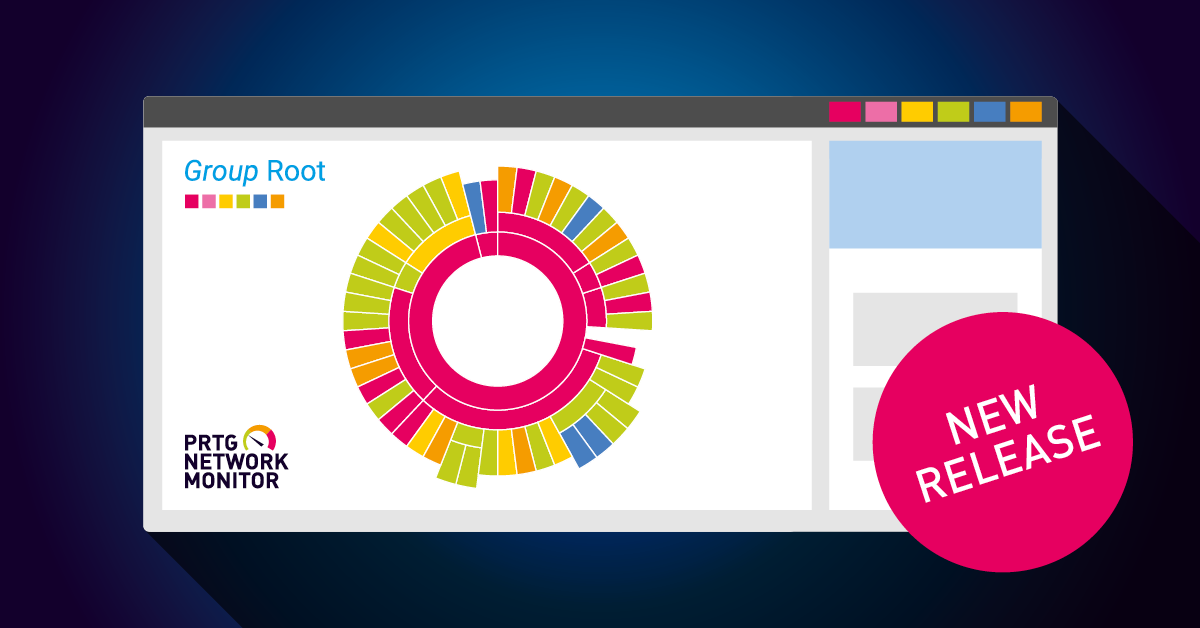
The latest Paessler PRTG release, 23.4.88, is now available in the stable release channel! This version comes with the experimental SNMP Traffic v2 sensor and improvements for the MQTT Subscribe...
Read the complete blog post here
Read the complete blog post here
Important
Security
Webserver |
We fixed a path traversal vulnerability in the PRTG Webserver that could be leveraged without authentication. The vulnerability can be tracked under CVE-2023-45858. More information will be available as part of a staged disclosure process, for updates please see our Knowledge Base article https://kb.paessler.com/en/topic/91880. |
Note
Installer
Security |
You can verify the authenticity of the PRTG installer with the Secure Hash Algorithms for the following versions and release channels: Stable 23.4.88.1429
|

October 2nd 2023 - Version 23.3.88.1421
Fixed
Sensors
SNMP Disk Free |
We fixed an issue for the SNMP Disk Free sensor that displayed wrong values in certain cases when you updated to PRTG version 23.3.88.1393. The issue occurred in cases when you monitored disks with a larger volume. The sensor then reported wrong values like 0% for the percentage channel Free Space and went into error status. Additionally, the absolute values in the channel Total were displayed as negative. The issue happened because the value calculation in the sensor was exceeded by the large values and the sensor could not handle the value overflow correctly. Note: This issue still occurs for the SNMP Disk Free v2 (BETA) sensors that we released as experimental sensors with PRTG version 23.2.86.1520. |
Fixed
Server
Maps |
We fixed an issue that led to a higher memory consumption when you updated to the previous PRTG stable version 23.3.88.1393. The issue was caused by public map displays. You can also recognize an increased Sessions number in the PRTG Core Server System Memory on the setup page in this case. |
Note
Installer
Security |
You can verify the authenticity of the PRTG installer with the Secure Hash Algorithms for the following versions and release channels: Stable 23.3.88.1421
|

September 20th 2023 - Version 23.3.88.1393
Improved
Server
Security |
Your API Keys are no longer logged in a readable format in the CoreWebServer.log when you have created an API key before and executed an API call request with it. The issue only occurred for the Log in Debug Level. |
Improved
Sensors
AWS EC2 v2 and AWS RDS v2 sensors |
Your AWS EC2 and AWS RDS v2 sensors will show a warning message if the limit of the channel CPU Credit Balance limit has less than 1 credit available. Previously the sensors were showing an error status. Please note that this change applies only when you add this sensor type as new sensor. |
Microsoft 365 Mailbox sensor |
You can now filter emails that match a defined regular expression. The new filter filters email whose Subject, From or Body fields match the defined regular expression. You can set the new option under the Microsoft 365 Settings. Important: The regular expressions filter will result in the Down status if there are more than 10,000 emails in the mailbox folder you want to monitor. This is because the regular expression filter is applied after the emails are retrieved from the API. The larger the volume of emails, the greater the impact on performance. Enable the Filter by Age setting or use a non-regular expression filter in addition to the regular expression filter to reduce the number of emails. |
MQTT Subscribe Custom sensor |
We added two new options in the MQTT Specific settings of the MQTT Subscribe Custom sensor for a better message handling. The option Add duration since last message will set a threshold alarm that will notify you when no message was received. Previously, the sensor went into unknown status before when no message was received in the scan interval. This default behavior will remain if the setting for Add duration since last message is not enabled. The option Retain last sensor value keeps the last message on the live charts and allows you to monitor specific JSON values of the payload. |
SNMP Buffalo TS System Health Sensor |
Your SNMP Buffalo TS System Health sensor is now able to display an additional status for the channel Firmware Update Available. Previously, the status was not included in the lookup file and therefore displayed an error with the message undefined lookup value (3) when the value 3 was sent to the sensor. The value 3 in this case represents the status latest. |
Fixed
Server
Cluster Setup |
We fixed an issue that caused the Failover node to become unreachable when you added a new contact to the Notification Contacts settings of the Master node. |
Dependencies |
We fixed an issue where dependent objects, like sensors and devices, were not paused if the configured master sensor went into error status due to exceeded limits. When you configured the sensor under Dependency Type as Master sensor for parent then the issue occurred in rare cases when the sensor was not saved to the device tree while the limit status changed. The issue only affected newly created sensors. |
Error messages |
PRTG shows the error dialog Error (Bad Request) in the web interface again when you attempt to save invalid changes to settings. Previously, the error description was not displayed. The page reloaded without any indication when you tried to save your changes with invalid settings. The error was only logged in CoreWebServer.log. |
Libraries |
You can now create libraries again when you are logged in as a user with read/write access. This did not work before in the previous PRTG version 23.3.86.1520 when you were logged in as a read/write user that has full access in the according user group. You would get an Unauthorized ajax error message for adding a new library before. |
Notifications |
|
PRTG Administration Tool |
You can now enter a folder path with a folder that contains ANSI-characters, like umlauts or accents, in the PRTG Core Server Tab of the PRTG Administration Tool. Please note that this change does not work for unicode characters, like the Cyrillic language. If you select a folder path that contains non-ANSI characters or if you enter a folder path name with such in the field for Local Storage of Data Files and Monitoring Database, then an according error message will be displayed. |
PRTG Installer |
During PRTG installation, when the license server is unreachable due to connection or license expiration issues, the following error message will be displayed: Either the license server is not available because you are offline, or you cannot use the current version of installer because your license has expired. Please check your connection or log into the Paessler shop, make sure your maintenance contract is active and restart the installer. Previously, the installation displayed an error with the message that the license is invalid or that maintenance has expired. |
Probe connection |
We fixed an issue where in certain cases the probe service stopped working and caused the probe to disconnect from the PRTG core server. The probe service then reported a high CPU usage in these cases and sometimes access violations were logged in the PRTG probe.log additionally. The issue was probably caused by the DNS v1 sensor that we declared as deprecated with PRTG version 21.3.69.1333 and which was replaced with its successor DNS v2 sensor. For more information about deprecated sensor types and their alternatives please see our Knowledge Base article: https://kb.paessler.com/en/topic/89505. |
Remote probe update |
We hardened the mechanism for the automatic update of remote probes in PRTG with this PRTG version. Previously, sometimes remote probes required a manual update after you auto-updated your PRTG server with a new version due to a connection issue. Please note that this change will take effect when you update from PRTG 23.3.88 to the following version, not immediately after updating to this PRTG version. |
Scanning Interval |
We fixed an issue in the Monitoring settings for the Scanning Intervals section. You can now enter multiple scanning intervals again with the format of Coordinated Universal Time (UTC) points, like @ UTC hh:mm , hh:mm. Previously intervals with the "@ UTC" format were treated as duplicates and the entries could not be saved. Please note that you have to enter different time periods in the scanning intervals when you add multiple intervals in the UTC format. Note:The input validation still incorrectly fails when you add a UTC at a full hour that is already set as hourly scanning interval. For example, @ UTC 06:00 fails to save when there is already a scanning interval with 6h while @ UTC 06:01 would work in this case. |
Single Sign-on |
We fixed an issue where in rare cases the execution of the button Test Single Sign-On Authorization Endpoint led to an access violation. This issue occurred only in very rare cases if your Application (Client) ID for loading the configuration contained a blank space at the end. |
User groups |
We fixed an issue for user groups that had the setting Allow user group members to create certain sensors only enabled. When you created a user group with the mentioned setting and did not select any sensor types in the list, then all the sensor types would be selected after a PRTG core server restart for this user group. |
Fixed
Sensors
Add sensor |
We fixed an issue for certain sensor types that ran into the error no available in the Specific settings of the sensor during sensor creation. The issue happened when a timeout value higher than 300 was set in the registry for the initial sensor scan when you added the sensor. Sensor types affected were Microsoft 365 Service Status Advanced, Veeam Backup Job Status Advanced sensor, for example. |
Beckhoff IPC System Health sensor |
The Beckhoff IPC System Health sensor now supports IPv6 as IP Version connection that you can configure in the Basic Device Settings under IP version of the monitored device. The sensor appeared under Sensor types that are not IPv6 compatible in the previous PRTG versions due to a missing compatibility flag in the sensor library. |
Custom sensor channel names |
We fixed an issue for custom sensor types, like the HTTP Push Data Advanced sensor, where channels were created as duplicate when there was a trailing whitespace behind the relevant channel name. The issue occurred after a PRTG core server restart. The whitespace was removed and since it did not match the previous channel name, the sensor would create a duplicate. |
HL7 sensor |
We fixed an issue for the HL7 sensor in the settings for Message Header where the Default message header was overwritten in certain cases. The issue happened when you entered data for the setting Override message header but you activated the radio button for Default message header afterwards. In those cases, the sensor always took the override parameters instead of the selected default headers from the script. |
HTTP Push Data sensors |
Your HTTP Push Data sensors will show again their values in the Last Value column of the channel list of the sensor as well as in the channel gauges of the sensor Overview tab. The Last Value column did not display any data before in the previous PRTG versions for the HTTP Push Data sensor, HTTP Push Data Advanced sensor and HTTP IoT Push Data Advanced sensor. |
HTTP sensors |
We fixed the handling of HTTP methods that are returned after a redirect to follow the Post/Redirect/Get (PRG) pattern. This prevents the contents of the original POST to be resubmitted by redirecting the client to another location. If you select the Request Method POST, for example, under the HTTP Specific settings of the sensor, then the first request will use this method. If a request is redirected, all further requests will use GET. Redirects of requests that use GET and HEAD will continue to use GET and HEAD, respectively. This change affects all HTTP based sensor types, like the HTTP sensor and HTTP Advanced sensor. |
Microsoft Azure sensors |
Your Microsoft Azure sensors now query data in a slightly longer time span to make sure data is returned from Microsoft Azure and that every time stamp is considered. Previously, it could happen that Azure did not return any value when the queried time span was too close to the present as it would query only the most recent one and not also the latest data.
Note: The Microsoft Azure SQL Database sensor will throw an exception in case no result is returned from timeseries. Microsoft Azure Storage Account and Microsoft Azure Virtual Machine sensors return default value = 0 in case no result is returned from timeseries. |
NetApp I/O v2 sensor |
We fixed an issue for the NetApp I/O v2 sensor that occurred with the ONTAP version update to 9.12.1P3. Due to changes in the API, the sensor received additional unexpected information which resulted in an error with the message The queried field "value" is empty for NetApp Cluster systems. |
OPC UA sensors |
We fixed an issue for OPC UA sensors that could run into a memory leak on the probe system causing the probe service to stop. The issue occurred only in certain cases when you ran a large number of OPC UA sensors, like OPC UA Certificate sensor, OPC UA custom sensor and OPC UA Server Status sensor with a short scan interval. |
Redfish System Health sensor |
We fixed an issue for the Redfish System Health sensor that in certain cases reported an error when the monitored device did not sent a Thermal service. The sensor ran into an exception and reported the error message No 'Thermal' service found in Redfish chassis. The channel for Thermal Status will now report the status Offline/Absent when there is no Thermal data sent by the monitored device. The channel for Thermal Status will not be created if the target system does not support this service determined with the first scan. |
SSL sensors |
We fixed an issue for the SSL Security Check sensor and SSL Certificate sensor that did not work anymore when a SOCKS proxy server for sensor connection was used in the previous PRTG versions. The sensors reported an error with the message The connection has dropped (PE039) in these cases. |
SNMP Cisco System Health sensor |
We fixed an issue for the SNMP Cisco System Health sensor that resulted in sensor logs that were written into the \Logs\sensors folder when you have selected the option Discard result in the Debug options of the sensor. The sensor kept overwriting the log files in this case when the store result option was disabled. Additionally, the sensor disabled the option Store result automatically after writing log files and reset it to Discard result. We also fixed this behavior so that you can now edit the options again manually. |
SNMP Custom String sensor |
We fixed an issue for the SNMP Custom String sensor where the parameter for the setting Interpret Result As was always set to the String (default) option, regardless of the option you set before. This issue occurred when the sensor was used in a device template. |
SNMP Nutanix Hypervisor sensor |
Your SNMP Nutanix Hypervisor sensor will display the speed in the column Last Value (speed) for Bytes Received when you update to this PRTG version. In the previous PRTG versions, the Last Value (speed) for Bytes Received was missing and had the unit Megabyte instead of Mbits configured. |
SNMP sensors |
Your SNMP Disk Free and SNMP Memory sensors now display valid values for monitored disks with a larger size >16 terabyte and memory storage >2 terabyte again. In the previous PRTG versions, these sensor types displayed random values or reported an error code 2003 |
Note
Known Issue
PRTG Installer |
PRTG currently stores the data for the Installation Path in the same folder as for the Data Path when you select to run the PRTG installer in the Custom mode for fresh installations. This issue happens when you change the Data Path directory in the path field directly. We will deliver a fix for this issue in the upcoming PRTG versions. As a workaround, please create a custom folder first if you do not want to install PRTG with the given default Data and Installation Paths. You can then select the folder location with the Browse button in the PRTG installer for the according path. Solved with PRTG Stable version 24.1.92.1554 |
Fixed
PRTG Desktop
Cloning sensors |
We have fixed an issue that prevented a sensor from being cloned to more than one device. The same issue would also occur if you tried to clone another sensor to another device after the first clone attempt. In both cases you would receive an error message stating Invalid operation. You can now clone a sensor (or different sensors) to more than one device. |
Comments |
We fixed an issue that prevented you from saving new or edit existing comments in the Comment tab of a device or a sensor. |
Probe transfer |
We fixed an issue where the transfer of your probes to another server may have failed in certain cases and resulted in a deadlock with the previous PRTG versions. With PRTG version 23.2.84.1566 we announced that you can find the Probe Transfer feature for PRTG Desktop under Probe Connection Settings in the PRTG setup and that it is no longer available in the Experimental Features section. |
Note
Installer
Security |
You can verify the authenticity of the PRTG installer with the Secure Hash Algorithms for the following versions and release channels: Stable 23.3.88.1393
|
Lab
Multi-Platform Probe
Beta release |
The Multi-Platform Probe enables you to deploy probes on platforms not supported by the Remote Probe, including various Linux distributions and ARM hardware. We are happy to announce that the MPP has entered its Beta status with this release. This version brings improvements for various internal processes and includes the SNMP Traffic v2 sensor. For more information about the Multi-Platform Probe please see our Knowledge Base article: What is the Multi-Platform Probe and how can I use it? For detailed release notes please see our Knowledge Base article: What are the release notes for the Multi-Platform Probe? |
Lab
PRTG API v2
Device settings |
We fixed an issue where it was not possible to pause a device via API with /api/v2/devices/40/pause. |
API Keys |
You can now create, read, update and delete API-Keys with HTTP requests via PRTG API v2. For example, a POST request to users/{id}/api-key will create an API key with name, description and access level properties for the user. For more information about how to manage API keys in the API v2, check the Accounts section in your OpenAPI specification at {yourprtgserver}:1616/api/v2/oas/#/Accounts (HTTPS) or {yourprtgserver}:1615/api/v2/oas/#/Accounts (HTTP) . |
PRTG application server |
We fixed an issue for the PRTG application server that ran into panic mode during startup process in certain cases. |
Lab
New UI
Device Settings |
|
Device Tree |
We fixed an issue that resulted in a missing cloned group in the new UI tree when you have cloned the group before in the classic UI and removed one device from the cloned group afterwards. Instead of only missing the deleted device in the new UI the whole group was gone in these cases. |
Web Interface |
We improved the navigation behavior of cards on the device and sensor overview pages. |
Lab
Sensors
REST Custom v2 |
|
SNMP Traffic v2 |
You can try out the experimental SNMP Traffic v2 sensor. The SNMP Traffic v2 sensor monitors bandwidth and traffic on a device via the Simple Network Management Protocol (SNMP). This sensor type has the same basic settings as its predecessor and comes with the additional channels Broadcasts In (number of incoming broadcast packets), Broadcasts Out (number of outgoing broadcast packets), Multicasts In (number of incoming multicast packets), and Multicasts Out (number of outgoing multicast packets). This sensor is not affected by the following SNMP compatibility options set in the parent device: Port Name Template, Port Name Update, Port Identification, Start Interface Index, and End Interface Index. |
HTTP v2 |
We improved the handling of HTTP requests for the HTTP v2 (BETA) sensor to follow the Post/Redirect/Get (PRG) pattern. |
Improved
Various
All parts of PRTG |
Various other minor fixes and improvements. |
Languages |
We updated the German and Spanish language files. |
Sensor Languages |
We updated the Dutch, German and Spanish language files for certain selected sensor types. |

July 25th 2023 – Version 23.3.86.1520
Blog article
New release! PRTG 23.3.86 is now available
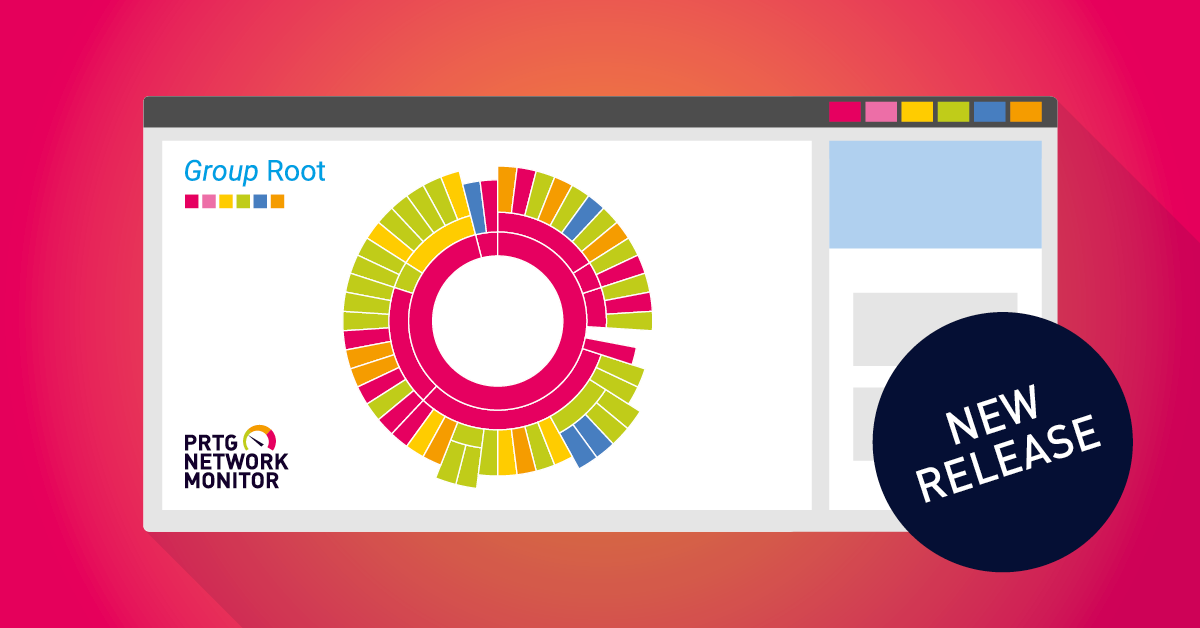
Paessler PRTG 23.3.86 is now available in the stable release channel! The main focus of this release is to provide security fixes throughout PRTG. In addition, this release includes the...
Read the complete blog post here
Read the complete blog post here
New
ITOps Board 3.11
Improvements and Fixes |
ITOps Board version 3.11 comes with improvements to accessibility on the boards page and context menu, as well as excluded child boards by default on display and improvements to integration settings. It also covers fixed issues. For integrations that have a large number of components, an internal server error may have occurred in previous ITOps Board versions when you have performed a search. Also boards will no longer remain in maintenance mode when the scheduled maintenance period has ended. Security Update: We updated the ITOps Board to version 3.11.4 to fix an issue in the remote agent installation file where the connection credentials were stored in a readable format and are now masked again. |
Improved
Security
Vulnerabilities |
For further information please also see our Knowledge Base article: https://kb.paessler.com/en/topic/91845 |
Improved
Sensors
Sensor Security |
We fixed a vulnerability that could enable an authenticated and authorized malicious user to write an arbitrary file on the probe system. The issue affected the exe sensors FTP Server File Count sensor and HTTP XML/REST Value sensor. The vulnerabilities can be tracked under CVE-2023-22631 and CVE-2023-22632. For further information please also see our Knowledge Base article: https://kb.paessler.com/en/topic/91756 |
Improved
Web server
Web server Security |
We hardened PRTG against a possible Cross-Site Scripting (XSS) attack where a malicious actor could trick a victim into running injected javascript code over a manipulated link. Specifically, by using the bodyclass as a get parameter in conjunction with specifically encoded javascript, an attacker could trick a victim into running the injected code and disclose information to the attacker. Thanks to Nicolas Verdier for reporting the issue. The vulnerability can be tracked under CVE-2023-28148. |
Fixed
Server
Forgot Password |
Read-only users that do not have the permission to change their password will now receive an email again with the information Subject: Password Reset Failed: Please contact your PRTG administrator. Password Reset Failed: Not allowed. Read-only users without permission to change their password did not receive this email in the previous PRTG version before with the Forgot password? option on the PRTG login page. |
PRTG Configuration file |
Access keys for Probe and PRTG application server are now encrypted in the PRTG configuration file. The mentioned access keys were displayed in a readable format in the previous PRTG versions. |
PRTG installer |
The PRTG installer now validates the access to the selected Installation Path and Data Path on PRTG installation in the Custom mode and resets the path to its default when it is not accessible. Previously, the installation displayed a fatal error with the message PRTG Webserver could not be started properly when the installer failed to write into the path due to access restrictions. |
Notifications |
We fixed an issue for the HTTP notification type when it contained reserved special characters, such as hash symbols (#), in the placeholders of the URL which you can add in the Execute HTTP Action section. The URL string was cut off after the hash symbol in these cases. |
Object naming |
We fixed an issue on group, sensor, device and notifications level that led to several issues in the web interface when you entered an URL as name of the relevant object. |
Fixed
Sensors
DNS v2 sensor |
We fixed an issue for the DNS v2 sensor where the character escaping for curly brackets } in the Filter Value did not work properly. The sensor displayed the error message regex_error(error_brace): The expression contained mismatched { and }. |
HL7 sensor |
We fixed an issue for the HL7 sensor that went into error status with the message Error caused by lookup value 'No' in channel 'Message Control ID OK' (AE:102 Data type error) after running for a certain period of time. The issue was located in the current date and time of the timestamp. |
HPE 3PAR |
We fixed an issue that happened within the parsing of the output for the commands executed by the HPE 3PAR drive enclosure sensor. The sensor then reported the error message Invalid response structure encountered, some data is missing for HPE Primera systems in certain cases. |
HTTP Advanced |
Your HTTP Advanced sensors now can use custom headers again when you have defined them in the setting for Use Custom HTTP Headers of the sensor settings. Previously, the custom headers were ignored and overwritten with a default value. We therefore also fixed an issue with the default HTTP headers where the wrong response format, e.g. XML instead of JSON, was returned in certain cases. |
Microsoft Azure Storage Account Sensor |
We fixed an issue for the Microsoft Azure Storage Account sensor's channel, Used Capacity , which was previously recording 0 values. With this fix the sensor returns the average values. |
NetApp SnapMirror v2 |
Your NetApp SnapMirror v2 sensor is now able to display a correct status for the channel Transfer Status when the reverse lookup value is insync for Snapmirror response protections. Previously, the sensor reported an error with the message The following reverse lookup value is invalid: insync. in this case. |
NetFlow |
We fixed an issue for the NetFlow v5 sensor where the values for Inbound and Outbound Interface were set to 16 bit instead of 32 bit in certain cases. |
OPC UA Sensors |
|
Veeam Backup Job Status and Veeam Backup Job Status Advanced sensor |
We fixed an issue for the Veeam Backup Job Status and Veeam Backup Job Status Advanced sensor where the login on the Veeam Enterprise Manager failed with the message Enterprise Manager Login failed: 401: Unauthorized |
Windows MSMQ Queue Length sensor |
Your Windows MSMQ Queue Length sensors will now run again when you update to this PRTG version. These sensor types did not work anymore with PRTG version 23.1.82.2175 and reported an error with the message Queuename not found on specified machine in certain cases. The issue occurred on remote systems with a MSMQ service running that could not be queried. |
Fixed
PRTG Mobile Apps
User Login |
We fixed an issue where the login for non admin user accounts did not work anymore when PRTG was updated to version 23.2.84.1566. The issue occurred for both manual and QR code login. The workaround was to log in with an admin user account.
Note: This fixes also an issue for PRTG Desktop where non admin users were also not able to log in anymore with PRTG version 23.2.84.1566. |
Note
Known Issue
PRTG Desktop Probe Transfer |
The transfer of your probes to another server may fail in certain cases and will result in a deadlock. We are currently analyzing the issue. With PRTG version 23.2.84.1566 we announced that you can find the Probe Transfer feature for PRTG Desktop under Probe Connection Settings in the PRTG setup and that it is no longer available in the Experimental Features section. Solved with PRTG 23.3.88.1393 |
Libraries |
You currently cannot add a library with a user account that has read/write access when you update to this PRTG version. When you are logged in as a read/write user that has full access in the according user group you will get an Unauthorized ajax error message for adding a new library. As a workaround, please use an admin user account instead. We will deliver a fix for this issue in the upcoming PRTG versions. Solved with PRTG 23.3.88.1393 |
Microsoft 365 Mailbox sensor |
You currently cannot save changes in the sensor Settings of your M365 Mailbox sensor when you update to this PRTG version 23.3.86. If you change the sensor settings and try to save them, you will receive an Unauthorized ajax error message, the site page will reload, and the settings will revert to the previous state. You can save the settings initially when you add this sensor type as new sensor during the creation process. We will deliver a fix for this issue in the upcoming PRTG versions. Solved with PRTG 23.4.90.1299 |
Note
Installer
Security |
You can verify the authenticity of the PRTG installer with the Secure Hash Algorithms for the following versions and release channels: Stable 23.3.86.1520
Important: This PRTG stable version has the sequential build number 23.3.86. We published PRTG 23.3.85 only in the preview release channel due to a change in the release process. |
Lab
Multi-Platform Probe
Second Alpha release |
The Multi-Platform Probe enables you to deploy probes on platforms not supported by the Remote Probe, including various Linux distributions and ARM hardware.
We are happy to announce that this version brings you the most recent sensors in a streamlined installation process, using Linux distributions package managers from Debian, Ubuntu, and RHEL/CentOS.
This release adds the sensors HTTP v2, SNMP Disk Free v2, SNMP Custom v2, and SNMP Uptime v2. With this release the focus is on expanding Linux compatibility. We removed Windows compatibility and will continue to explore supporting Windows. For Windows, please continue to use the remote probe. Important: There have been significant changes in the installation, including changes to the file paths and the exposure of the service. If you already installed the Multi-Platform Probe in the past, then please remove your current installation before you install this release. For more information about the Multi-Platform Probe please see our Knowledge Base article: What is the Multi-Platform Probe and how can I use it? For detailed release notes please see our Knowledge Base article: What are the release notes for the Multi-Platform Probe? |
Lab
Sensors
Cisco Meraki |
We fixed an issue for the Cisco Meraki License Sensor and Cisco Meraki Network Health Sensor that went into an error status when PRTG was updated to version 23.2.84.1566 with the message The sensor could not get a response from the server. 0 (). schannel: next InitializeSecurityContext failed: SEC_E_ILLEGAL_MESSAGE (0x80090326) - This error usually occurs when a fatal SSL/TLS alert is received (e.g. handshake failed). |
HTTP v2 |
|
SNMP Disk Free v2 |
You can try out the experimental SNMP Disk Free v2 sensor that was rewritten to work on the Multi-Platform Probe. The SNMP Disk Free sensor monitors the free disk space on a logical disk via the Simple Network Management Protocol (SNMP). This sensor type has the same basic settings as its predecessor and comes with the channels Free Space (bytes), Free Space (%) and Total Space (bytes). |
SNMP Uptime v2 |
We fixed an issue for the SNMP Uptime v2 sensor that reported the following error in certain cases: Could not resolve OID for 'iso.org.dod.internet.mgmt.mib-2.host.hrSystem.hrSystemUptime.0'. Either the required MIB file was not found or the name is invalid. The issue occurred only when you have added the sensor to a remote probe. |
Script v2 |
We fixed an issue for the Script v2 sensor where the path to the Script folder was broken. The issue was fixed for the path on Microsoft Windows operating systems. |
Lab
PRTG API v2
PRTG application server |
We fixed an issue that prevented logging in after an automatic logout, for example after a timeout, logout in a different tab or when the PRTG application server was disconnected. |
Lab
New UI
Device settings |
|
Web Interface |
|
Improved
Various
All parts of PRTG |
Various other minor fixes and improvements. |
Languages |
We updated the German and Spanish language files. |

May 24th 2023 - Version 23.2.84.1566
Blog article
PRTG 23.2.84 is available in the stable channel
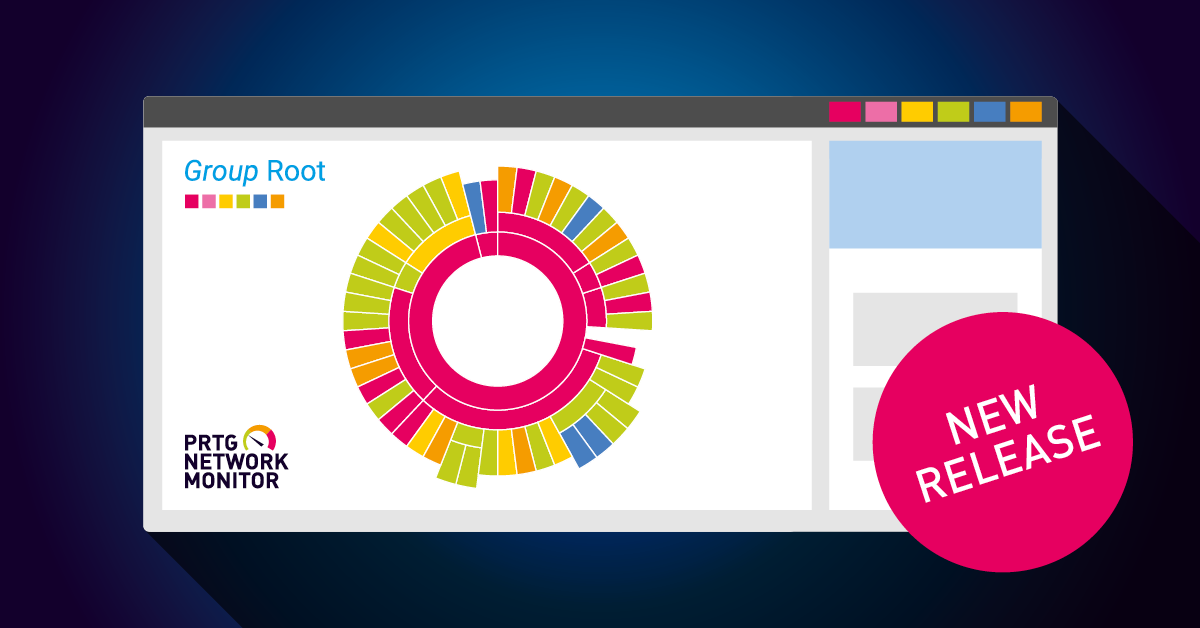
Paessler PRTG 23.2.84 is now available in the stable release channel!This version comes with the new NetApp v2 sensors, the experimental SNMP Uptime v2 and SNMP Custom v2 sensors, and security...
Read the complete blog post here
Read the complete blog post here
New
Sensors
NetApp v2 |
The new NetApp v2 sensors NetApp Aggregate v2, NetApp I/O v2, NetApp LIF v2, NetApp LUN v2, NetApp NIC v2, NetApp Physical Disk v2, NetApp SnapMirror v2 Sensor, NetApp System Health v2 and NetApp Volume v2 support the new ONTAP REST API as of ONTAP 9.6. We first introduced the new NetApp v2 sensors as experimental with PRTG version 22.3.79.2108 since NetApp delivers a new RESTful API for ONTAP based storage systems and former ONTAPI will reach end of availability soon. We received valuable feedback and in addition to the functionality that the sensor already had in the last PRTG version, we resolved one more issue for this release.
Note: Your running NetApp v1 sensors will no longer work when you update to ONTAP version 9.13.1. We already announced the deprecation of NetApp v1 sensors with PRTG version 23.2.83.1760. |
Improved
Security
SNMP v3 |
PRTG now supports the following encryption methods for SNMP v3 communication in the Credentials for SNMP Devices settings: AES192 and AES256 (Advanced Encryption Standard), SHA-224, SHA-256, SHA-384 and SHA-512 (Secure Hash Algorithms). Previously we only supported AES128 for encryption. |
PRTG status page |
We hardened PRTG against possible data extraction from instances on the PRTG status page. |
Improved
Sensors
Sensor Security |
We improved the sensor types SMTP&POP3 Round Trip sensor, SMTP&IMAP Round Trip sensor and SMTP sensor which were not compliant to the Internet Message Format RFC 2822. Outgoing emails from PRTG to your (SMTP) server will no longer set a Message-ID field itself, but let the remote server add it. This applies to any other mail client. |
Fixed
Server
Map Layout |
You can now enter only valid pixel sizes for Map Width and Map Height in the Map Layout settings that range from 1 (min.) to 2147483647 (max.). Before it was possible to enter and save large numbers without limitation or negative numbers with the result that the map was not working afterwards. |
Scanning Interval |
We fixed an issue in the Monitoring settings for the Scanning Intervals section. In previous PRTG versions you could enter and save an already existing scanning interval to Available Intervals with the same or with a different unit. For example, if you had a scanning interval of 60s you could add 60s as interval again or equivalent to it 1m. |
Security |
We fixed an issue for Microsoft 365 credentials that were displayed in a readable format in the Core Log. The issue only occurred for the Log in Debug Level. |
Fixed
Sensors
Docker Container Status |
Your Docker Container Status sensors work properly again. In the previous PRTG version 23.2.83 they ran into an error with the message bad certificate in some cases. |
Filtering and libraries |
Filter by type option in the main menu bar and in libraries now properly works for all sensors. Filtering by certain sensor types previously showed no sensors directly after PRTG updates and only after a server restart. |
IPMI System Health sensor |
We fixed an issue that appeared in the IPMI System Health sensors that caused increased mutex timeouts. |
Changed
Server
PRTG default SSL certificate |
We created a new PRTG default SSL certificate since the one in use will expire soon. The new certificate will be automatically set only if you make a fresh PRTG installation and not upon updating
PRTG. If you have already installed PRTG you need to manually update it. For more details, please see our Knowledge Base article https://kb.paessler.com/en/topic/283. |
Changed
PRTG Desktop
Probe Transfer |
You can now find the feature Probe Transfer in the Probe Connection Settings as it has left the Experimental Features section in the PRTG setup. This feature allows PRTG Desktop to access the configuration files of your probes to transfer a probe to another server. You still need to enable the feature first for your server in the Probe Connection Settings. |
Note
Known Issues
PRTG Mobile Apps and PRTG Desktop |
The login, via QR code and manually, to your PRTG Android and iOS App and the PRTG Desktop is currently not working for non admin user accounts when your PRTG is updated to version 23.2.84.1566. As a workaround, please use an admin user account instead. We will deliver a fix for this issue with an upcoming PRTG version. Solved with PRTG 23.3.86.1520 |
Note
Installer
Security |
You can verify the authenticity of the PRTG installer with the Secure Hash Algorithms for the following versions and release channels: Preview 23.2.84.1562
|
Lab
Sensors
Cisco Meraki |
We added a new setting Meraki Dashboard API EndPoint in the section Credentials for Cisco Meraki devices. With this field you can define your API endpoint for the sensor types Cisco Meraki License (BETA) and Cisco Meraki Netwok Health (BETA) after unlocking it. The setting resolves any issues on a device or group level where the API url has an extension other than .com. |
REST Custom v2 |
|
SNMP Custom v2 |
You can try out the experimental SNMP Custom v2 sensor that we have rewritten to work on the Multi-Platform Probe. This sensor type comes with the same basic settings as the already existing SNMP Custom sensor. The SNMP Custom sensor monitors a single parameter that is returned by a specific object identifier (OID). The experimental SNMP custom v2 sensor will use both OID and MIB files.For more information about MIBs and how to use them please see our Knowledge Base article:https://kb.paessler.com/en/topic/91688. |
SNMP Uptime v2 |
You can try out the experimental SNMP Uptime v2 sensor that we have rewritten to work on the Multi-Platform Probe. This sensor type comes with the same basic settings as the already existing SNMP System Uptime sensor including the additional Data Source setting under the section SNMP Uptime Specific, where you can select the object identifier (OID) the sensor gets its uptime from. The Data source is also depicted in the sensor status. |
Script v2 |
We improved the Script v2 sensor to use a new JSON schema format. The sensor executes a Python script that returns data in JSON format and shows the exit code. This way you can create your own custom script sensors that may not be available in PRTG by default. Additionally the Type field in the sensor Settings has a new option Lookups. When you use lookups for Script Specific Type you need to set the lookup_name as property which defines the used lookup file. The Script v2 sensor now also supports unit kinds for the Type field that determine how a value is interpreted and therefore displayed. Kind can be custom, count, percent, for example. We also updated and improved the example scripts that are available during sensor creation. For available example scripts and how to use them, see the Knowledge Base article https://kb.paessler.com/en/topic/91349. |
Lab
New UI
Device Settings |
|
Web Interface |
|
Improved
Various
All parts of PRTG |
Various other minor fixes and improvements. |
Languages |
We updated the Chinese, Dutch, French, German, Japanese, Portuguese, Russian and Spanish language files. |

April 12th 2023 - Version 23.2.83.1760
Blog article
Here are the details about the latest PRTG release!
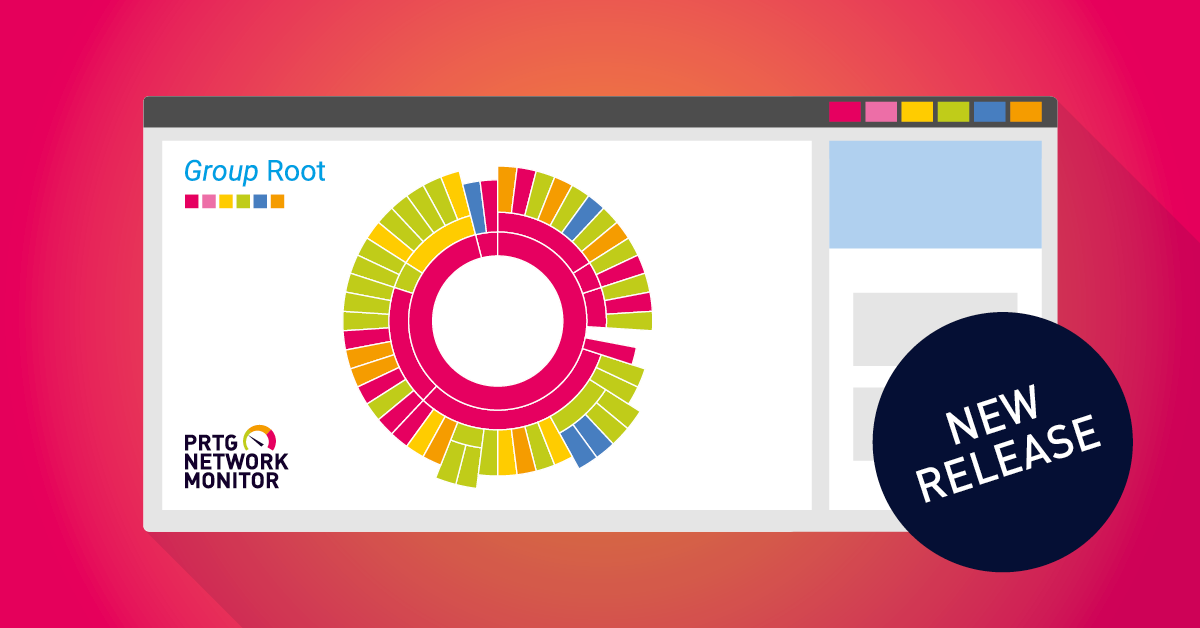
Paessler PRTG 23.2.83 is now available in the stable release channel! This version comes with an update for OpenSSL to version 1.1.1, an update for our reporter engine to Chromium version 89, a...
Read the complete blog post here
Read the complete blog post here
Improved
Security
Device icon |
PRTG now validates the value of a device icon to avoid the risk of modifying it to possibly enter arbitrary content into the style tags when loading the Cascading Style Sheets (CSS) for the relevant page. (CVE-2022-35739) For more information please see our Knowledge Base article: https://kb.paessler.com/en/topic/91149. |
PRTG Login Page |
We improved the wording of an error message text on the login page that displayed sensitive information. The error message occurred in cases when users of an Active Directory group that was not part of a PRTG user group used wrong login credentials and it displayed the information no corresponding Active Directory Security group was found. The error message now displays Your login has failed. Please contact your administrator. |
Web server |
We hardened PRTG against a possible Cross-Site Scripting (XSS) attack where a malicious actor could trick a victim into running injected javascript code over a manipulated link. |
Improved
Server
Notification Delivery |
With PRTG version 23.2.83 we now support TLS 1.3 in the Notification Delivery settings for the Delivery Mechanism Use one SMTP relay server (recommended in LANs/NATs). If you select this option, TLS 1.3 will additionally be displayed for the SSL/TLS Method radio group. |
Reports |
We updated our reporting engine to the Chromium version 89. This update will improve the rendering of PDF reports that did not work in certain cases before. Chromium will create temporary files under %TEMP%/prtg_reporter that will be removed when the PDF report creation is finished. |
Update to OpenSSL 1.1.1t |
To ensure secure communication furthermore we updated to the OpenSSL version 1.1.1t. We now support TLS 1.3 in the connection security settings for High, Default and Weakened security connection in the Probe Connection settings and PRTG Web Server settings. Important: Please note concerning your running HTTP sensors that we do not support any cryptographically broken ciphers for outgoing HTTP connections anymore with this update to OpenSSL 1.1.1t due to security reasons. This concerns the encryption methods MD5, DES, RC4. If you run any HTTP sensors for devices that do not offer any ciphers supported by OpenSSL 1.1.1t anymore, the sensors may run into an error with the message ssl3_read_bytes:sslv3 alert handshake failure. For further information about the high security standards of PRTG please see our Knowledge Base article: https://kb.paessler.com/en/topic/61108. |
Improved
Sensors
HPE 3PAR Drive Enclosure |
We improved our HPE 3PAR Drive Enclosure sensors that in certain cases returned an error with the message An error occured. For more information, check the \Logs\sensors subfolder of the PRTG data directory on the probe system. If you have not enabled debug options, activate Store result under Debug Options in the settings of the sensor, rescan, and check the \Logs\sensors subfolder of the PRTG data directory on the probe system. showcage: invalid option -d. The issue occurred because the sensor uses the option showcage -d in the API what could not be processed by the Primera system, which instead uses the option showcage -all. |
Microsoft Azure Subscription Cost |
We updated our Microsoft Azure Subscription Cost sensors so that they now support the new Azure billing model from Microsoft. Before, the sensor returned an error in the result of sensor log with the message No billing periods found. Cannot continue since there are no individual billing periods anymore in the new Azure billing model and it uses invoices for calendar months instead. |
Sensor security TLS connection |
With the update of OpenSSL we also improved certain sensor types that now support TLS 1.3 connection security:
|
Sensor security digital signature |
We improved several sensor types by signing them digitally with Secure Hash Algorithms sha256. In the previous PRTG version, these sensor types failed in certain cases when an AV scanner detected the unsigned .exe files as insecure. Sensor types improved, for example, are as follows: FTP Server File Count sensor, Windows MSMQ Queue Length sensor, Ping Jitter sensor, Windows Print Queue, Traceroute Hop Count sensor, HTTP XML/REST Value sensor. |
Fixed
Sensors
Microsoft 365 Mailbox sensor |
We fixed an issue for the Microsoft 365 Mailbox sensor that could not match emails when you used special (non-ASCII) characters in the filter options Filter by 'subject' with Contains all or Contains any, for example words with accents like "é". The issue was located in the library used by the sensor where URL encoding did not work properly. |
Fixed
Server
Notifications |
We fixed an issue where subjects in email notifications could not be displayed correctly in certain cases in previous PRTG version 23.1.82.2175 and 23.1.82.2074. The issue occurred in cases when you used diacritics or umlauts in the subjects of email notifications. |
PRTG Core server |
We fixed an issue for the PRTG core server that caused high CPU usage in certain cases. The reason for this were connection threads in the background that were not terminated. |
Reports |
You can now generate PDF reports again when you are logged in via single-sign on. We first introduced this feature for single-sign on with PRTG version 22.2.77.2204, yet it did not work anymore in the previous PRTG version. The PDF report only displayed the text Unauthorized instead of the report data. |
Changed
Sensors
Python Script Advanced |
With PRTG version 23.2.83 we deliver a new Python distribution. Python distribution 3.9.13 includes security patches and several other improvements. Please make sure your custom Python scripts are compatible with Python version 3.9.13. You only need to consider the change if you are using the Python Script Advanced Sensor. |
Note
PRTG API v2, New UI
PRTG application server ports |
The new UI and PRTG API v2 will now be served under port 1616 (HTTPS) or 1615 (HTTP). We exchanged the old configured ports HTTPS 8443 and HTTP 8080 because we experienced issues in certain cases that the PRTG application server could not start. Please ensure that these ports are not blocked by your firewall and be sure to update any bookmarks and hardcoded URLs. The Open new UI button in the classic UI will be updated automatically. |
Note
Sensors
Discontinued NetApp Sensors with upcoming PRTG versions |
With PRTG version 23.2.83 you will receive a to do ticket for your NetApp sensors that you still can add but they will no longer work when you update to ONTAP 9.13.1. NetApp ONTAPI will no longer be available by the end of July and NetApp delivers a new RESTful API (ONTAP REST API) for ONTAP based storage systems. With PRTG version 22.3.79.2108 we introduced new NetApp v2 (BETA) sensors that support ONTAP 9.6 and higher. Please also see our Knowledge Base article for more information: https://kb.paessler.com/en/topic/90198 |
Note
Installer
Security |
You can verify the authenticity of the PRTG installer with the Secure Hash Algorithms for the following versions and release channels: Preview 23.1.83.1742
|
Note
Known Issues
Docker Container Status |
Your Docker Container Status sensors may run into an error with the message bad certificate when you update to this PRTG version 23.2.83. We are currently analyzing the issue.
Solved with PRTG 23.2.84.1566 |
Note
Update Notes
Cache recalculation |
The update to this PRTG version will in most cases immediately cause a cache recalculation upon starting the PRTG server. While PRTG is usable during the cache recalculation, it will considerably consume more hardware resources like CPU and memory. Depending on your monitoring configuration, you may encounter negative effects on the performance of PRTG during this process. We recommend that you reserve extra time for the PRTG update. |
Lab
Sensors
NetApp SnapMirror v2 |
You will now receive the NetApp SnapMirror v2 sensor as a result when you add a sensor to a device on the Add sensor page. The sensor did not appear before when you searched for NetApp sensors and the radio button for Storage and File server was active. |
REST Custom v2 |
|
Redfish |
You will now receive results for Redfish sensors when you add a sensor from a device and search for the term Fujitsu on the Add sensor page /addsensor.htm. The sensors listed are Redfish Power Supply sensor (NEW), Redfish System Health sensor (NEW) and Redfish Virtual Disk sensor (BETA). |
Lab
Multi-Platform Probe
PRTG Probe adapter |
With this PRTG version we deliver the DLL file for the PRTG probe adapter by default with the PRTG installer, to make the setup and the use of the Multi-Platform Probe easier. For more information about the Multi-Platform Probe please see our Knowledge Base article: https://kb.paessler.com/en/topic/90140 |
Lab
New UI
Controls |
|
Device Settings |
|
Web Interface |
|
Lab
PRTG API v2
API |
We improved the order of the settings of objects for the experimental section experimental/devices/ID/settings with the most used and most important settings at the top. |
Licenses |
You can now run the PRTG application server and activate the new UI with a PRTG Enterprise license. This did not work before in the previous PRTG version when you used a PRTG Enterprise license. The error message returned was The functionality of your PRTG installation is currently limited. License is inactive. |
PRTG application server |
|
Improved
Various
All parts of PRTG |
Various other minor fixes and improvements. |
Languages |
We updated the German and Spanish language files. |
Note
ITOps Board 3.7.2
Security |
We updated the ITOps to version 3.7.2 to fix an improper access control in the API which could have led to unwanted data leakage (CVE-2023-29488). |

March 1st 2023 – Version 23.1.82.2175
Fixed
Server
PRTG core server |
We fixed an issue with cloning and moving devices that lead to deadlocks of the PRTG server in certain cases as of PRTG 22.4.81, resulting in high CPU load and server crashes and restarts. |
Fixed
Sensors
HPE 3PAR sensors |
The sensor types HPE 3PAR Virtual Volume, HPE 3PAR Drive Enclosure, and HPE 3PAR Common Provisioning Group work again. The sensors showed a down status with the error message 415 Unsupported Media Type after updating to the last PRTG version 23.1.82.2074 due to an issue with HTTP POST requests via REST API. This also affected the experimental REST Custom v2 (BETA) sensor. |
HTTP push sensors |
HTTP push sensors work with HTTPS again. The sensors remained in unknown status after updating to the last PRTG version 23.1.82.2074 with HTTPS enabled in the sensor TLS settings and did not receive any answers for your sensor requests in this case. Affected sensor types were HTTP Push Data, HTTP Push Data Advanced, HTTP Push Count, and HTTP IoT Push Data Advanced. |
Fixed
Notifications
Notification delivery |
PRTG successfully sends your email notifications again when you use SMTP servers with specific TLS configurations as SMTP relay server, for example Microsoft Office 365. In PRTG version 23.1.82.2074, email notifications did not work with certain servers and showed, for example, the error message Error sending "Email": Connection to SMTP relay server "outlook.office365.com" failed in the logs due to an issue with TLS connections. |
Fixed
Licenses
License name |
You can activate licenses again when the license name contains an ampersand (&) character. The activation of the license failed with the message License name and key do not match activation file. in the last PRTG version 23.1.82.2074 due to an issue with encoding. |
Note
Known Issues
Notifications |
The subject of email notifications is not correctly displayed in the current PRTG version if it contains special characters like diacritics or umlauts. If you primarily use special characters or Asian and Cyrillic characters in your email notifications, we recommend that you do not update your PRTG installation to version 23.1.82. We will deliver a fix for this issue with an upcoming PRTG version. Solved with PRTG 23.2.83.1760 |
Reports |
With PRTG version 23.x.82, reports currently cannot be opened correctly for the option Create and store PDF and data files and Create and store PDF and data files and send them by email when you are logged in to PRTG via Single Sign-On. The opened page shows the message Unauthorized instead of the report data. As a workaround, please use an internal non Single Sign-On user account to view PDF file reports. Solved with PRTG 23.2.83.1760 |
Windows MSMQ Queue Length |
In certain configurations, the Windows MSMQ Queue Length sensor reports an error with the message Queuename not found on specified machine. The error may come up during authentication on the target device. We are investigating the cause of this issue. |
Note
Installer
Security |
You can verify the authenticity of the PRTG installer with the Secure Hash Algorithms for the following versions and release channels: Stable 23.1.82.2175
|

February 8th 2023 - Version 23.1.82.2074
Blog article
All about the new PRTG release version 23.1.82
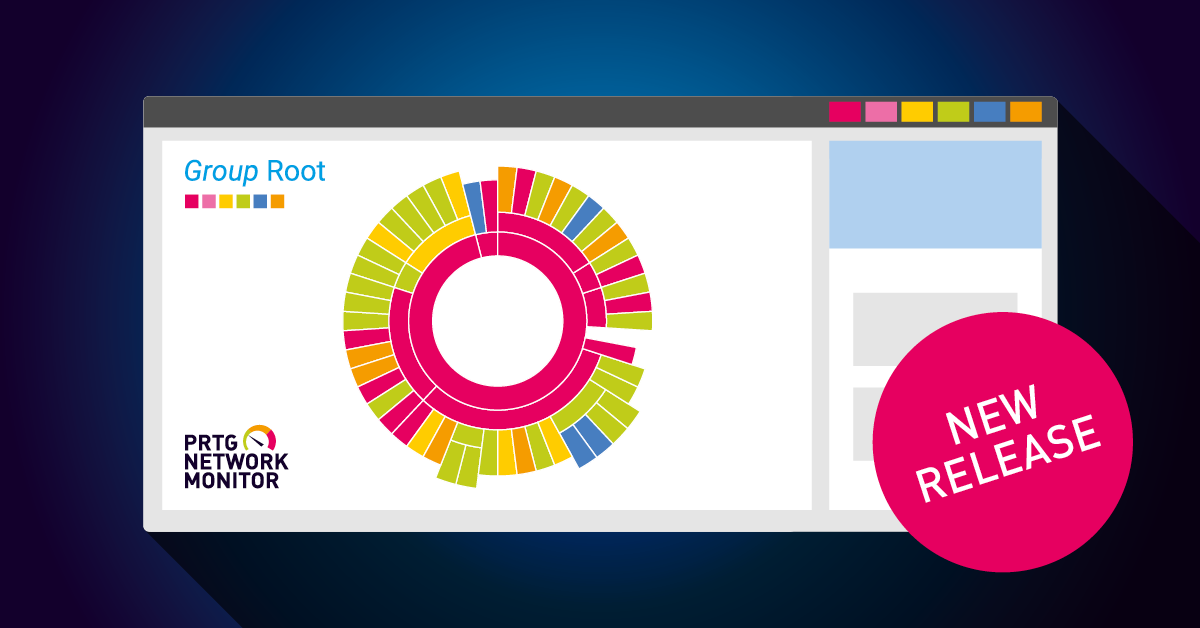
i Please note Version 23.1.82.2175 includes fixes for the HPE 3PAR and HTTP push sensors, as well as fixes for the delivery of notifications. Take a look here to get all the details. The latest...
Read the complete blog post here
Read the complete blog post here
Improved
Sensors
OPC UA sensors |
The OPC UA Certificate, OPC UA Custom and OPC UA Server Status sensor types now support insecure connections to your OPC UA server with username and password authentication. Note that if you use this configuration, your data including passwords will be transmitted unencrypted. Thank you for your feedback that the ability to monitor devices with such configurations is needed in several use cases. |
Improved
Security
Sensors |
Additionally to the Exchange PowerShell, Citrix and EXE sensors in Paessler PRTG version 22.3.79, we also improved the method of password transmission for the following sensor types:
|
Vulnerability |
We fixed a vulnerability that affected certain exe sensors. We thank the reporter who brought this vulnerability to our attention. |
Updates |
PRTG now uses HTTPS by default when downloading new software versions for the PRTG auto-update. |
Fixed
Sensors
SMTP&POP3 Round Trip |
We fixed an issue with the SMTP&POP3 Round Trip sensor that did not report an error if no email was found in the relevant mailbox. The issue was caused by the sensor matching any email on the mail server. |
SSL Certificate |
The SSL Certificate sensor works with a Virtual Host (SNI Name) again even if the SNI name does not contain a dot (.). In previous versions, the sensor showed a down status with the error message Connection reset by peer (socket error # 10054) if the SNI name had no dot. For example, the sensor still worked as expected with example.com but not with example as SNI name. Additionally, the SSL Certificate sensor now supports domains that contain an umlaut (like ü or ä) in the name. |
Fixed
Server
Access rights |
Read-only users can change their password by themselves again if the PRTG System Administrator enables the option Allow user to change the account password in their user account settings. |
PRTG Core Server |
We fixed an issue where in some cases certain licensee names caused the service for the PRTG core server to stop. The issue occurred during the license activation process. |
Remote probes |
The automatic update of a large number of remote probes to the latest PRTG version properly works again. In previous versions, remote probes required a manual update after 20 automatically updated remote probes. |
Fixed
WebGUI
Tutorials |
You can now watch again the PRTG Tutorial: Creating Maps on the PRTG Welcome page. The link did not work anymore in the previous versions. |
Note
Installer
Security |
You can verify the authenticity of the PRTG installer with the Secure Hash Algorithms for the following versions and release channels: Preview 23.1.82.2026
|
Note
PRTG API v2, New UI
Stability |
The new UI is now stable enough to be activated on production systems. Previously, we recommended that you activate the new UI only in test environments. When you activate it, you can use it side-by-side with the classic UI. Please note that the new UI and PRTG API v2 are still in an ongoing development process and that several features are missing. For further information about features, requirements and known issues for PRTG API v2 and the new UI please see our Knowledge Base article: I want to use the new UI and API v2. What do I need to know? |
Lab
Sensors
HTTP v2 |
|
Ping v2 |
The Response Time channel is now set as the primary channel for the Ping v2 sensor if you created the sensor with Inverted Error Status disabled and multiple pings. The sensor still shows the Status channel as the primary channel if you enabled the Inverted Error Status feature when creating the sensor. |
Script v2 |
You can try out the experimental Script v2 sensor that also works on the Multi-Platform Probe. The sensor executes a Python script that returns data in JSON format and shows the exit code. This way you can create your own custom script sensors that may not be available in PRTG by default. For available example scripts and how to use them, please see the Knowledge Base article: https://kb.paessler.com/en/topic/91349 |
Lab
New UI
Controls |
|
Mobile View |
The mobile view now shows channels with unknown lookup states. |
Channels |
We fixed an issue in the sensor graphs section to avoid the risk of possible cross-site scripting (XSS) attacks. |
Security |
We fixed an issue for sensor channel values that were sometimes displayed in too large numbers. |
Web Interface |
|
Lab
PRTG API v2
Devices |
|
Sensors |
We fixed an issue in the experimental section for the settings endpoints /experimental/sensors/ID/settings and /experimental/devices/ID/settings. The settings were returned empty after you created a device or sensor. |
Channels |
We renamed the scale field in the payload of channels to scaling and improved the description. |
Web Interface |
We fixed an issue for sensor channel values that were sometimes displayed in too large numbers. |
Improved
Various
All parts of PRTG |
Various other minor fixes and improvements. |
Languages |
We updated the German and Spanish language files. |

November 29th 2022 - Version 22.4.81.1532
Blog article
New release, new sensors! PRTG version 22.4.81 is available.
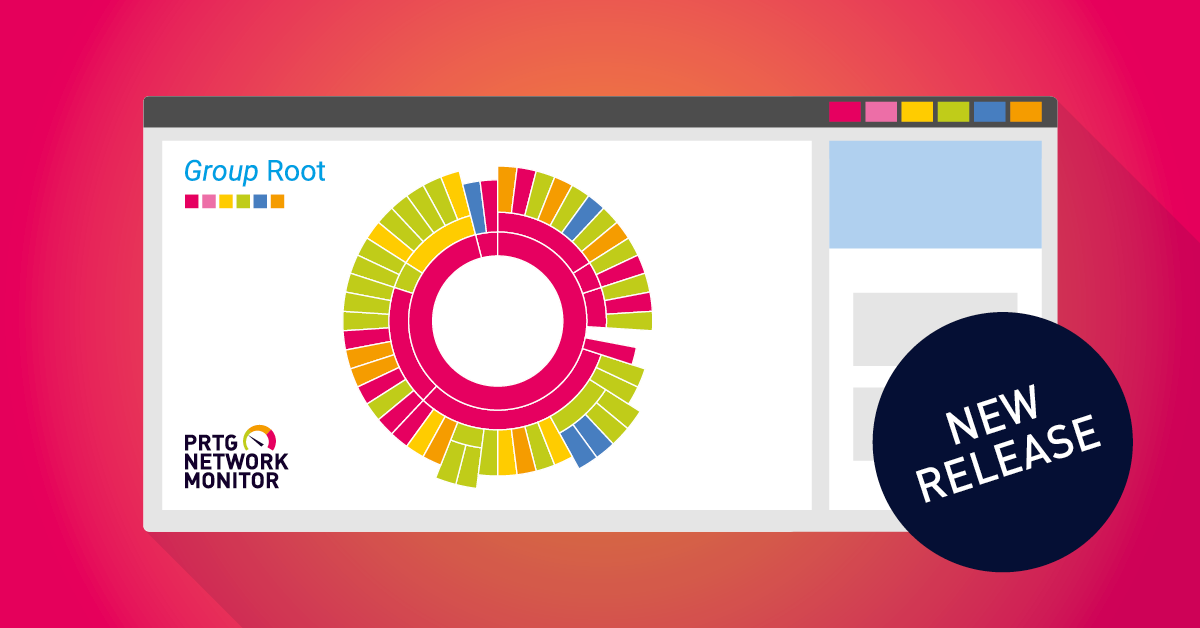
Paessler PRTG 22.4.81.1532 is now available in the stable release channel and comes with the experimental Ping v2 sensor, the experimental HTTP v2 sensor, a security update, and an update...
Read the complete blog post here
Read the complete blog post here
Fixed
Sensors
FTP sensors |
We fixed an issue for FTP sensors that in some cases displayed the error message Start SSL negotiation command failed. (SSL/TLS not available). The issue occurred in cases when a connection with a TLS-only port was established. |
HPE 3PAR Drive Enclosure |
We fixed an issue for the HPE 3PAR Drive Enclosure sensor that in some cases showed an error during the sensor creation process. The error message displayed was The queried field 'FormFactor' is empty. |
HTTP Push Data |
We fixed an issue for the HTTP Push Data sensor that showed an access violation error with the message Failed to handle request. Sensors that were affected are HTTP Push Data sensor, HTTP Push Data Advanced Sensor and HTTP IoT Push Data Advanced sensor. The issue occurred in cases when you used the port 5051 for HTTPS connection with TLS. |
MQTT Subscribe Custom |
We fixed an issue for the MQTT Subscribe Custom sensor that returned the error message The received JSON data could not be parsed. This happened in cases when the JSON string could not be parsed completely due to additional characters. |
Zoom Service Status |
The channels of your Zoom Service Status sensors will now be displayed correctly again. Regions have been introduced by Zoom recently and components have the same naming as regions, that is why channels in the Zoom Service Status sensor were displayed multiple times in the previous PRTG version. To monitor the Zoom groups and components you have to add the Zoom Service Status sensor again. You will also receive a to do ticket for this sensor type with further information. |
Fixed
Server
CPU usage |
We fixed an issue that occurred with Paessler PRTG version 22.4.80.1553 for denied remote probes that caused high CPU usage in the core server of PRTG. If you had IP addresses of remote probes in the Deny IP Addresses filter under Core & Probes this would lead to an increase in the CPU load as the issue was in the communication for disconnected connections to the core server of PRTG. |
PRTG Administration Tool |
You can now send logfiles to Paessler again from the PRTG Administration Tool in the tab Logs and Info via button Send Logs to Paessler. |
Security |
We fixed an issue in the tag handling system regarding tag parameters to avoid the risk of a possible Cross Site Scripting (XSS) attack. |
Note
Installer
Security |
You can verify the authenticity of the PRTG installer with the Secure Hash Algorithms for the following versions and release channels: Preview 22.4.81.1504
|
Note
Sensors
Discontinued Sensors with PRTG 22.4.81 |
With PRTG version 22.4.81 we discontinue the following sensor types: Dropbox sensor, Google Drive sensor, Google Analytics sensor, Microsoft OneDrive sensor. These sensor types were announced as deprecated with PRTG version 22.3.78.1873. If you run any of these sensor types they will show a down status when you update your PRTG installations to version 22.4.81. You can pause existing sensors afterwards but you will not be able to deploy them anymore. For further information about sensor deprecation and discontinuation in general as well as successor sensors and sensor alternatives please see our Knowledge Base articles: What do deprecation and discontinuation in the context of sensors mean? and What sensors are deprecated and what are their successors or alternatives? Note: We also announced the deprecation for the Amazon CloudWatch sensors with PRTG 22.3.78.1873 and that they will be discontinued with PRTG 22.4.81. However, since these sensor types still have a high utilization rate we will postpone their discontinuation until further notice. |
Lab
Sensors
HTTP v2 |
You can try out the experimental HTTP v2 (BETA) sensor that we introduce with this PRTG version. This sensor allows you to send a HTTP request (HEAD, GET or POST) and use placeholders, similar to the REST Custom v2 sensor. |
Ping v2 |
You can try out the experimental Ping v2 (BETA) sensor that we introduce with this PRTG version. This sensor keeps the basic ping settings to send one single ping or send multiple ping requests and comes with a new setting Inverted Error Status. If you select Enable for this new setting, the sensor shows a Down status if the target device is reachable. Note: This setting is currently only available during sensor creation, however, you can change the relevant lookup in the reachable channel afterwards to disable the Inverted Error Status. Multi-Platform Probe: Both HTTP v2 sensor and Ping v2 sensor work with the multi-platform probe that we first mentioned in the PRTG 21.4.73.1656 release notes when the multi-platform probe started its initial alpha phase. For more information please see our Knowledge Base article: https://kb.paessler.com/en/topic/90140 |
Lab
New UI
Sensors |
|
Channels |
|
Web Interface |
|
Lab
New API
API |
|
PRTG application server |
We improved stability and performance of the PRTG application server. |
Improved
Various
All parts of PRTG |
Various other minor fixes and improvements, updated user manual. |
Languages |
We updated the German and Spanish language files. |

November 7th 2022 – Version 22.4.80.1553
Blog article
New PRTG release! Two new sensors and an update for all language files.
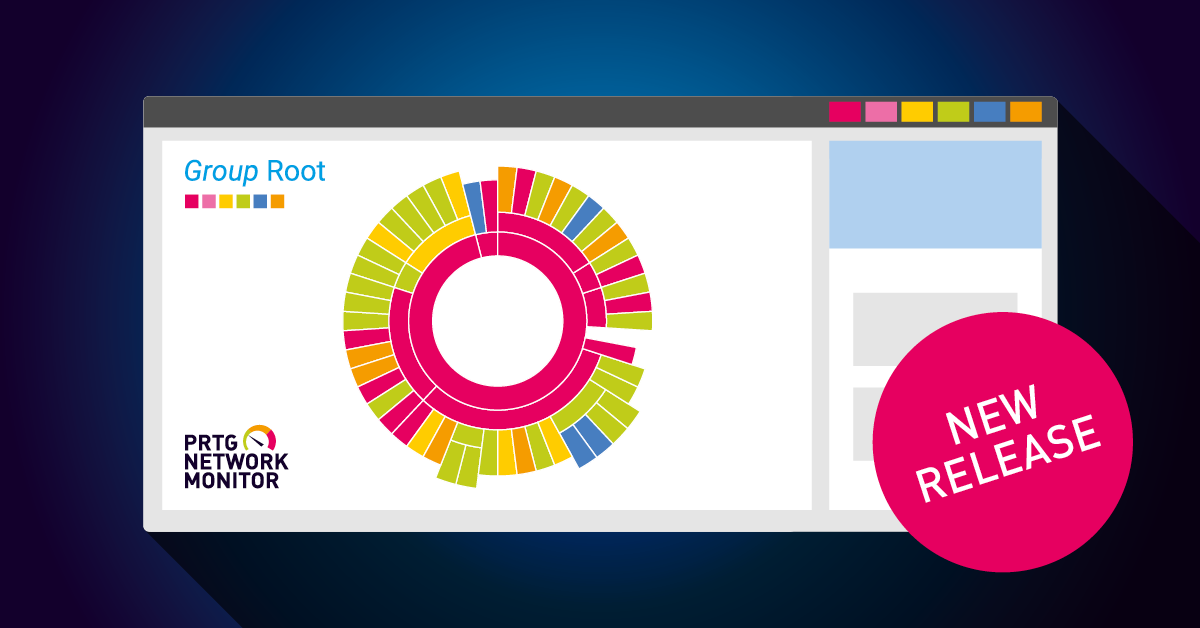
PRTG 22.4.80.1553 is now available in the stable release channel! This version comes with the experimental NetApp SnapMirror v2 sensor, the experimental Port v2 sensor, and an update for all...
Read the complete blog post here
Read the complete blog post here
Improved
Security
Installer |
You can verify the authenticity of the PRTG installer with the Secure Hash Algorithms for the following versions and release channels: Stable 22.4.80.1553
Preview 22.3.80.1498
They will be documented in the release notes also for future versions. These hashvalues confirm the integrity of the PRTG installer and that it originates from a trusted source. |
Improved
Sensors
Microsoft 365 Service Status Advanced |
We improved the filtering process of issues from the Graph API for the Microsoft 365 Service Status Advanced sensor. |
Fixed
Sensors
Redfish Power Supply |
Your Redfish Power Supply sensors now handle null values correctly and work again as expected. In some cases, the sensor failed with the following error message displayed in the Result of Sensor Log: The queried field Status.Health has an unknown value: The following reverse lookup value is invalid: . Valid reverse lookup values are: Critical, OK, Offline, Warning. |
Veeam Backup Job Status |
We fixed an issue for the Veeam Backup Job Status sensor where the login on the Veeam Enterprise Manager failed with the message Enterprise Manager Login failed: 401: Unauthorized due to a missing slash sign in the /api/sessionMngr/? API call. |
Changed
Sensors
Cloud HTTP sensor, Cloud Ping sensor |
With PRTG version 22.3.80 we discontinue the Cloud HTTP sensors and Cloud Ping sensors, for which you received a to do ticket for with PRTG 22.3.78.1873. If you run Cloud HTTP sensors and Cloud Ping sensors on your PRTG installation they will be paused automatically to preserve the sensor history. These sensor types will be replaced with their successor versions Cloud HTTP v2 sensor and Cloud Ping v2 sensor when updating to PRTG version 22.4.80. Please also see our Knowledge Base article about the migration of the Cloud sensors: https://kb.paessler.com/en/topic/91091 |
Lab
Sensors
NetApp System Health v2 |
We fixed an issue for the NetApp System Health v2 sensor (BETA) that in some cases displayed the error message The following reverse lookup value is invalid: multi_path_ha. The issue was caused by a missing status in the relevant lookup file. |
NetApp v2 sensors |
|
Port v2 |
You can try out the experimental Port v2 sensor (BETA) that combines the features of the Port sensor and Port Range sensor. The sensor comes with the channels Maximum Connect Time, Open Ports, Closed Ports and Errors and will send you alerts depending on your settings about open or closed ports. Note: If you use a larger port range in the Port List of the sensor Settings, the sensor may remain in the unknown status for an uncertain period of time since it performs a scan for each port. To avoid this condition, please increase the Scanning Interval of the sensor. |
Lab
New UI
Sensors |
|
Lab
New API
API |
|
API Keys |
You can now use API keys, that you can generate in the PRTG web interface under My Account in the Setup menu in the API keys tab, for the new API. With the API key you can authenticate yourself in the new API without implementing login credentials in a script or integration. The API keys can also be used once for endpoints in the Swagger UI for each Swagger session and they will be sent automatically afterwards with each request. |
Documentation |
We improved the documentation. |
PRTG application server |
The application server now handles errors correctly when a webserver cannot be created. |
Note
Sensors
Discontinued Sensors with PRTG 22.x.81 |
With this version we inform you again about the deprecation of the following sensor types, for which you will receive a to do ticket for: Google Drive sensor, Microsoft OneDrive sensor, Dropbox sensor and Google Analytics sensor. Running sensors of these types will still work, but you will not be able to deploy them anymore. We already announced the deprecation of the mentioned sensor types with PRTG 22.3.78.1873, as well as of Amazon CloudWatch sensor, Cloud HTTP sensor and Cloud Ping sensor. As of PRTG version 22.x.81 that we plan to release in Q4 2022, all these sensor types will be discontinued and stop working. For further information about sensor deprecation and discontinuation in general please see our Knowledge Base article: https://kb.paessler.com/en/topic/90680 |
Note
Known Issues
Microsoft 365 Mailbox |
The Microsoft 365 Mailbox sensor currently cannot match emails when you use special (non-ASCII) characters in the filter options Filter by 'subject' with Contains all or Contains any, for example words with accents like "é". This issue is located in the library where URL encoding does not work properly. As a workaround, you can manually URL encode those parts you want to have URL encoded. We will deliver a fix for this issue in the upcoming PRTG versions. Solved with PRTG 23.2.83.1760 |
PRTG Administration Tool |
You currently cannot send logfiles from the tab Send Logs to Paessler via PRTG Administration Tool. Sending logfiles results in an error with the message Error connecting with SSL. As a workaround, please use the Contact Support option in the PRTG web interface that can be found in the Setup menu. We will deliver a fix for this issue in the upcoming PRTG versions. Solved with PRTG 22.4.81.1532 |
Security |
PRTG is currently affected by a CSS vulnerability with low severity (CVE-2022-35739). For more information please see the Knowledge Base article: https://kb.paessler.com/en/topic/91149 Solved with PRTG 23.2.83.1760 |
Zoom Service Status |
Some zoom components that belong to regions in the Zoom Service Status sensor will be displayed as channels multiple times. Regions have been introduced by Zoom recently and components have the same naming as regions. The Zoom Service Status sensor is not updated yet to use the Zoom structure for components. We are currently working on a fix for this issue. Solved with PRTG 22.4.81.1532 |
Note
Update Notes
Cache recalculation |
The update to this PRTG version will immediately cause a cache recalculation upon starting the PRTG server. While PRTG is usable during the cache recalculation, it will considerably consume more hardware resources like CPU and memory. Depending on your monitoring configuration, you may encounter negative effects on the performance of PRTG during this process. We recommend that you reserve extra time for the PRTG update. |
Tree version update |
The configuration file of this version is not downwards compatible with previous PRTG versions. |
Improved
Various
All parts of PRTG |
Various other minor fixes and improvements, updated user manual. |
Languages |
We updated and improved all language files. |

September 14th 2022 – Version 22.3.79.2108
Blog article
New release! PRTG version 22.3.79 is available in the stable channel.
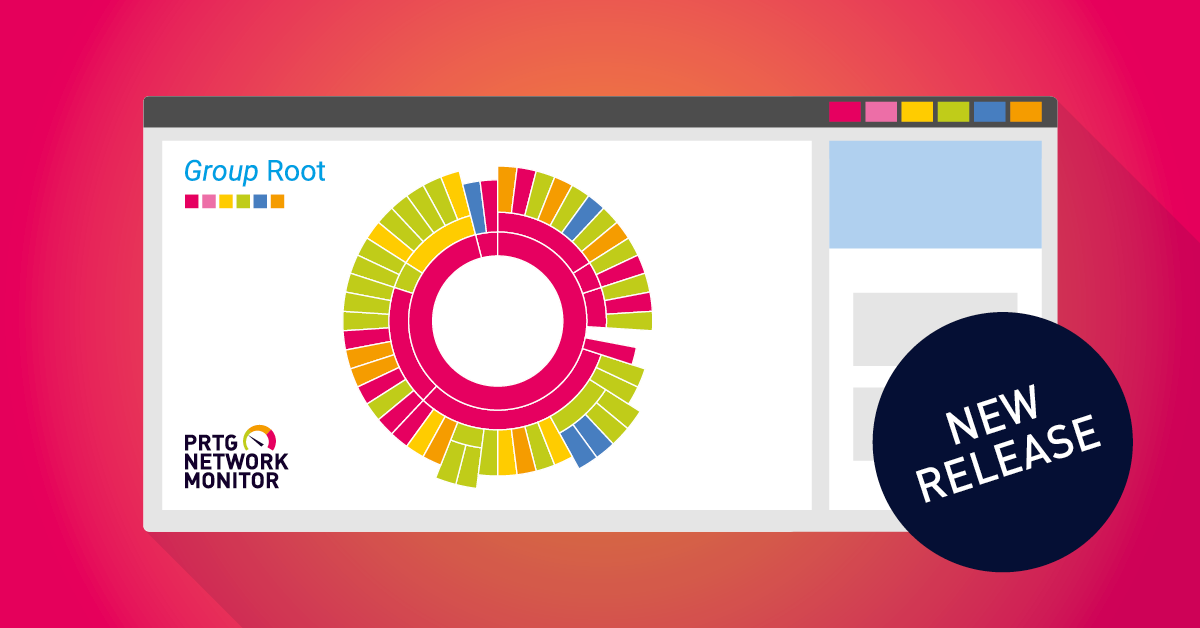
PRTG 22.3.79 is now available in the stable release channel! This version comes with the new Microsoft 365 Mailbox sensor, the new FortiGate System Statistics sensor, an update for OpenSSL...
Read the complete blog post here
Read the complete blog post here
New
Sensors
FortiGate System Statistics sensor |
The new FortiGate System Statistics sensor monitors the system health of a Fortinet FortiGate firewall via the Representational State Transfer (REST) application programming interface (API). We released this sensor type as experimental sensor with PRTG version 21.4.73.1656. |
Microsoft 365 Mailbox sensor |
The Microsoft 365 Mailbox sensor monitors a Microsoft 365 mailbox. We introduced this sensor type as experimental sensor with PRTG version 22.3.78.1873 and implemented several improvements since then.
|
New
Server
API |
With PRTG version 22.3.79 you can create and manage API Keys for any PRTG User. The API Key can then be used as a parameter in any call instead of the username and password (or passhash) to interact with PRTG's HTTP API. The syntax for using the API Key looks as follows: &apitoken=myapitoken.You can find the new Tab API Keys on the Setup page under Account Settings and under System Administration in the User Accounts settings. |
Improved
Sensors
Modbus sensors |
You can now add up to ten Modbus values for the Modbus TCP Custom sensor and Modbus RTU Custom sensor in the Modbus Channel Specific settings to monitor your metrics. |
NetFlow sensors |
The sensor types NetFlow v5, NetFlow v9, and their custom variants are now able to listen for UDP packets on IPv6 addresses. |
Sensor Security |
We improved the method of password transmission for the Exchange PowerShell, Citrix and EXE sensor types to make them more secure. The transmission happened in cleartext format before and is now encrypted so that the passwords are no longer visible in Windows Event Log or Task Manager. Improved sensor types are as follows:
|
Script sensors |
We added a new section Credentials for Script Sensors for placeholders in the sensor Settings where you can enter your credentials as parameters and which are displayed as masked. The following sensors support the new placeholders %scriptplaceholder1 up to %scriptplaceholder5: EXE/Script sensor, EXE/Script Advanced, SSH Script sensor, SSH Script Advanced sensor, Python Script Advanced sensor. You can use the new placeholders in the parameter field for Command-line Parameters. |
Improved
Security
Server |
We updated our OpenSSL libraries to version 1.0.2ze that patches the CVE-2022-1292 vulnerability. The c_rehash script does not properly sanitise shell metacharacters to prevent command injection, where attackers could execute arbitrary commands with the privileges of the script. |
Changed
Sensors
EXE/Script sensors |
With PRTG Version 22.3.79 you won't be able to use DLL files as sensors anymore. We removed this feature for EXE/Script sensor and EXE/Script Advanced sensor in the Sensor Settings for the EXE/Script function since it will be deprecated. |
Fixed
Sensors
AWS Cost sensor |
The AWS Cost sensor now correctly calculates the forecast values again in the given forecast channels. |
Core Health (Autonomous) |
|
FTP sensor |
We fixed an issue for the FTP sensor where in some cases the sensor displayed the error message OK (530 - Login incorrect.) but nevertheless stopped working. You can now use the FTP sensor again even if it cannot log on to the FTP server because of a wrong password. The error message shows that the credentials are incorrect but the sensor remains in the up status. |
HTTP sensors |
|
HTTP Transaction |
We fixed an issue for the HTTP Transaction sensor where HTTP requests did not work anymore because the sensor created a new Result of Sensor logfile with every scan and exceeded the Windows character limit at some point. The sensor now uses the initial logfile again. |
Microsoft Azure Virtual Machine |
Your Microsoft Azure Virtual Machine sensor now displays all existing virtual machines from your Azure environment in the list. The list only showed 50 virtual machines even if there were more available. |
NetApp LUN |
We fixed an issue with the NetApp LUN sensor where in certain cases the sensor showed the message error and stopped working due to LUN data that could not be found. |
SSL Certificate |
The SSL Certificate sensor now also works when monitoring endpoints that require client authentication. In previous versions, the sensor showed a down status with the error message Error getting certificate information: Not Connected in such cases. |
Sensor creation |
PRTG now aborts the scan for available monitoring items and shows a suitable error message in the Add Sensor dialog if the target URL is invalid or the target device does not respond. In previous versions, the meta-scan when adding a sensor never finished and the dialog window got stuck in such cases. |
Fixed
Server
Login |
Failed login attempts are now logged again in the WebServer.log. In the previous PRTG versions, the failed login attempts were not listed anymore to comprehend why Overload Protection is active. For more information about Overload Protection please see our Knowledge Base article: https://kb.paessler.com/en/topic/25523 |
Memory usage |
We fixed several smaller memory leaks on the PRTG server. |
Security |
We fixed an issue for SSL passwords in the Core Activation Log that were displayed in a readable format and that are now masked again. The issue only appeared for the Log in Debug Level. |
Start-up |
We improved the underlying process of restarting and updating the PRTG server. In previous versions, a check for CSRF tokens could possibly interfere with the server start. |
Fixed
WebGUI
Contact Support |
We replaced the old link for our Contact Support options on the pages Help and Support Center and Change License Key in PRTG with the new one redirecting to our Helpdesk portal. |
Lab
Sensors
Cisco Meraki sensors |
The experimental sensor types Cisco Meraki License BETA and Cisco Meraki Network Health BETA now include the organization name in the instance name so that you can easily recognize to which organization the Meraki sensor refers to. |
FortiGate VPN Overview sensor |
We fixed an issue for the FortiGate VPN Overview sensor where VPN tunnels were shown as down even if the tunnels were up, due to a not linked dial-up entry for the parent link. |
NetApp v2 sensors |
You can try out the experimental sensor types NetApp Aggregate v2 (BETA), NetApp LIF v2 (BETA), NetApp NIC v2 (BETA), NetApp Physical Disk v2 (BETA), NetApp I/O v2 (BETA), and NetApp LUN v2 (BETA) that support the new ONTAP REST API as of ONTAP 9.6. We introduce new NetApp sensors based on REST API as with ONTAP 9.6 NetApp delivers a new RESTful API for ONTAP based storage systems. Note: You must have ONTAP REST API version 9.11 or higher to see two additional channels, Battery State and Storage Configuration, that we introduced with NetApp System Health v2 sensor. You also need ONTAP REST API version 9.11 or higher to create an NetApp I/O v2 sensor. |
Lab
New UI
Controls |
|
Errors |
We updated several error messages. They now contain more information about the corresponding objects and details about the failed object actions. |
Sensors |
You can now update the acknowledge message and the duration until which a sensor stays in the Down (Acknowledged) status. |
Web interface |
|
Web interface |
|
Lab
New API
Documentation |
We improved the documentation. |
PRTG application server |
|
Improved
Various
Languages |
We updated the German and Spanish language files. |
All parts of PRTG |
Various other minor fixes and improvements, updated user manual. |

August 09 2022 - Version 22.3.78.1873
Blog article
PRTG version 22.3.78 is now available in the stable release channel
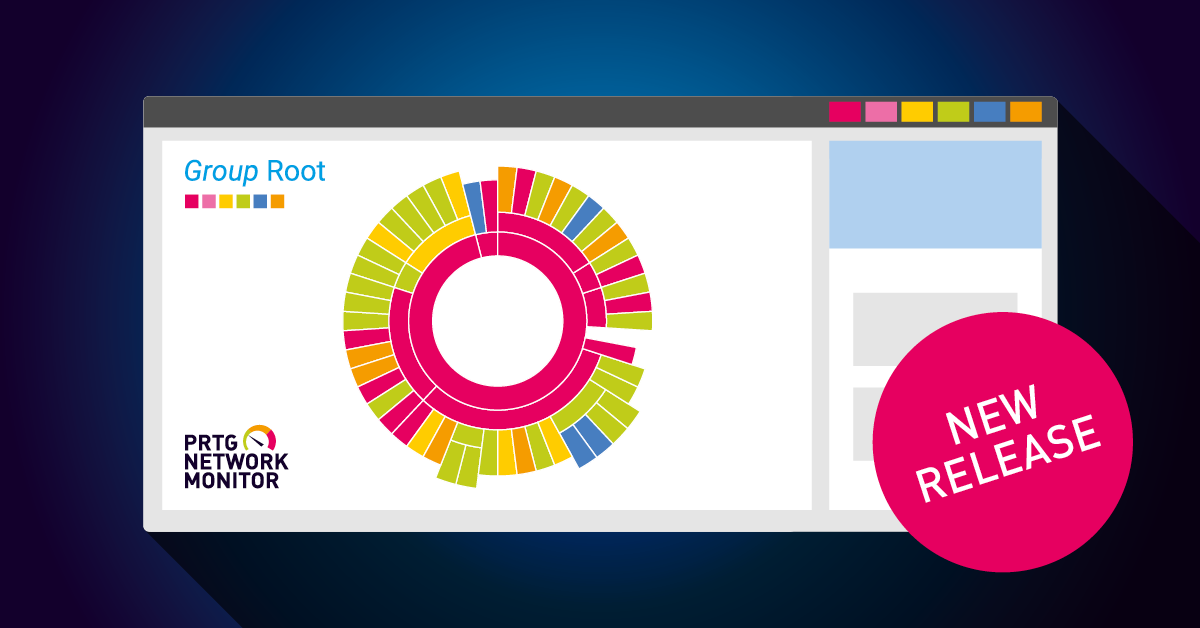
The latest version of PRTG comes with the new AWS RDS v2 sensor, which leaves beta status and is now fully supported, and the experimental Microsoft 365 Mailbox sensor, which is compatible with...
Read the complete blog post here
Read the complete blog post here
New
Sensors
AWS RDS v2 sensor |
The new AWS RDS v2 sensor monitors the performance of an RDS database instance via the AWS API and will be the successor of the Amazon CloudWatch RDS sensor. We released this sensor type as experimental sensor with PRTG 21.3.71.1416. |
Improved
Sensors
IMAP & POP3 Roundtrip sensors |
We updated the defaults for Transport-Level Security in the sensor Connectivity settings. The new default port for IMAP sensor and SMTP&IMAP Round Trip sensor will be port 993. For POP3 sensor and SMTP&POP3 Round Trip sensor it will be port 995. These sensor types now use Enforce Transport Level Security as default in the Connectivity settings. |
Fixed
Sensors
AWS EC2 v2 sensor |
You can add the AWS EC2 v2 sensor again as expected even if some services in a region cannot be accessed. In rare cases the sensor failed with the error message You are not authorized to perform this operation. |
Cloud v2 sensors |
|
FTP sensor |
We fixed an issue for the FTP sensor that failed in certain configurations after updating to the last PRTG version 22.2.77.2204. The issue occurred when the sensor tried to connect during the authentication step and therefore the sensor came up with the error message Start SSL negotiation command failed. (SSL/TLS not available). |
HTTP Advanced sensor |
You now receive a proper error message for your HTTP and HTTP Advanced sensor when the Proxy server requires credentials in the Proxy Settings for HTTP Sensors. |
HTTP Apache sensor |
We fixed an issue where HTTP Apache sensors consumed to much memory, resulting in a memory leak on the PRTG probe system. |
Redfish System Health sensor |
You now receive a proper error message for your Redfish System Health sensor when a drive of an according controller does not report back. Before, the sensor only reported that the request had failed. |
SSH sensors |
To increase our support for older SSH systems, we extended our list of encrypted algorithms for the SSH sensors. Affected sensors, like the SFTP Secure File Transfer Protocol sensor, ran into an error when, for example, the SSH server for Windows did not support secure algorithms. Your SSH sensors will now work again as expected. You can find a list of supported SSH algorithms here in our Knowledge Base article: https://kb.paessler.com/en/topic/90689. |
SNMP Fujitsu System Health v2 sensor |
In certain cases, the SNMP Fujitsu System Health v2 sensor could not be created via auto-discovery device template. Adding the sensor with auto-discovery now works again as expected. |
WMI Vital System Data Sensor |
You can add the WMI Vital System Data Sensor again as expected. The sensor now correctly reports Bytes Received and Bytes Sent in the appropriate channels, these values were previously inverted. Only new created sensors were affected by this issue. |
Fixed
Server
API |
|
Stability |
We fixed an issue that led to access violations in the Core.log when objects in PRTG were deleted while auto-discovery was running. |
Passwords |
We fixed an issue in the CoreWebServer.log that contained readable passwords and passhashes. This occurred only in cases when the login with password or passhash failed. |
Changed
Sensors
Common SaaS sensor |
We removed the Common SaaS sensor from the auto-discovery as it will be discontinued in upcoming PRTG releases. The sensor is no longer created during initial and manually triggered auto-discovery. |
Python Script Advanced |
PRTG Version 22.2.77.2204 broke compatibility with pip.exe install (to install Python packages). With this PRTG release we have removed support for this command to prevent unexpected errors. As of now the only supported way of installing a Python package to use Python Script Advanced sensor is python.exe -m pip install |
Changed
Tree Version
Tree Version Update |
The configuration file of this version is not downwards compatible with previous PRTG versions. |
Lab
Sensors
FortiGate VPN Overview sensor |
We improved the experimental FortiGate VPN Overview sensor concerning data that is received from the FortiGate API. |
Microsoft 365 Mailbox sensor |
You can try out the experimental Microsoft 365 Mailbox sensor that we created to be ahead of the deprecation for basic authentication. The Microsoft 365 Mailbox sensor authentication option is based on OAuth2. Microsoft is retiring basic authentication starting in October and IMAP and POP3 including Roundtrip sensors will stop working accordingly. We are looking forward to receive your early feedback for the experimental Microsoft 365 Mailbox sensor that you can send to roadmap@paessler.com. |
NetApp |
For the NetApp System Health v2 sensor and NetApp Volume v2 sensor we made the User Name in the settings for Credentials for NetApp visible, it was masked before. Due to this change you need to pause, resume and rescan these NetApp Beta sensors manually to make them work again. |
Lab
New UI
Controls |
The refresh timer on the bottom of the new PRTG web interface is now part of the tab index again and can be focused via keyboard navigation as expected. |
Device tree |
We have added a new resizable split-screen mode for the device tree. |
Device list |
Sorting items by probe name or location now correctly takes empty fields into account again. |
Sensors |
|
Web interface |
|
Lab
New API
Documentation |
We improved the documentation. |
PRTG application server |
|
Swagger UI |
We updated Swagger UI to the latest stable version to close a potential XSS vulnerability. |
Improved
Various
All parts of PRTG |
Various other minor fixes and improvements, updated German and Spanish language files, updated user manual. |
Note
Sensors
Discontinued Sensors with PRTG 22.x.81 |
We announce the deprecation of the following sensor types that you will receive a to do ticket for: Amazon CloudWatch sensors, Dropbox sensor, Google Drive sensor, Google Analytics sensor, Microsoft OneDrive sensor, Cloud HTTP sensor, Cloud Ping sensor. We will discontinue these sensor types with PRTG version 22.x.81 that we plan to release in Q4 2022. Running sensors of these types will still work for some more versions, but you will not be able to deploy them anymore. For further information about sensor deprecation and discontinuation in general please see our Knowledge Base article: https://kb.paessler.com/en/topic/90680. |
Gitlab Build Status sensor |
With this version we discontinue the already deprecated Gitlab Build Status sensor. The sensor was deprecated with PRTG 21.1.65.1767 and will now no longer provide any data. You will as well receive a notification with further instructions if you run this sensor. |
Note
Known Issues
Microsoft 365 Service Status sensor |
Your Microsoft 365 Service Status sensors and Microsoft 365 Service Status Advanced sensors will run into an error with the message An error occurred. To resolve this issue, try to pause and resume the sensor or check your settings. (code: PE270) when updating to this PRTG version. You need to pause and resume these sensor types to make them work again. |
Note
Paessler PRTG Hosted Monitor
Map backgrounds, Device templates |
Your additionally added map backgrounds and device templates are available again on Paessler PRTG hosted monitor installations. |

June 22nd 2022 – Version 22.2.77.2204
Blog article
PRTG release 22.2.77 comes with a new Python distribution
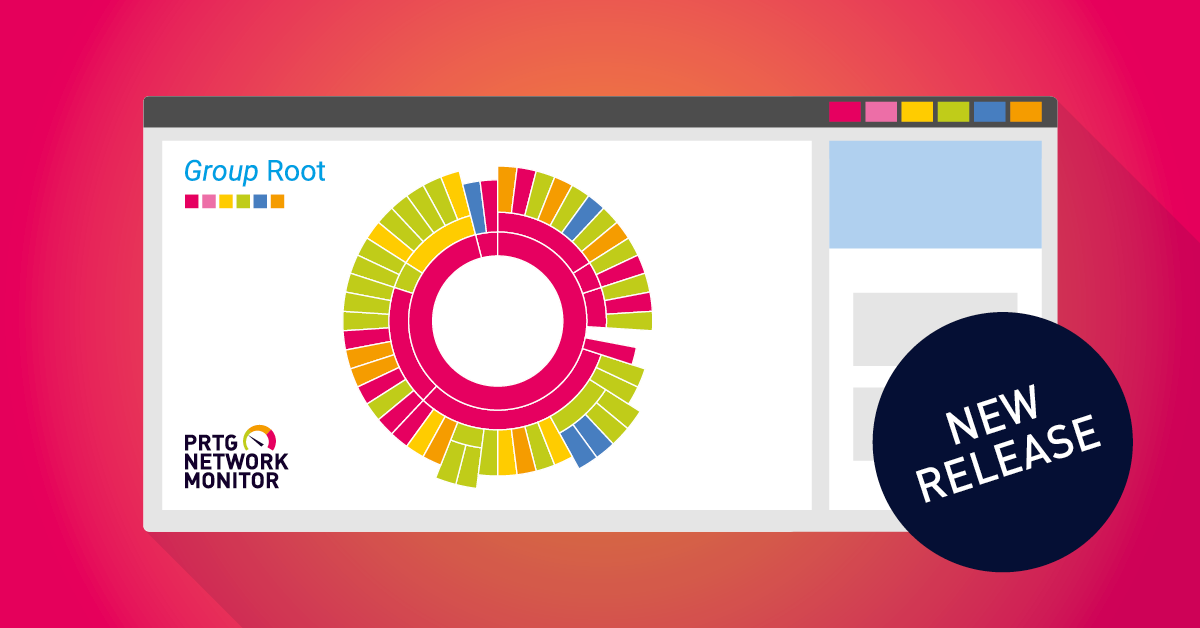
PRTG version 22.2.77 is now available in the stable release channel and comes beside a new Python distribution, a security improvement for maps and an update for all language files with many...
Read the complete blog post here
Read the complete blog post here
New
ITOps Board 3.5
Elasticsearch Upgrade |
ITOps Board has been updated to use Elasticsearch 7.17.0. |
New SLA Report |
This release introduces a new PDF report for SLA availability statistics across multiple business services. The report allows you to view SLA statistics on a weekly or a monthly basis, and contains the following information: Report summary, combined SLA statistics, individual SLA statistics. |
Enhancements to Boards |
The Boards page has been enhanced to improve loading time and provide additional page view and filtering options. You can now choose to show a maximum number of boards on the page; you can reduce the page load time by decreasing the number of boards to show. The Filters panel contains the following page view and filtering options: Display Top, Visualize by, Sort by, Display Board States, Health Rollup Types, Exclude Child Boards, Display Boards with. |
Improved
Security
Maps |
We added a validation for the image upload in maps that minimizes a potential risk in uploading files with arbitrary content. |
Improved
Installer
Command line parameters |
We added the command line parameters /datadir and /snmpCommunityStrg to change the PRTG data path and the SNMP community string at first installation via command line. |
Changed
Sensors
Python Script Advanced |
With PRTG version 22.2.77 we deliver a new Python distribution. Python distribution 3.9.12 includes security patches, for example CVE-2021-3177, and several other improvements, as well as we renamed the Python helper library from prtg to paesslerag_prtg_sensor_api. After installing PRTG version 22.x.77, PRTG creates a ticket that informs you about the Python update. Please make sure your custom Python scripts are compatible with Python version 3.9.12. You only need to consider the change if you are using the Python Script Advanced Sensor. For more information, see our Knowledge Base article https://kb.paessler.com/en/topic/90484. |
Fixed
Sensors
Auto-Discovery |
We fixed an issue that occurred for several newer sensor types during auto-discovery. The sensors could not be added if an additional scan for a scheduled auto-discovery was carried out, however, it worked for the first scan. One affected sensor was, for example, the Veeam Backup Job Status Advanced sensor. The auto-discovery options now work again as expected. |
Channels |
Newer sensor types that previously displayed bandwidth measurements in Bytes only now take the configured channel unit configuration for Bytes (Bandwidth) into account. We fixed this behavior for sensor types like Amazon CloudWatch, WMI Logical Disk v2, and WMI Physical Disk v2. Also newer sensor types now include channel unit configuration like AWS EBS v2 and AWS RDS v2, as well as custom sensor types like the EXE/Script Advanced sensor. |
HTTP sensors |
We fixed an issue where the option for SNI inheritance did not work correctly for affected sensor types HTTP sensor, HTTP Advanced sensor and HTTP Data Advanced sensor. Note: If you use the option Inherit SNI from parent device for the mentioned sensor types, you need to enter the IP address as host name in the parent device settings. Otherwise your sensors may run into the error with the message Error connecting with SSL. |
Microsoft Azure SQL Database |
The Microsoft Azure SQL Database sensor is now able to monitor databases with umlauts in the name string. |
Modbus sensors |
We improved the connection stability of Modbus RTU Custom and Modbus TCP Custom sensors. In certain cases, the Modbus sensors switched between warning and up status and returned an unknown error. |
Redfish sensors |
We improved the handling of optional fields in the Redfish System Health sensor and Redfish Virtual Disk (BETA) sensor to avoid an unnecessary warning status. In such cases, the sensors went into a warning status with the message Error: The queried field "Status.State" is empty. |
SNMP sensors |
We fixed an issue that occurred in very rare cases when adding SNMP Traffic or other SNMP sensors ran into a timeout. The sensors could not be added successfully. This affected, for example, certain Cisco, Arista, and Fortinet devices. |
SSL Security Check |
SSL Security Check sensors now correctly show the message Weak Protocols Available if TLS 1.1 is accepted. |
VMware Host Performance (SOAP) |
The VMware Host Performance (SOAP) sensor now correctly displays watt as unit of the Power channel. Previously, the sensor showed a hashtag (#) instead. |
Fixed
Server
Configuration |
We fixed an issue for notifications where in rare cases missing lookup files caused the notification delivery for PRTG to stop working. |
Notifications |
We fixed an issue for notifications that stopped working in some cases due to unavailable lookups that create a todo ticket. |
Reports |
You can now generate PDF reports when you are logged in via single sign-on. This was not supported before. |
Lab
Sensors
Cisco Meraki Network Health |
We hardened the process of adding the Cisco Meraki Network Health (BETA) sensor. |
PowerShell Security Enhancement |
We improved the experimental PowerShell Security Enhancement feature for EXE/Script sensors that in some cases caused executed scripts to return 0 as a value. As a consequence, custom EXE/Script PowerShell sensors did not work anymore when you enabled the feature. |
REST Custom v2 |
|
Lab
New UI
Web interface |
|
Device tree |
We added buttons that allow you to collapse and expand the device tree. |
Navigation |
|
Controls |
We fixed a bug that caused an unknown error when an object was deleted while it was opened by another user. |
Filters |
|
Lab
New API
PRTG application server |
|
Improved
Various
Languages |
We updated and improved all language files. |
All parts of PRTG |
Various other minor fixes and improvements, updated user manual |
Note
Sensors
StartTLS connectivity |
For sensors using the StartTLS option Use transport-level security if available using StartTLS (default) in the Connectivity settings, you have to select Use transport-level security if available or better Enforce transport-level security if they use a TLS only port (which is 993 for IMAP or 995 for POP3). If a setting with StartTLS option is used, on a TLS only port in this case, the sensors now correctly try to connect to the server unencrypted first and may run into a timeout. Affected sensors are, for example, IMAP sensor, POP3 sensor, SMTP&IMAP Roundtrip sensor, SMTP&POP3 Roundtrip sensor. |
Note
Known Issues
Access rights |
Read-only users that have the option set for Allow user to change the account password under User Accounts on the Setup page, can currently not change their password in this version. The password needs to be changed by the administrator in these cases. |
HTTP Apache sensors |
The sensor types HTTP Apache ModStatus PerfStats and HTTP Apache ModStatus Totals may cause increased memory usage on the probe system in this version. Please increase the scanning interval of HTTP Apache sensors on your probe or reduce the number of running HTTP Apache sensors until the next PRTG version is available if too much memory is consumed. |
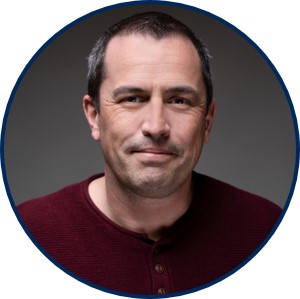 By
By