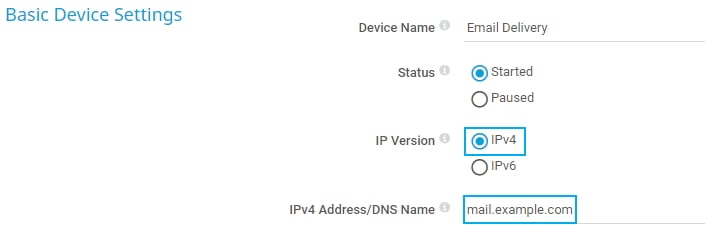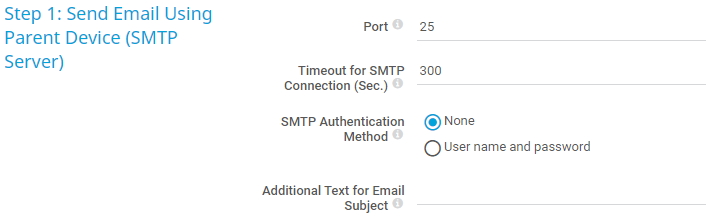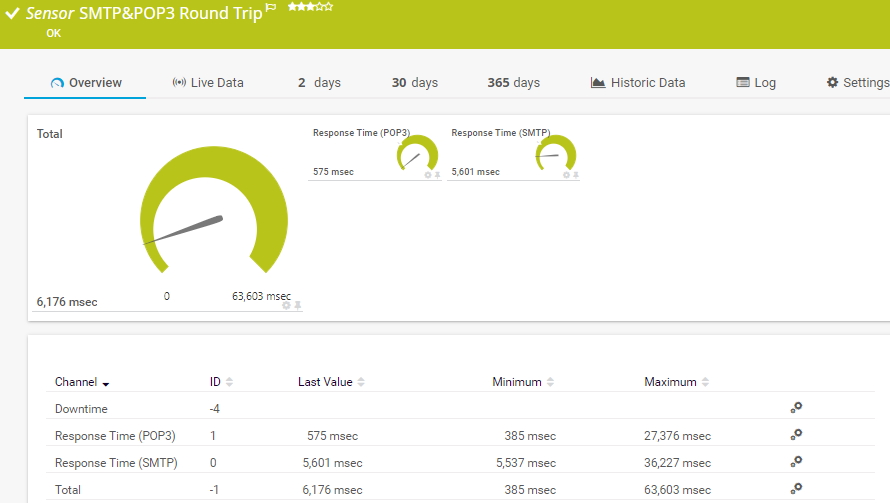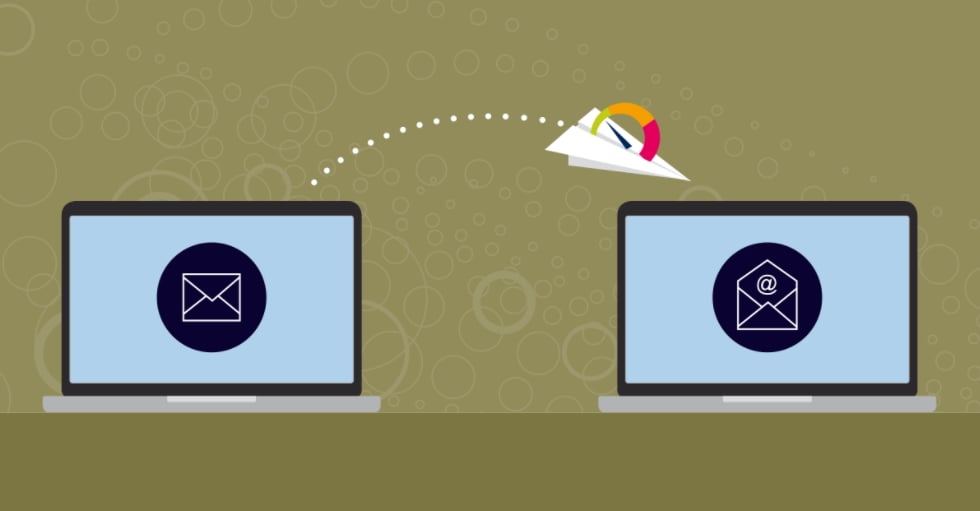![]()
How to monitor email round trips
in 4 steps
PRTG provides different sensors for email server monitoring. While the standard SMTP, POP3, and IMAP sensors primarily check if the respective mail servers are available, the two sensors for email round trip monitoring go one step further. The SMTP&IMAP Round Trip sensor and the SMTP&POP3 Round Trip sensor monitor the end-to-end delivery process of an email: sending an email via the Simple Mail Transfer Protocol (SMTP) and retrieving it via the Post Office Protocol (POP3) or the Internet Message Access Protocol (IMAP).
Why email round trip monitoring?
With email round trip monitoring, you can check various aspects of your email server setup. When your email round trip sensors show the Up status, you can be sure that
- your email server accepts emails via SMTP.
- your email server can receive emails from external mail servers. This means that your internet connection works, the mail exchange (MX) records for your domain are correct, and your email server is reachable from outside your network.
- your email filtering settings work.
- your email server sends emails to servers outside your network, which means that MX lookups work.
- your email server can retrieve emails using POP3 or IMAP.
How email round trip monitoring works
A typical email round trip cycle with one of the email round trip sensors works like this:
- PRTG sends a test email via SMTP to a mail server, for example, an email client.
- The SMTP server forwards the email to a POP3 or IMAP server that can be located in your local LAN, at a remote site, or even on the same server as the SMTP server.
- PRTG repeatedly connects to the POP3 or IMAP server and scans the dedicated mailbox until the test email arrives and PRTG can retrieve it via POP3 or IMAP.
When the email round trip cycle worked and PRTG successfully received the test email, it marks the email for deletion on the mail server.
How to monitor an email round trip in 4 steps
In your mail server system, create one dedicated email account per email round trip sensor that you plan to set up. This improves performance as the sensors generally have a high impact on the performance of your PRTG core server system.
Create an external email account, for example, on a hosted email server, and configure it to send all emails back to the dedicated email account in your mail server system.
Add an email round trip sensor to the device. For our example, we use the SMTP&POP3 Round Trip sensor, but the steps are the same for the SMTP&POP3 Round Trip sensor. Set the sensor up like this:
- In the Email Settings section, you configure the email addresses that PRTG uses for the email round trip cycle:
- Specify the sender of the test email in the From This is the dedicated email account that you set up in your mail server system.
- Specify the recipient of the email in the To This is the external email account that you set up.
- Enter the name of your SMTP server in the HELO Ident field.
- In the Step 1: Send Email Using Parent Device (SMTP Server) section, you configure how PRTG sends the test email:
- Choose if you want to use authentication for the connection to the SMTP server.
- Enter a custom text in the Additional Text for Email Subject field if you want to add it before the automatically generated email subject. This is the string PRTG Roundtrip Mail: followed by a GUID that helps PRTG to correctly identify the email in the POP3 mailbox.
- In the Step 2: Check a POP3 Mailbox until Email Arrives section, you configure how PRTG retrieves the test email from the external POP3 server:
- Enter the IP address or DNS name of the POP3 server.
- In the Connection Interval (Sec.) field, enter the time that PRTG waits between two connections to the POP3 server to check if the test email arrived.
- Choose if you want to use authentication for the connection to the POP3 server.
- Specify all other settings according to your needs or leave the default settings. Then click Create to add the email round trip sensor.