Improved
Security
Webserver |
We hardened PRTG against open redirect vulnerabilities where URL forwarding to external sites was possible. |
In this most conservative channel you receive the best tested versions. We recommend that you use PRTG's stable versions for live environments.
Please use the "Auto-Update" feature to update your PRTG installation: In the PRTG web interface, simply navigate to Setup | Auto Update. You can also obtain the latest version from the PRTG download page!
Download PRTG · Manual: "Software Auto-Update" · Previous Versions and other Release Channels

Webserver |
We hardened PRTG against open redirect vulnerabilities where URL forwarding to external sites was possible. |
Device templates |
We adapted our device templates so that they also contain the new v2 sensor types. Former deprecated sensors that have an according v2 sensor type as successor were removed from the device templates. For example, when you execute an auto-discovery with device template for Server DNS, the DNS v2 sensor will be added afterwards. |
VMware Datastore (SOAP) sensor |
The VMware Datastore (SOAP) sensor now includes limits for the channel Free Space by default. The Lower Warning Limit (%) is set to 10 and Lower Error Limit (%) is set to 5. These thresholds are set by default when you create this sensor type new or when you did not have set custom limits before in a previous PRTG version for this sensor. When you have set custom limits before, those settings will be kept when you update to this PRTG version. |
Script v2 sensor |
The Script v2 sensor now supports native executables. This means that the sensor can now run arbitrary executable files (Linux) or *.exe (Windows). The native executable file should be stored on the probe system. On Linux systems, executables require execute permissions to run. To run Python scripts, this sensor requires that Python 3 is within PATH. |
Sensor status |
We improved the error message text in the sensor status so you will receive a proper error message instead of a generic one when certain exceptions occur. |
License |
We improved our license handling and error messages on the License Information page in PRTG. For example, when you want to change your license and the key is not valid or wrong, you will receive an according error message Activation successful - using previous license key. PRTG will then use the previous key as stated in the message instead. |
SSH INodes Free sensor migration |
Your SSH INodes Free sensors will be migrated to the successor SSH INodes Free v2 sensors when you update to this PRTG version and higher. We already announced the upcoming sensor migration with PRTG version 25.1.104.1946. After successful sensor migration, your SSH INodes Free v2 sensors will keep the ID, settings and historic data of the former SSH INodes Free sensors. You will receive an according TO DO ticket in PRTG about relevant device template migration and under which path you can find a backup of the original files. For more information about sensor migration, please see the Knowledge Base article: What is a sensor migration? |
Geo location |
We fixed an issue for geo location information that was displayed in native language for the according country, region or city. The issue occurred because our location service provider updated their API which had impact on the location language. The locations in the Geo Map will be displayed in English again when you update to this PRTG version. |
PRTG application server | We fixed an issue that occurred with PRTG version 25.1.104.1946 where the application server service stopped running or did not run at all in rare cases, depending on the number of sensors and system resources, for example. As a result, you could not use the new PRTG user interface. You could also observe that the application server was consuming much more memory in these cases. |
SMTP settings |
We fixed an issue that occurred when you have set your SMTP server settings to Continue delivery if session is disconnected by client in order to receive email notifications in certain cases. PRTG would cut the connection to the SMTP server before getting any confirmation in those cases. PRTG will now send a QUIT verb to the SMTP server before cutting the connection. |
HTTP Transaction sensor |
|
LDAP sensor |
We fixed an issue for LDAP sensors that could not be created via device template in certain cases. The issue occurred when you created a device template for an LDAPS server with accordingly configured sensors before, that is LDAP Specific has to be set to Use LDAP over SSL in the Connection Security. The sensors would be created afterwards but the settings were configured wrongly to use LDAP (Port 389) for unsecure connections. |
NetApp SnapMirror v2 |
We fixed an issue for the NetApp SnapMirror v2 sensor that reported the error message The queried field "resnyc_failed_count" is empty in certain cases. The issue occurred, when you monitored a NetApp SnapMirror system that never had a failed resync or update. |
OPC UA sensors |
We fixed an issue for OPC UA sensors that went into error state in certain cases when you have set the Security Mode in the Credentials for OPC UA of your device settings to None. The issue occurred, because the sensors still used a previously set client certificate although you disabled the Security Mode in the device settings. |
SNMP v3 | We fixed an issue for SNMP sensors that reported the error message SNMP error -2011 and Could not create SNMP session (-1)-2011 in certain cases when you updated to the latest PRTG version 25.1.104.1961. The issue occurred for sensors using SNMP v3 for monitoring as set version. |
Sensor count |
We prevented a possible access violation that could happen in rare cases when a probe created too many sensors at once. The fix applies for classic remote probes as well as the Multi-Platform Probe. On Windows systems, the error could be displayed as Invalid access to memory location with error code 998. |
WMI Vital System Data v2 sensor |
The WMI Vital System Data v2 Sensor now offers the counter Memory:Cache Bytes when you add a new sensor under the section Vital System Data Readings Accessible Using WMI. |
Single Sign-onSubscription only |
We fixed an issue that occurred when you had Single Sign-on configured in your PRTG and changed the license key to a Paessler PRTG Enterprise Subscription license type. In those cases, the Single Sign-on login would not work anymore and the Single Sign-On Settings under System Administration would be missing additionally after changing the license type. |
Sensor overview |
We improved the wording for sensors that is displayed in the sensor overview popup when you hover over a sensor in the device tree. |
Tree version update |
The configuration file of this version is not downwards compatible with previous PRTG versions. |
Deprecation of SSH INodes Free sensor with PRTG 25.x.106 |
With this version we announce the deprecation of the SSH INodes Free sensor, that will be migrated to a successor SSH INodes Free v2 sensor when you update to this PRTG version. SSH INodes Free v1 sensors cannot be added anew when you have updated to this PRTG version. For more information about sensor deprecation and discontinuation, please see our Knowledge Base article: What do deprecation and discontinuation in the context of sensors mean? |
Deprecation of Python Script Advanced Sensor with PRTG 25.x.106 |
With this version we deprecate the Python Script Advanced sensor that we already announced with PRTG version 25.1.104.1946. The Python Script Advanced cannot be added anew when you update to this PRTG version, however, existing sensor types continue to run. Please use the successor sensor Script v2 instead. For more information please see our Knowledge Base article: What do deprecation and discontinuation in the context of sensors mean? Read here for differences and more information about the two sensors: Why should I use the Script v2 sensor? We also provide information on how to migrate your scripts with this Knowledge Base article: How can I make my Python scripts work with the Script v2 sensor? |
Security |
You can verify the authenticity of the PRTG installer with the Secure Hash Algorithms for the following versions and release channels: Stable 25.2.106.1114
|
API |
|
Auto-discovery |
You will now see an indicator bar in your device tree view indicating there is an auto-discovery session running in the device tree. If you have more than one sessions running the indicator bar will display the total number. |
All parts of PRTG |
Various other minor fixes and improvements, updated user manual. |
Languages |
We updated the German and Spanish language files. |

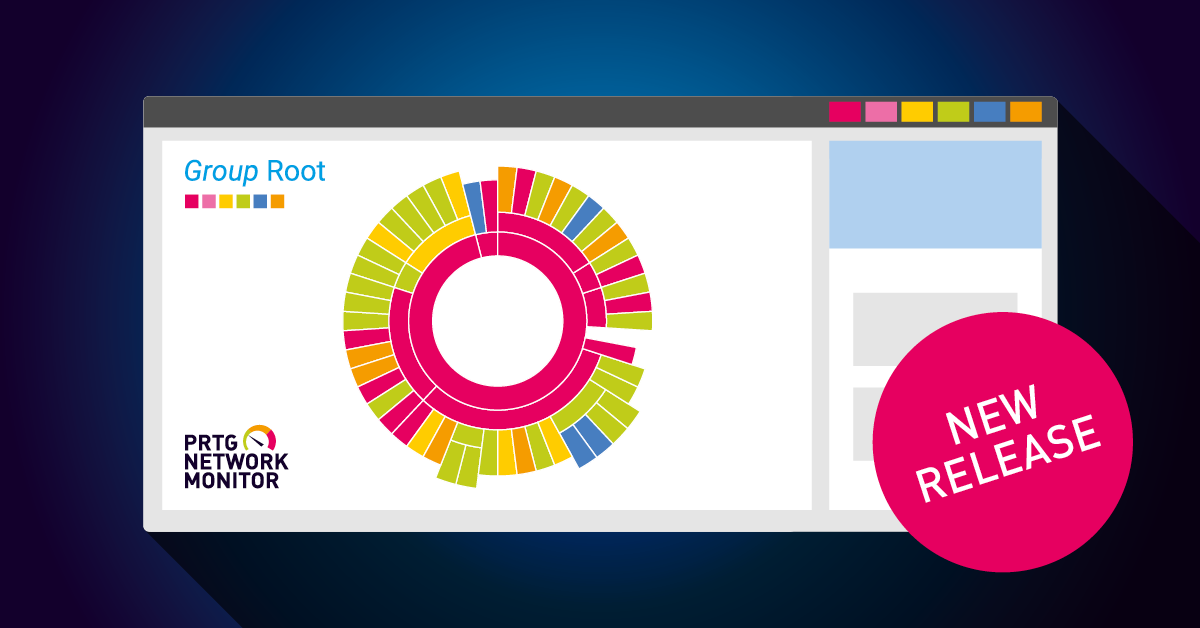
SNMP v3 | We fixed an issue for SNMP sensors that ran into error state in certain cases when you used the SNMP v3 setting for SNMP Version and when you updated to PRTG version 25.1.104.1946. The issue occurred when your devices had the same SNMP engine ID, which could happen after cloning virtual machines with preconfigured SNMP settings for SNMP v3. A possible workaround was to use different user names per switch. Please note that this issue persists in the intermediate PRTG version 25.1.104.1906 that is needed for further PRTG updates. We recommend that you update to this version 25.1.104.1961 soon. |
Security |
You can verify the authenticity of the PRTG installer with the Secure Hash Algorithms for the following versions and release channels: Stable 25.1.104.1961
|
PRTG intermediate version 25.1.104.1906 |
Please note that the intermediate version of PRTG that is needed for further software updates contains an issue for SSH sensors and SNMP v3 settings that could occur in certain cases. We recommend that you update to the latest released PRTG version 25.1.104.1961 that fixes the mentioned issues. |
All parts of PRTG |
We updated the page PRTG Manual: Update from Previous Versions in our user manual. |

Audit LoggingSubscription only |
We implemented the Audit Log feature with this PRTG version that is enabled when you have an according PRTG subscription license. You will see available settings under Core & Probes - Audit Log settings . Additionally, we updated the Send Syslog Message template in the Notification Templates. In order to meet the requirements for the transparency of security-related data in SIEM systems, this feature enables you to write audit logs to disk. You will find an according Audit Logs folder under C:\ProgramData\Paessler\PRTG Network Monitor\Logs\audit. Depending on your subscription, you might also have the possibility to export audit logs to a third-party system. Please note that this feature is only available if you run PRTG with a subscription license. |
Cisco WLC Access Point Overview sensor |
The Cisco WLC Access Point Overview sensor left its BETA status and is now fully supported. We introduced this sensor type as experimental sensor with PRTG version 24.3.98.1210. This sensor monitors your access points that are connected to your Cisco Wireless LAN Controller (WLC). In course of this, we also fixed an issue for the Cisco WLC Access Point Overview sensor that reported the error message The returned result from OID...is the wrong type ('Error'). The expected type is 'Integer (32bit)' in certain cases what resulted in access points not being able to be monitored. The issue occurred in cases when the Number of Slots during sensor creation reported more slots then were actually successful for an access point. For example, the SNMP response during sensor scan reported 2 slots, slot 0 did work whereas slot 1 failed. The sensor will now no longer report an error in these cases but show the data of the successful slots instead. Additionally, you can change the number of slots in the Cisco WLC Access Point Overview Specific settings upon request with the lock button. |
PRTG Data Hub sensors |
The PRTG Data Hub sensors, that is PRTG Data Hub Process sensor, PRTG Data Hub Traffic sensor and PRTG Data Hub Rule sensor, left their BETA status and are now fully supported with this PRTG version. We introduced those sensor types as experimental sensors with PRTG version 24.3.100.1361 in order to monitor a PRTG Data Hub instance. |
Port v2 sensor |
The Port v2 sensor left its BETA status and is now fully supported. We introduced this sensor type as experimental sensor with PRTG version 22.4.80.1553. This sensor combines the features of the Port sensor and Port Range sensor and monitors a network service by connecting to one or more of its TCP/IP ports. |
SSH INodes Free v2 sensor |
The SSH INodes Free v2 sensor left its BETA status and is now fully supported. We introduced this sensor type as experimental sensor with PRTG version 24.3.100.1361. This sensor monitors the free index nodes on disks of Linux/Unix and macOS systems via Secure Shell (SSH). |
Lookups |
We improved the usage of lookups created by PRTG that now implement the necessary syntax to reference the schema. This shows you information about the formatting when you work with lookup files in an editor program. For example, when you check the created lookup in the \PRTG Network Monitor\lookups\custom folder with an editor program after you have added an SNMP Library sensor before, you will now see additional information about the XML schema. This change applies only for newly created lookup files. |
MQTT Subscribe Custom sensor |
You can now define a scale factor as integer or floating-point number for the MQTT Subscribe Custom sensor in the sensor settings during sensor creation. The setting is available in the MQTT Specific settings and can be defined in the Scale Factor setting of a channel when the Channel Unit is set to custom. The default scale value is set to 1 and can be changed depending on whether you want to scale up or down. You can change this setting later after sensor creation in the Edit Channel settings under Scaling Multiplication. |
Sensor credentials settings |
We improved the section in the device Settings for credentials so they are masked for read-only users what was not the case for certain sensor types in previous PRTG versions. When you are logged in with a read-only user, you will now see that, for example, the Credentials for Windows Systems are masked forUser Name and Domain or Computer Name. This change applies for all credentials under Settings. |
PRTG application server |
The PRTG application server will now be installed by default when you install PRTG for the first time with a valid license key. This change applies only for new installations that do not have a trial key license, existing PRTG version updates are not affected. After you have set up a fresh installation of PRTG, you will see the Open new UI button on the login page. Additionally, the PRTG application server service is available and running on your system. For more information, please see our Knowledge Base article: I want to use the new UI and API v2. What do I need to know? |
Deprecation of Python Script Advanced Sensor with PRTG 25.x.106 |
With this PRTG version we announce the deprecation of the Python Script Advanced sensor as of PRTG version 25.x.106. You will receive a corresponding PRTG to do ticket when you update to this PRTG version and when you have added the Python Script Advanced sensor to your PRTG installation.
The Python Script Advanced sensor will be deprecated and cannot be added anew as of PRTG 25.x.106. Please use the successor sensor Script v2 instead. For more information please see our Knowledge Base article: What do deprecation and discontinuation in the context of sensors mean? Read here for differences and more information about the two sensors: Why should I use the Script v2 sensor? We also provide information on how to migrate your scripts with this Knowledge Base article: How can I make my Python scripts work with the Script v2 sensor? |
Upcoming migration of SSH INodes Free sensor with PRTG version 25.x.106 |
With this PRTG version we inform you about the upcoming sensor migration of the SSH INodes Free sensor to its successor SSH INodes Free v2 sensor in PRTG 25.x.106. You will receive an according To Do ticket in PRTG with this PRTG version when you run SSH INodes Free v1 sensors. This tickets informs you also about upcoming custom device template migration from the existing sensors to the new sensors. For more information about sensor migration, see the following Knowledge Base article: https://kb.paessler.com/en/topic/91901. |
API calls |
We fixed an issue that could cause internal nodes to be deleted via API call. Internal nodes required for your PRTG installation can no longer be deleted now via API call. |
Access Rights |
You can now delete an object only when you have the according access rights to that object, regardless if you have write or full access to the parent node. Previously, there was a check for the access rights only on the parent node. If you do not have write access to all the objects that you want to delete, you will receive an access denied error for this operation. |
Auto Update |
We improved the behavior of PRTG auto-update concerning available PRTG versions. |
Geo Map |
We fixed an issue where in certain cases an enabled Geo Map could lead to ajax timeout errors or slow performance in the PRTG web interface. You could observe this issue when your PRTG core server was blocked in your firewall for outgoing connections and PRTG would try to reach the geolocation service continuously. In the Core.log you could also read an error log entry GetGeoLocation: failed to read geolocation. |
Logging |
We fixed an issue that occurred in the CoreActivation logfile when you used a trial license key for a PRTG offline activation. The activation was successful, however, the CoreActivation log would show an error unknown license selector passed. The issue was due to our internal license processing and did not have any functional impact. |
Notifications |
We fixed an issue for email Notifications that occurred in certain cases in the previous PRTG version where email notifications were not received although they reported the status Status sending Email: OK in the PRTG system information. |
Probe service |
We improved the stability of PRTG local and remote probes that ran into a higher memory consumption in certain cases in the previous PRTG versions. You could observe access violations or exceptions in some cases in the Probe log and that the probe service stopped working due to the high memory consumption. Restarting the probe service only helped temporarily in such cases. |
Remote probes |
We fixed an issue for remote probes where in certain cases the content in the Log tab was not rendered and therefore the Log tab was displayed as empty. |
Reports |
We fixed an issue for reports where the first line of a report saved in .csv file format displayed the first line in unresolved characters and was not readable. The issue occurred when you have set your PRTG language to Russian, Japanese or Chinese and ran a report including data tables to be saved as .csv file. |
Single Sign-on |
You will now be able to log in with your Single-Sign on user account again after you have changed your license key or after server migration. In previous PRTG versions, the user account for a Single-Sign on user was paused after you have transferred to a new license and login was not possible. |
HPE3 PAR Drive Enclosure sensor |
We fixed an issue for the HPE3 PAR Drive Enclosure sensor where the drive controller reported an invalid temperature or no temperature at all in certain cases. The sensor will now ignore drives with missing or invalid temperatures instead of going into an error state. |
MQTT Round Trip sensor |
We fixed an issue for the MQTT Round Trip sensor that was not added to a device when you used this sensor in a device template and the Port configured was not default 1883. For example, when you changed the default Port of a device in the Credentials for MQTT to secure connection Port 8883 and ran Run Auto-Discovery with Template with MQTT Round Trip selected, no sensors would be created afterwards. |
MQTT Subscribe Custom sensor |
We fixed an issue for the MQTT Subscribe Custom sensor that still showed an error as sensor message although the error was corrected and the sensor was displayed green again. The issue occurred, when your MQTT Subscribe Custom sensor was in error state with, for example, an error message that the provided topic is invald. When you resolved the error, the sensor would be displayed as green again, however, the message of the error was still shown. You would run into this issue when you have set the MQTT Specific settings for Time Since Last Message and Last Message Handling to default. Please note that in certain cases the sensor will display the message OK but still appear to be in error state. This happens, for example, after you have paused and resumed the sensor before. The sensor will then go into working state again after next sensor scan. |
Sensor Settings |
We fixed an issue where in some cases changing settings of certain custom sensor types resulted in a PE270 error with the message An error occurred. To resolve this issue, try to pause and resume the sensor or check your settings. In cases where pause and resume did not help, a PRTG core server restart would make those sensors run again. Sensor types affected were, for example, Modbus TCP Custom sensor and MQTT Subscribe Custom sensor. |
WMI Event Log Sensor |
The option Filter by Message in the WMI Event Log sensor settings under Filter Event Log Entries is now working again as expected. When you disabled the Filter by Message option and saved the settings, the log entries would still only be returned for this filter option |
Historic Data |
You can now generate a Historic Data report when you click on the arrow button behind the Start button that is displayed in the Historic Data tab for Historic Data Report Settings. In previous PRTG versions, the report could not be created and instead an error message was displayed: PRTG Network Monitor has encountered a problem. Your last request could not be processed properly. |
Sensors |
We fixed an issue for the Top 10 List in the Sensor menu where the links for Longest System Uptime and Shortest System Uptime were not correct and wrong sensor types were displayed.. |
Auto-update |
This release contains a new code signing certificate and a corresponding intermediate version which will cause the auto-update process to run two times, please be informed that this could lead to longer update times and multiple reboots. Important: If you update your PRTG manually, please note that you need to update to the intermediate version 25.1.104.1906 first before you are able to update to the released PRTG version 25.1.104.1946. |
Signature |
In certain cases, the PRTG core server does not start anymore after updating to PRTG 25.1.104 and the log file core.log contains the message:
You can resolve the issue by adding the trusted root certificate for timestamp signature. For more information, see the Knowledge Base article https://kb.paessler.com/en/topic/91907. |
Auto-Update/Signature |
If you are running on preview or canary channel, the auto-update process may run into problems. You need to either switch to the stable channel for one full update cycle or install the newest update by hand since there is no intermediate version for this version channel available, we are sorry for the inconvenience. |
Graph Settings |
You will notice that PRTG logs several entries for exceptions in the Core.log in certain cases when you change the graph period in the Graph Settings under User Interface in the System Setup. The issue occurred in the previous PRTG version 24.4.102.1351. The log entries with the message Exception: Wrong period in cache appear after the automatic core server restart when you have changed and saved graph settings before. We will deliver a fix for this issue with the upcoming PRTG versions. |
Cluster setup |
When you run PRTG as a cluster setup and when you update to this PRTG version then the failover node will not be updated automatically. This issue occurs when you use an intermediate PRTG version before in order to update to the latest released PRTG version 25.1.104.1946. As a workaround, please update your failover node manually. |
SNMP v3 |
In certain cases, you may run into an issue when you use SNMP v3 as SNMP Version for monitoring tasks in your PRTG. Your SNMP sensors can run into an error state with the message no response. The issue occurs when you update to this PRTG version 25.1.104.1946 and could happen as well on the intermediate version 25.1.104.1906 needed for further updates. We are currently investigating this issue with high priority. |
Security |
You can verify the authenticity of the PRTG installer with the Secure Hash Algorithms for the following versions and release channels: Stable 25.1.104.1946
|
Add sensor |
We improved the process for adding a sensor on the Multi-Platform Probe that in certain cases will display a progress bar for the sensor scan during sensor creation. For example, if you add the AWS RDS v2 sensor it could happen, that it takes a while until the scan is completed and you will see a progress bar in the pop-up window under the message Working... |
Connection Settings |
We fixed an issue for the Multi-Platform Probe Connection Settings in the PRTG Setup menu that you could not save anymore in certain cases. For example, when you changed the connection settings from Allow multi-platform probe connections to Do not allow multi-platform probe connections (default), the changes would not be applied after a Core restart. You could also observe an error message in the Multi-Platform Probe Connection Health (Autonomous) sensor that displayed Error caused by lookup value 'Disconnected' in channel 'NATS Connection State' although the NATS server was installed and running. |
API |
|
PRTG Application server |
We improved the performance of the PRTG application server that caused a higher memory usage especially for larger PRTG installations in the previous PRTG versions. |
Add object |
We fixed an issue for creating objects when the parent (e.g. device, group) was deleted in the meantime. In previous PRTG versions, you would receive an unspecific error message in this case. The error message now displays that the object could not be created: The parent object does not exist. It might have been deleted. |
Acknowledge alarms |
You will now see the message in your acknowledged sensors about who acknowledged it with an according time stamp as well as the error message itself. This information was missing in the previous PRTG versions when you did not enter a text for an acknowledge message. |
Error Page |
We fixed an issue for the error page with the message The selected object cannot be used here or it does not exist that is displayed when you, for example, want to clone or delete a not existing report. In this case the mentioned error page is displayed, however, the redirect would link you to the PRTG welcome page. You will now be redirected back to the page you came from, in this case the Reports tab. |
Home Page |
We fixed an issue that occurred when you have set your Home Page URL to an object in PRTG where you did not have the corresponding access rights or the object was deleted in the meantime. An error page would appear in those cases, however, there was no option to return to PRTG. We now added an additional button to the error page Go to welcome page that will direct you to welcome.htm. |
Logs |
We improved the drop down menu for the tab Logs in the PRTG New UI. In previous PRTG versions, you had to scroll down in the menu when you clicked on Choose Filter in order to see the option Status Message Related. The drop down menu has now an extended view to display all options without scrolling. |
Monitoring |
We improved the objects Detail page when you navigate to the Monitoring overview. Instead of just the content list, you can now scroll through the whole page. The Actions button will stay in place when you scroll through the page. |
Page refresh |
You can now set a different Refresh Interval (Sec.) for a page refresh in PRTG in your Account Settings for PRTG Web Interface. In previous PRTG versions, you were able to save your settings, however, the refresh timer in the page footer was not updated. |
Remote Probe |
We fixed an issue where not all channels of sensors that belong to the probe device of a remote probe were displayed in the new UI. This issue occurred in previous PRTG versions after you have approved a new incoming remote probe. |
Reports |
|
Settings |
We improved the message toast that is displayed when you save settings on pages throughout PRTG in the new UI. The message that is displayed after you have saved your settings successfully will now show Settings have been saved. For Map comments and Report comment setting changes, the message displayed will be Comments have been saved. |
Sensor Overview |
|
Single Sign-on |
The new UI and APIv2 now support the login via Single Sign-on with this PRTG release. When you want to use the PRTG application server, you do not need to specify any new callback URLs on your PRTG instance under Available Callback URLs in the Single Sign-on Settings. However, you need to configure the callback URL within the single sign-on provider for any domain that the appserver is reachable under (Okta or Entra ID). For more information on how to set up SSO, please see our Knowledge Base article: How to integrate Microsoft Entra ID into PRTG? and How to integrate Okta SSO into PRTG? |
Tabs |
You are now able to see and access the tabs Log and History in the new UI provided that you have the according user rights for the relevant object. Please note that there is no contex menu available for object links, for example in the Log tab when you right click on a sensor or device. |
All parts of PRTG |
Various other minor fixes and improvements, updated user manual. |
Languages |
We updated the German and Spanish language files. |
Sensor languages |
We updated the German and Spanish language files for certain sensor types. |

Auto-Discovery |
To address the attack described in CVE-2024-12833 (ZDI-24-1736, ZDI-CAN-23371), we hardened the auto-discovery process against possible injection of malicious content by adding additional validation and sanitization of input data, to mitigate the risk of a stored XSS (Cross-Site Scripting) vulnerability. |
Security |
You can verify the authenticity of the PRTG installer with the Secure Hash Algorithms for the following versions and release channels: Stable 25.1.102.1373
|

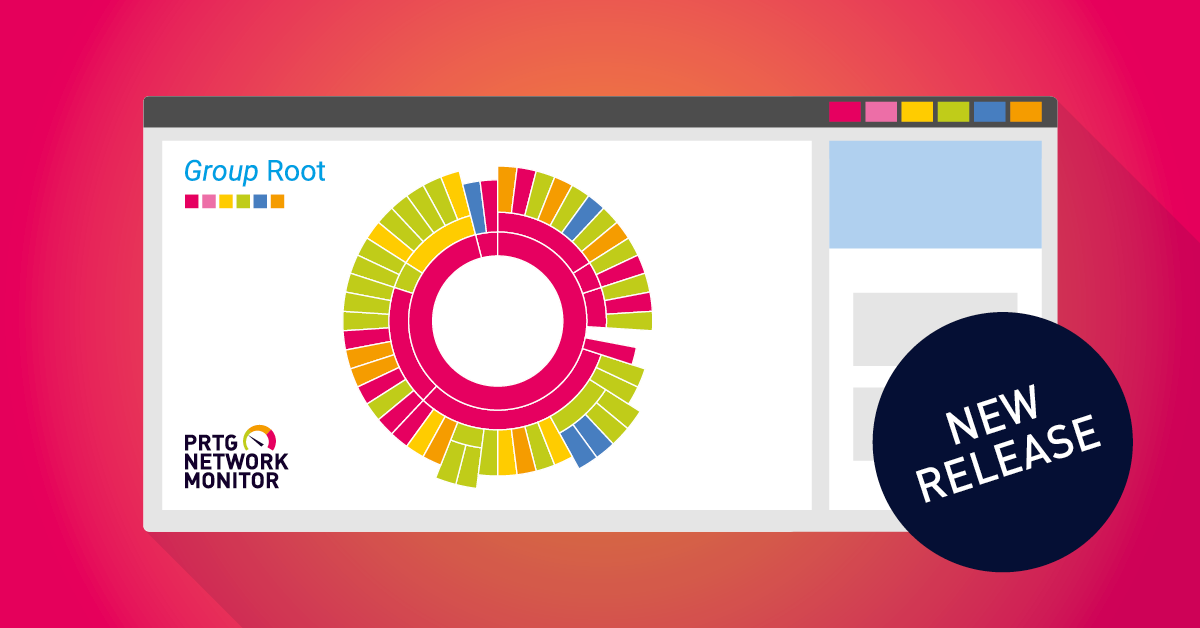
Improvements and Fixes |
|
Data Buffer |
A new version of the multi-platform probe is now available! With this release the multi-platform probe offers data buffers to store data when a connection drops, in this case, between a remote probe and the PRTG core server, and sends the stored data when the connection is reestablished. Thanks to this feature, data loss due to a dropped connection, a down server, unreliable internet, etc. is minimized.
As the multi-platform probe connects to the PRTG core server via a NATS server, we enabled NATS JetStream, a persistence engine built into the NATS server that stores messages until they can be relayed.
This enhancement aims to provide you with more reliable monitoring and maintain data integrity during connection disruptions. With 1,000 sensors and a scanning interval of 1 minute, the system can buffer data for up to 16 hours.
Important: To utilize this feature, ensure you have the latest versions of the NATS installer, PRTG, and the multi-platform probe. While the multi-platform probe will function with older versions, data buffers will not be available. For more information about this new feature, please see the manual section Data Flow. For detailed release notes about this release, see our Knowledge Base article: What are the release notes for the Multi-Platform Probe?. |
SNMP Disk Free v2 |
The SNMP Disk Free v2 sensor left its BETA status and is now fully supported. We introduced the SNMP Disk Free v2 as experimental sensor with PRTG version 23.3.86.1520. The SNMP Disk Free v2 sensor monitors the free disk space on a logical disk via the Simple Network Management Protocol (SNMP). |
WMI Microsoft SQL Server 2022 sensor |
To monitor Microsoft SQL Server as of version 2022, we implemented the WMI Microsoft SQL Server 2022 sensor (NEW). The WMI Microsoft SQL Server 2022 sensor monitors the performance of a Microsoft SQL Server via Windows Management Instrumentation (WMI). |
Geo location maps |
We updated our API for maptiles and geocoding since the API from the location service provider has changed. In previous PRTG versions you would notice that there was no resolution anymore in some cases for your given geo location in the Location (for Geo Maps) and no map was displayed. This could have affected also new set geo locations while the old API was not working anymore. Important: Please note that in certain rare cases you will need to take further action to make your geo location map work again. For example, when you have added a location by address in the Location (for Geo Maps) while the old API was not working, you will need to enter a (space, character) again in the location field and the map is displayed correctly when you update to this PRTG version. However, if you have entered the address as coordinates in the map before, no further action is required. |
Secure Shell (SSH) sensors |
We deprecated the option Run the command as a different user using 'su' in the device settings for Credentials for Linux/Solaris/macOS (SSH/WBEM) Systems for password security reasons. You will receive a corresponding TO DO ticket in PRTG that your action is required when you update to this PRTG version. For the SSH Rights Elevation method, please switch to the option Run the command as a different user using 'sudo' (without password) instead for all affected devices. |
WebGUI |
We hardened the PRTG web UI against possible Tabnabbing attacks. The CVSS v3.1 score for this vulnerability is 2.6 but specifically for PRTG the severity is calculated as Medium. |
API Keys |
We added an endpoint to get information about an API key token with Token Type Desktop. The endpoint getdesktoptoken.htm with given authentication credentials will return a configured API key token for the type Desktop. In case there is none configured, the page will return a corresponding error message. In this case, you can also find the following log entry in the CoreWebserverLog: Webserver: Error: no Desktop-type token found. |
Single Sign-on |
PRTG now supports the Single Sign-on (SSO) capability through its auto-login function. This allows you to gain access to multiple systems that support Single Sign-on with a single login in the same browser. For example, if you have a PRTG instance configured with Single Sign-on Entra provider and you log in to the portal of your provider by using SSO, no further login (two factor authentication) is required when you want to log in to your PRTG. Upon logout, you will be redirected to the login page. Important: In certain cases you will not see a login page for Single Sign-on although you have configured and enabled it correctly in PRTG to use the new auto-login function. More precisely, this means if you want to log in with a different user account without using Single Sign-on or if the callback URI is wrong or invalid in the portal of the SSO provider (Entra or Okta). You will receive an error message, for example A silent sign-in request was sent but no user is signed in or The redirect URI (URI) specified in the request does not match the redirect URIs configured for the application (applicationID). If that happens, please use /public/local_login.htm for a regular login procedure. Another option would be to disable Single Sign-on in PRTG or to update the callback URIs in the portal of your SSO provider. |
Modbus Custom sensors |
You can now define a scale factor as integer or floating-point number for the Modbus TCP Custom sensor and Modbus RTU Custom sensor in the sensor settings during sensor creation. The setting is available in the Modbus Channel Specific settings and can be defined in the Scale Factor setting of a channel when the Channel Unit is set to custom. The default scale value is set to 1 and can be changed depending on whether you want to scale up or down. You can change this setting later after sensor creation in the Edit Channel settings under Scaling Multiplication. |
OPC UA Custom sensor |
You can now define a scale factor as integer or floating-point number for the OPC UA Custom sensor in the sensor settings during sensor creation. The setting is available in the OPC UA Specific settings and can be defined in the Scale Factor setting of a channel when the Channel Unit is set to custom. The default scale value is set to 1 and can be changed depending on whether you want to scale up or down. You can change this setting later after sensor creation in the Edit Channel settings under Scaling Multiplication. |
SNMP HPE ProLiant Physical Disk |
Your SNMP HPE ProLiant Physical Disk sensor is now able to display an additional status value for the Disk Status channel. Previously, the status for Hot Spare disks was not included in the standard lookup prtg.standardlookups.hp.diskstatus and therefore the sensor reported an error with the message Undefined lookup value - (10) in channel Disk Status. |
Sensor settings |
We improved the wording displayed in the Help text for certain sensor types like Script v2 sensor, HTTP v2 sensor and REST Custom v2 sensor in the sensor Settings. For example, in the Parameters tooltip help text for EXE/Script sensors in the sensor Settings, the examples were previously displayed as %%host or %%sensorid. |
API Keys |
We fixed an issue for API keys where it was possible for a user with read-write permission to delete an API key (that has write, acknowledge or read permission) with an API token that only has Acknowledge permission. Now users can only change their own API keys as long as they have the according rights to change it, this means at least write access except for PRTG administrators when additionally the API key has the access level FULL. This fix also applies for the PRTG API v2. |
Graph Settings |
We fixed an issue for Graph Settings in the User Interface section of the PRTG Setup menu that were no longer applied. For example, if you changed the setting of a graph to another value then the default (like for Graph 3 365 days to 400 days), PRTG would not apply the changes after an automatic restart but still display the previous default in the group, device or sensor graphs. |
Logging |
We fixed an issue that was logged in the CoreWebServer.log when you tried to move objects in a device tree in PRTG. The log in the CoreWebServer.log registered the error Webserver: Internal Error C0...Can't upgrade to writelock - lock is not upgradeable. |
Notifications |
We fixed an issue for the Notification template Add Entry to Event Log where PRTG did not add an entry to the PRTG Network Monitor log file under Applications and Services Logs in the Windows event viewer when you have selected the option PRTG Network Monitor for the Log File setting before in the template. However, the issue did not occur when the Log File setting was set to Application, where PRTG successfully added an entry to the Application log file in the event viewer. |
Notification Delivery |
We fixed an issue for Notification Delivery that occurred in certain cases when the Delivery Mechanism was set to Use direct delivery with the built-in email server (default). Additionally you had to use G Suite (googlemail) mailboxes in order to run into this issue. G Suite would reject the incoming messages due to a missing MessageID and would display the error Messages missing a valid messageId header are not accepted in the SMTP logging. As a result, email notifications could not be sent. One possible workaround was to set the Delivery Mechanism to Use one SMTP relay server (recommended in LANs/NATs). |
Maps |
We fixed an issue in the Map designer of PRTG where the Custom HTML property did not work anymore in previous PRTG versions. The changes were not applied when you entered an HTML code in the HTML Before field, for example, to use the Custom HTML element in a map. |
Tags |
We fixed an issue for the usage of tags in PRTG, where quotation marks used in tags were not considered. For example, if you add a tag "hello and world", PRTG would create a single tag instead of two individual ones. This issue occurred also for tags used between the tags with quotation marks where PRTG would integrate them in one single tag only. |
Oracle Tablespace sensor |
We fixed an issue in the Oracle Tablespace sensor scanning time so that the sensor executes the queries faster without running into timeouts. |
SSL Security Check |
We fixed an issue for the SSL Security Check sensor that reported the status Denied in the channel TLS. 1.0 (Weak) or TLS 1.1 (Weak) although those TLS protocols were still accepted by the webserver. This issue happened in some cases when you updated to the previous PRTG version 24.3.100.1361. |
Maps |
|
Multi Edit |
We fixed an issue that occurred in the Device list settings for multiple devices when you tried to edit the Community String in the settings for Inherit Credentials for SNMP Devices. The setting for Community String would be displayed twice in these cases. When you entered and saved a community string in the corresponding field, the change would take no effect afterwards in previous PRTG versions. |
HPE ProLiant Physical Disk sensor |
We face an issue with the HPE ProLiant Physical Disk sensor that you can no longer create and existing sensors may also no longer work in certain cases. When you try to create the sensor, the scan will fail with the message The sensor could not find any disks on the target device. For existing sensors you will notice the error No such instance (SNMP error # 223) and that the disk could not be found in these cases. The issue happens for the HPE Integrated Lights-Out (iLO 5) firmware version as of 3.x due to changes in the OIDs. Please note that we are not able to deliver a fix for this issue since it is not located within the PRTG software, but within HPE Integrated Lights-Out. To avoid that you run into this issue, please downgrade to an older iLO version (before iLO 3.x). |
Custom Sensor Status |
We currently face an issue that occurs for the Modbus TCP Custom sensor, Modbus RTU Custom sensor, SNMP Custom v2 sensor (BETA), MQTT Subscribe Custom sensor, REST Custom v2 sensor (BETA), and OPC UA Custom sensor that will report an error with the message An error occurred. To resolve this issue, try to pause and resume the sensor or check your settings. (code: PE270) in certain cases and when you update to this PRTG version. The sensors will work again, if you follow the error message instructions, however they will go into the same error when you change and save settings. In this case, please perform a restart of the PRTG core server. We will deliver a fix for this issue in the upcoming PRTG versions. |
Security |
You can verify the authenticity of the PRTG installer with the Secure Hash Algorithms for the following versions and release channels: Stable 24.4.102.1351
|
REST Custom v2 |
|
SNMP Custom v2 |
|
SNMP UPS Status sensor |
You can try out the experimental SNMP UPS Status sensor that monitors the status of an uninterruptible power supply (UPS) via SNMP. This sensor comes with the channels Battery Status, Charge Remaining, Current Load and Estimated Time Remaining. Please note that you need to enable the PRTG BETA feature under Experimental Features in the PRTG Setup first in order to use this sensor. |
SSH Meminfo v2 |
You can try out the experimental SSH Meminfo v2 sensor that monitors the memory usage of a Linux/Unix system using Secure Shell (SSH). This sensor comes with the channels Available Memory (bytes) and Percent Available Memory (%). Please note that you need to enable the PRTG BETA feature under Experimental Features in the PRTG Setup first in order to use this sensor. |
SSH Load Average v2 |
You can try out the experimental SSH Load Average v2 sensor that monitors the load average of a Linux/Unix system using Secure Shell (SSH). This sensor comes with the channels 1 Minute, 5 Minutes, and 15 Minutes that reflect the average system load within a certain scanning interval. Please note that you need to enable the PRTG BETA feature under Experimental Features in the PRTG Setup first in order to use this sensor. |
SSH Remote Ping v2 |
You can try out the experimental SSH Remote Ping v2 sensor that remotely monitors the connectivity between a system running Linux/macOS X and another device, using Internet Control Message Protocol (ICMP) echo requests ("ping") and Secure Shell (SSH). This sensor type comes with the channels Avg. Response, Max Response, Min Response and Packet Loss. The response time is measured from the remote device. Please note that you need to enable the PRTG BETA feature under Experimental Features in the PRTG Setup first in order to use this sensor. |
SNMP Traffic v2 |
We fixed an issue for the SNMP Traffic v2 that failed with the message The interface [interface] was not found in certain cases after sensor creation. In the Result of Sensor log you could also observe the following error message The requested index value [interface] was not found in the SNMP table column Descr. The issue happened in rare cases when the SNMP agent sent strings including the null-termination in its length what led to an error during the sensor scan. We therefore removed any null-termination bytes for table index comparisons. |
API |
|
Context Menu |
We improved the wording used in the New UI context menus for more clarity and visibility. The wording was improved on sensor, device, channel, group and probe actions. Please note that a user without the according rights, for example read-only, will not see the action buttons in the context menu. |
Monitoring |
You will now be able to still navigate through and see the split view with the device tree in case there is a deleted object (group, device, sensor). The split view on the right hand side will display a broken image, for example: oops... the group could not be found. Additionally, there is a redirect link Return to monitoring view. In case the user has no according rights for the relevant object, the page will display an access denied error message. |
PRTG Ticket system |
You are now able to access the PRTG Tickets tab in the new UI if you have the necessary rights. In the Tickets section, you can now assign, edit, resolve, close, change priority of the relevant tickets. |
User Accounts |
We fixed an issue for adding multiple users with the option Add Multiple Users under PRTG System Administration. The issue occurred after a certain time when you not confirmed your changes with OK directly. The page would then report an error in the Users Added pop up window. |
All parts of PRTG |
Various other minor fixes and improvements, updated user manual. |
Languages |
We updated the German and Spanish language files. |

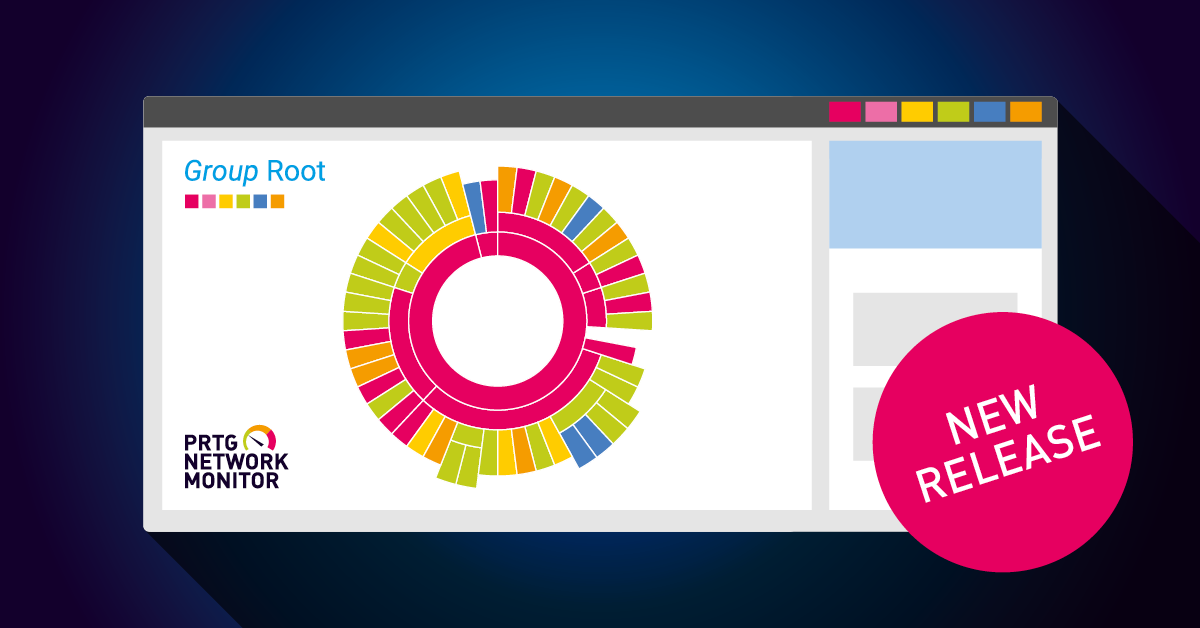
Improvements and Fixes |
A new version of the Multi- platform probe is now available. With this release all sensors supported by the multi-platform probe are device template capable except: Cloud HTTP v2 and Cloud Ping v2. This release includes also a fix the MQTT Subscribe Custom Sensor, where the sensor showed an Unknown status after the sensor was cloned, paused, or un-paused. For more information about the multi-platform probe and how to use it, please see Multi-Platform Probe for PRTG manual. For detailed release notes about this release, see our Knowledge Base article: What are the release notes for the Multi-Platform Probe?. |
Update to OpenSSL 3.0.14 |
To ensure secure communication furthermore we updated to OpenSSL version 3.0.14 since OpenSSL also retired the 1.1.1 series end of September 2023. The following TLS versions will be supported in the connection security settings for Probe Connection and PRTG Web Server settings: TLS 1.3, TLS 1.2, TLS 1.1, TLS 1.0. Please note when you update to this PRTG version, that you cannot add new installations of mini probes because OpenSSL 1.0.2 is no longer supported. Existing installations of mini probes should not be affected. For more information please see our Knowledge Base article: What security features does PRTG include? |
Notifications |
We changed the Teams Webhook feature for notifications Send Microsoft Teams Message in PRTG, since Microsoft will retire Office 365 connectors within Microsoft Teams. You can still use the former webhooks until their deprecation in 2025. Microsoft provides the new Workflows app that you can use for a workflow to post messages from a webhook request. With this PRTG version, Send Microsoft Teams Message notifications will now support Workflows webhooks that you can configure in your Microsoft Teams. For more information on how to set up your Teams notification in PRTG please see our Knowledge Base article: How do I create a webhook for the PRTG notifications to Slack and Microsoft Teams? |
Cisco Meraki Network Health sensor |
We updated the API call that is used within the Cisco Meraki Network Health sensor since the formerly used API call /organizations/{organizationId}/devices/statuses was deprecated. |
EXE/Script sensors |
We improved the tooltip text information for the setting Parameters in the sensor Settings for EXE/Script and EXE/Script Advanced sensor types. If you hover over the tooltip icon for Parameters, you can see the following additional information: This setting can pose a security risk because sensitive information in the parameters appear in the sensor log. Use placeholders like %windowspassword or %scriptplaceholder1 to encrypt sensitive information and enable PowerShell Security Enhancement under Setup Monitoring Experimental Features to increase your security. This information is valid for the Result of Sensor [Sensor ID].Data.txt that is created when you have enabled the Result Handling option Store result in the sensor Settings. |
FortiGate VPN Overview sensor |
With this PRTG version we introduce the new Virtual Domain Settings (VDOM) where you can select the virtual domain that this sensor monitors during sensor creation. Existing sensors are unaffected as the setting will show the default value root. |
HTTP v2 |
You are now able to include the HTTP v2 sensor in a device template when you have added the sensor to an appropriately configured device before. The device template is created when the HTTP endpoint returns status 200 (OK), using the same settings as the templated sensor. You can edit the device template afterwards if you need different status codes. |
Probe stability |
We improved the stability on PRTG probe level to avoid the risk of probe issues, such as access violations in the probe.log or a no longer working probe service. |
Offline activation |
We fixed an issue that occurred in certain cases for the manual offline activation of PRTG Enterprise and PRTG Subscription license keys. The issue happened if you tried to activate an Enterprise or Subscription license key for your offline PRTG instance new or if you tried to update the license information with an Enterprise or Subscription license key later in the PRTG settings for License Information with Manual (offline activation) selected. However, creating the activation.dat file (license data) was succsessful in these cases. You could also observe an error message in the CoreActivationLog: CoreActivationLog> TCoreLicenseInternalsLicenseV2.VerifyActivationData: returnedFalse and TLicenseLegacy.Activate: not performed - License key is empty. |
API keys |
We fixed an issue where changes via PRTG API v2 to any API key were not saved in the History tab of a user account. For example, when you created or modified an API key using /api/v2/users/api-keys/ endpoint, the changes would not be logged in your user account History tab. |
PRTG probes |
We fixed an issue that led to probes being disconnected from time to time when they were connected via communication protocol with very high latency. |
DNS v2 sensor |
We fixed an issue where the DNS v2 sensor with Query Type Host address IPv6 (AAAA) or Host address IPv4 (A) (default) only considered one IP address returned by a hostname instead of any matching IP address. For example, if you wanted to check entries of a same DNS for IPv4 and IPv6 addresses in separate devices and an entry for IPv6 was missing or invalid, both variants (IPv4 and IPv6) would fail what instead should have been only the sensor running on the IPv6 device. |
MQTT Round Trip sensor |
We fixed an issue for the MQTT Round Trip sensor where the default value was not displayed correctly in the MQTT Specific settings for Topic. Previously, the sensor Topic displayed was PRTG/roundtrip/%%sensorid. |
WMI Event Log sensor |
We fixed an issue for the WMI Event Log sensor where the entry for Log file in the WMI Event Log Monitor settings was missing when you ran an auto-discovery with device template before that included this sensor type. |
Maps |
We fixed an issue where the SNMP Uptime v2 sensor was not displayed in the map properties Top 10 lists for Longest System Uptime and Shortest System Uptime in previous PRTG versions. You could observe that other SNMP Uptime and WMI Uptime sensors on your system were shown in the lists but the SNMP Uptime v2 was missing. |
PRTG Setup |
You will now see an additional section under Optional Downloads in the PRTG setup menu for the Multi-Platform Probe. This section can be found in the menu point Remote Probes and contains a link to the Multi-Platform Probe manual with installation guide, a download link for the required NATS server Download NATS Server for PRTG installer and additionally a step-by-step instruction for the Paessler Linux package repository (Debian and Ubuntu and RHEL). The RHEL download link points to the repository setup instructions. You can install the RPM package on a Linux system running Red Hat Enterprise Linux (RHEL) version 9. |
PRTG Status |
We removed the notification on the PRTG Status page under Probes for connected Multi-Platform Probes that you need to install .NET for the Multi-Platform Probe. |
System information |
We fixed an issue where the System Information page was not displayed for some devices in the PRTG App for Desktop. Also for API calls https:// |
Security |
You can verify the authenticity of the PRTG installer with the Secure Hash Algorithms for the following versions and release channels: Stable 24.3.100.1361
|
Cisco WLC Access Point Overview sensor |
You are now able to include the Cisco WLC Access Point Overview (BETA) sensor in a device template when you have added the sensor to an appropriately configured device before. When you run an auto-discovery with the mentioned device template on a new device, the sensor will be created afterwards. Please note that you need to enable the PRTG BETA feature under Experimental Features in the PRTG Setup first in order to use this sensor. |
PRTG Data Hub Process sensor |
You can try out the experimental Data Hub Process (BETA) sensor that monitors the health status of your PRTG Data Hub instance. This sensor comes with the channels CPU Usage, Memory Consumption and Process Uptime. Please note that you need to configure credentials and port for the new setting Credentials for PRTG Data Hub on the relevant device first in order to make this sensor work. |
PRTG Data Hub Traffic sensor |
You can try out the experimental Data Hub Traffic (BETA) sensor that monitors data flow traffic through your PRTG Data Hub instance. This sensor comes with the channels Messages In, Traffic In, Last Message In, Messages Out, Traffic Out, Messages Accepted by Rules, Messages Rejected by Rules, Messages Dropped by Rules. Please note that you need to configure credentials and port for the new setting Credentials for PRTG Data Hub on the relevant device first in order to make this sensor work. |
PRTG Data Hub Rule sensor |
You can try out the experimental Data Hub Rule sensor that monitors your data flow traffic by rules. During sensor creation, you can select the Rule to be monitored in the Sensor Specific Settings, for example forward-traps-to-prtg. This sensor comes with the channels Messages In, Traffic In, Last Message In, Messages Out, Traffic Out, Messages Accepted, Messages Rejected, Messages Dropped. Please note that you need to configure credentials and port for the new setting Credentials for PRTG Data Hub on the relevant device first in order to make this sensor work. Please note that this sensor type cannot be selected in the Exclude Sensors list when you want to create a device template. |
REST Custom v2 sensor |
You are now able to include the REST Custom v2 (BETA) sensor in a device template when you have added the sensor to an appropriately configured device before. When you run an auto-discovery with the mentioned device template on a new device, the sensor will be created afterwards. Please note that you need to enable the PRTG BETA feature under Experimental Features in the PRTG Setup first in order to use this sensor. |
SNMP Custom v2 sensor |
You are now able to include the SNMP Custom v2 (BETA) sensor in a device template when you have added the sensor to an appropriately configured device before. When you run an auto-discovery with the mentioned device template on a new device, the sensor will be created afterwards. Please note that you need to enable the PRTG BETA feature under Experimental Features in the PRTG Setup first in order to use this sensor. |
SSH INodes Free v2 sensor |
You can try out the experimental SSH INodes Free v2 (BETA) sensor that monitors the free index nodes on disks of Linux/Unix and macOS systems via Secure Shell (SSH) and which was rewritten to work also on the Multi-Platform Probe. This sensor comes with the channels Downtime and Free INodes [Mount], like the former SSH INodes Free sensor. Please note that this sensor does not support the Compatibility mode for SSH Engine anymore. This feature was already deprecated in previous PRTG versions. Additionaly you are able to include the SSH INodes Free v2 sensor in a device template when you have added the sensor to an appropriately configured device before. When you run an auto-discovery with the mentioned device template on a new device, the sensor will be created afterwards. Please note that you need to enable the PRTG BETA feature under Experimental Features in the PRTG Setup first in order to use this sensor. |
API |
|
Deprecation of endpoints |
With this PRTG version we announce the deprecation of several endpoints in the PRTG API v2. Deprecation for endpoints means, that they will be removed or replaced in the future. For example, the endpoint GET /channels will be replaced by /channels/{id} and /experiemental/channels, whereas the experimental endpoint can still be changed but is aimed to become a stable endpoint as well. In course of this change, we also removed the following experimental endpoints: GET /experimental/devices/id/settings, GET /experimental/sensors/id/settings. In the section /overview for the OpenAPI Documentation, we added detailed information about filtering, include parameters and endpoint maturity. For all relevant documentation, please have a look at Important changes to API v2 in PRTG 24.3.100 |
Swagger UI |
We fixed an issue where the generic autogenerated Examples for any API call did not work anymore and the returned response for those examples was not correct. For example, when you opened the call for GET Channels with the Example Channels you would not get all available fields or correct naming in the Example Value. To open the Swagger UI you need to enter http(s):// |
Add group |
You can now create a group in the new UI via context menu and action button on probe and group level with the corresponding user rights. After you have created a group, you will be redirected to the parent object where the group was created. Please note that you cannot add a group on root level. |
Color Mode |
We fixed an issue that occurred when you selected the Color Mode Dark in the PRTG classic interface and opened the new UI afterwards. Previously, not all settings and pages, for example reports and sensor settings, were displayed in Dark mode but still shown as Light (default). |
Edit channel settings |
We adjusted the wording for Edit Settings in the context menu when you opened it for a sensor. The menu option Edit Settings was displayed twice, however, the wording with the wheel icon should have been Edit Channel Settings instead of Edit Settings. |
Login behavior |
We added an automatic login timeout that happens after inactivity for 15 minutes when you are logged in on PRTG and want to navigate to the System Setup pages. You will then be logged out and receive a message Please re-enter your credentials to gain access to admin settings. After you have entered your login credentials again, you will be redirected to the page you wanted to navigate to before the automatic login timeout. |
Maps |
We fixed an issue where linked objects in maps opened in PRTG classic interface. The issue occurred when you used the Select object option in the maps Properties, for example, to create a link. The link will then direct to the PRTG classic interface instead of the new UI. |
Monitoring |
We fixed an issue that occurred in the Firefox browser console when you navigated to or within the Monitoring option. The JavaScript error message displayed was uncaught (in promise). |
Mobile view |
We fixed an issue for lookup bars in the new UI mobile view that were not displayed in the correct color mode like they are shown in the desktop view. |
Navigation |
We added tabs for Logs and Maps to the main menu below the home icon where you are now able to create, edit and view maps within the new UI and where you can also view your logs for objects. When you open the Logs tab, you can see an additional filter option Choose Filter where you can select, for example, Filter: paused/resumed for objects. Please note that the feature for map rotation is currently disabled in the new UI. |
PRTG Setup |
We improved the setup page in the new UI for users without administrative rights. You will now have the sections Account Settings, Optional Downloads and Support on the Settings (setup) page in PRTG. Under Account Settings you now have the option to manage your API Keys and My Account settings. Please note that a user with read only rights is not allowed to access the setup main page and will instead receive a 403 - access denied error. |
Settings |
We fixed an issue where the context menu was available for objects included in iframe pages in the new UI. For example, if you right-clicked on a parent object in settings like the Inherit from location, a context menu opened what should not have been available in this case. |
System Setup |
You are now able to view and edit settings in the PRTG Setup pages within the new UI when you are logged in with an account with administrative rights. This includes all setup pages under System Administration, however, the License Information page will direct you to the classic UI currently when you want to update information on your license in the new UI. |
View settings |
We fixed an issue that occurred when you navigated from the Sunburst view to the Tree view and vice versa with your keyboard arrows and clicked enter to confirm. Previously, you would see an unknown error displayed with the message An unknown error occurred. If necessary, try to reload the page. |
All parts of PRTG |
Various other minor fixes and improvements, updated user manual. |
Languages |
We updated the German and Spanish language files. |

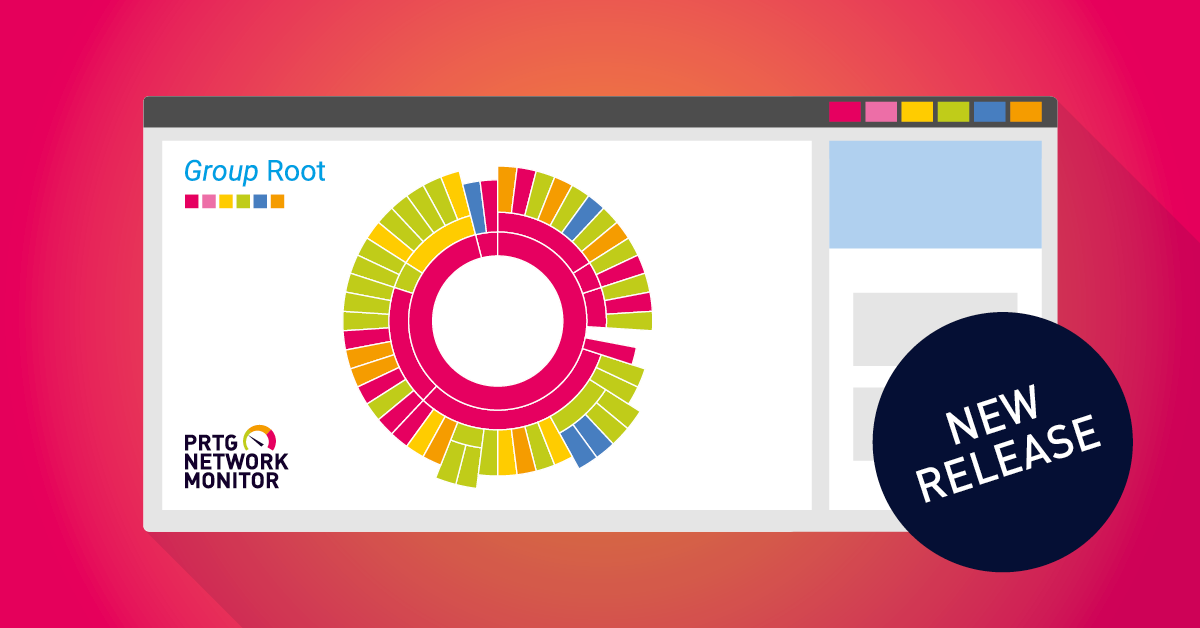
Improvements and Fixes |
|
New Features |
For more information about the multi-platform probe and how to use it, please see Multi-Platform Probe for PRTG manual. For detailed release notes about this release, see our Knowledge Base article: What are the release notes for the Multi-Platform Probe?. |
Webserver |
With this PRTG version we provide various fixes to improve security and stability. |
Script v2 sensor |
The Script v2 sensor left its BETA status with this PRTG version and is now fully supported. We introduced this sensor type as experimental sensor with PRTG version 23.1.82.2074. The sensor executes a Python script that returns data in JSON format and shows the exit code. This way you can create your own custom script sensors that may not be available in PRTG by default. For available example scripts and how to use them, please see the Knowledge Base article: I want to use the Script v2 sensor example scripts. What do I need to know? |
API keys |
You are now able to delete created API keys under Account Settings in your PRTG Setup via multi-edit selection. Previously, API keys could only be deleted individually. For every API key that you delete, PRTG will add an entry in the History tab of your User Account settings. |
Auto-discovery |
You can now add multiple subnets to the auto discovery setting. If you want to include multiple addresses and subnets, enter them in the field IPv4 and Subnet (IPv4) as a list separated by a comma. Please note that this feature applies only for IPv4 subnets and does not support IPv6. |
NetApp v2 sensors |
We updated the available lookup values for NetApp v2 sensors that were not supported in previous PRTG versions before. For example, the NetApp System Health v2 sensor now supports the values Tri Path, Tri Path HA and Virtual state for the status Up in the Storage Configuration Path channel. Other NetApp v2 sensors that have now addtional supported lookup values are NetApp SnapMirror v2 for the channels Mirror State and Policy Type and NetApp NIC v2 sensor for the channel State. |
Microsoft Azure |
With this PRTG version we introduce a new setting Microsoft Azure Management Endpoint in the Credentials for Microsoft Azure. This setting allows you to change the API endpoint for your region that can differ from the default URL management.azure.com to use Microsoft Azure sensors, such as Microsoft Azure SQL Database sensor or Microsoft Azure Storage Account sensor in your environment. Please note that this setting is locked by default and can be edited upon request. |
Sensor message |
We improved the error message for certain sensor types that appears when you need to check credentials or logfiles for a sensor. Affected sensors are AWS sensors, EXE/Script sensors, Zoom sensor, Veeam sensors, OPC UA sensors and Cloud sensors. The previous error message did not indicate that the setting for Store Result is not enabled by default and that you first need to enable it and run a rescan of the sensor before you can check the logfiles. An example error message now displays The sensor could not authenticate with AWS. Check your credentials for AWS or select 'Store result' under Debug Options | Result Handling in the sensor settings, rescan, and check the \\Logs\\sensors subfolder of the PRTG data directory on the probe system. |
EXE/Script sensors |
We removed the following libraries from the Sensor System since they are no longer needed: MongoDB.Bson.dll, MongoDB.Driver.dll, Mono.Security.dll. The libraries were a leftover from the MongoDB System Health sensor that we announced as deprecated with PRTG version 16.2.23 and finally removed from PRTG with PRTG version 16.3.25. |
API calls |
We fixed an issue where the PRTG Core server generated a high CPU usage when you used an API call for a historic data report with a negative average interval avg=-[interval]. PRTG considered the API call as invalid in these cases and could not respond what caused a timeout and thus lead to a higher usage in CPU. |
API keys |
We fixed an issue for API keys that did not display the correct Access Level when the user to whom the API key was assigned was deleted or moved from the corresponding user group. The API Key List has now an additional column Effective Access Level that displays the up to date and in use access level for the relevant user. |
PRTG Core server |
We fixed an issue that occurred when you updated to the previous PRTG version 24.2.94 where in certain cases the PRTG core server service could not start and could not be restarted as well. The PRTG web interface would report timeouts or load endlessly after login. In some other rare cases, the update to PRTG version 24.2.94 was successful, however, the web interface performance was very slow in loading pages and you also could observe ReadLock entries in the core.log. Rolling back to the former PRTG version 24.1.92.1554 would solve the issue. |
Remote probes |
We fixed an issue where a Core logfile was created on a remote probe after you started the Administration Tool on that relevant remote probe. The logfile was created under C:\ProgramData\Paessler\PRTG Network Monitor\Logs\core. |
Remote Probe Installer |
We fixed an issue where the installer window for a remote probe could not be closed with the x button in certain cases. The issue happened when you changed the Setup in your PRTG installation under Probe Connection Settings to allow probe connections to the core server when you already executed the remote probe installer. The installation process could be finished successfully, however, you were not able to close the dialogue window of the remote probe installer. |
Auto-discovery |
Running an auto-discovery with a device template that includes the following sensor types will now add these sensor types to your device as expected: Windows Print Queue sensor, VMware Datastore (SOAP) sensor and SMTP&IMAP Round Trip sensor. |
AWS EC2 v2 sensor |
We fixed an issue for the AWS EC2 v2 sensor that reported the error message Channel with ID [ID ]is not defined in very rare cases because the sensor sometimes received zero 0 values for the DiskReadOps (Average) metrics. Since the sensor expects values for every scan, it reported the mentioned error when it received 0 values. The issue occurred when you used the sensor on a Linux instance but could also occur on a AWS EC2 Windows system. |
HPE 3PAR Drive Enclosure sensor |
We fixed an issue for the HPE 3PAR Drive Enclosure sensor that led to several issues when you used multiple sensors of that type on the same device on the same probe. The sensors would report an error with the message that the session could not be started (Cryptographic functions must be set on at least one blocksize). In some cases the sensors would work again if you enabled the Store Result function, but then ran into an unknown state if you disabled it again.
Important:This fix introduces a maximum number of parallel connections to the same device with same credentials. If that limit is reached then you will receive the error too many concurrent connections. This limit is currently hard-coded to 20 concurrent connections with the same credentials/device combination within the HPE 3PAR Drive Enclosure sensor. This issue also occurred on the Multi-Platform Probe. |
Microsoft Azure |
We fixed an issue for Microsoft Azure sensors, like Microsoft Azure Storage Account sensor, Microsoft Azure SQL Database sensor or Microsoft Azure Subscription Cost sensor, where the Result of Sensor log reported the error The sensor could not get a response from the server. 400 (Bad Request) in certain cases. The issue occurred when you used a scanning interval of 12h or 24h because the sensor used an invalid format that could not be handled by the Azure REST API. |
Microsoft Azure/ Microsoft 365 sensors |
Your Microsoft Azure and Microsoft 365 sensors will now use correctly proxy settings when you have configured those on the relevant device. Previously, the proxy settings were displayed correctly in the logs but disregarded for Azure AD login. |
OPC UA Custom sensor |
We fixed an issue for the OPC UA Custom sensor that reported an error with the message No Value is set in certain cases. The issue could happen in cases when the DisplayName, BrowseName or Description attribute was empty. |
POP3 sensor |
You can now create a device template from a device that includes a POP3 sensor and the sensor will be added to the device afterwards. In previous PRTG versions, when you opened the dialogue window Create Device Template, the sensor was not added to the relevant device after you received the success message Create Template Results, although the sensor was listed in the results. |
Probe memory consumption |
We reduced the possibility of a higher memory consumption and a memory leak on the probe that occurred in certain cases when you ran SNMP and HTTP/HTTP Advanced sensors on your local or remote probe. Eventually, the probe would report the status disconnected. Restarting services only helped for a certain while in these cases. |
ProbeWMI.log |
We reduced the risk for PRTG logs to get a large file size when WMI exceptions occur, especially for the ProbeWMI.log. This could lead to a full disk in certain cases since the file size increased very quickly and therefor result in a not working probe system in the worst case. |
Syslog Receiver & SNMP Trap Receiver sensor |
We adapted the information for Result Handling in the Debug Options help tooltip so that it displays the correct file name and subfolder where the sensor result is stored. The file name now is UDP Debug Port [Port][Date].log in the Logs/debug subfolder for both sensor types. |
WMI Event Log sensor |
We fixed an issue for the WMI Event Log sensor where the sensor did no longer display a sensor event message for triggered events. You could observe the missing information in the Message column of the Log tab of the sensor as well as in the sensor status bar below the sensor name. The sensor also only reported the status OK in certain cases. |
Security |
You can verify the authenticity of the PRTG installer with the Secure Hash Algorithms for the following versions and release channels: Stable 24.3.98.1210
|
Cisco WLC Access Point Overview sensor |
You can try out the experimental Cisco WLC Access Point Overview sensor (BETA) that monitors your access points that are connected to your Cisco Wireless LAN Controller (WLC). The sensor will show the following columns during sensor creation: MAC address, Name, Location, State for the access points as well as IP address, Model, Serial Number and Number of Slots. The Number of Slots represents the number of radios and antennas for an access point. The sensor comes with the channels Operational Status, Admin Status, Max Rx Utilization, Max Tx Utilization, Max Channel Utilization, Client Count and Client Count with Poor SNR (Signal to Noise ratio). |
Template Transfer |
We fixed an issue where the PRTG MultiBoard ran into a timeout in the previous PRTG version 24.2.96.1315 when you used the Template Transfer (BETA) feature in order to move a custom device template from one PRTG server to another. Please note that this feature is only available when you run PRTG with a Paessler PRTG Enterprise license. |
API |
|
Edit Settings |
With this PRTG version we introduce the option to edit settings on probe, group and sensor channel level. You can now edit the settings of a group via context menu in the device tree, tables and cards. After you have saved your changes a growl message appears Settings have been saved. It may take a while for the change to apply. Additionally you can edit the settings of your local or remote probe via context menu. When you click on Edit Probe you will be directed to /monitoring/probe/{probeID}/settings. On a channel card of a sensor you will now see an additional Actions button: Edit Settings. This button will open a new dialogue window where you can make changes to the selected channel. If you do not change anything or if you enter invalid values, the Save Settings button will stay inactive. |
Login |
We improved the text message that is displayed when you are logged out due to inactivity. Previously, the message displayed was Your have been logged out due to inactivity. |
Web Interface |
|
All parts of PRTG |
Various other minor fixes and improvements, updated user manual. |
Languages |
We updated the German, Spanish, French, Portuguese, Russian, Japanese, Chinese and Dutch language files. |
Sensor languages |
We updated the German and Spanish language files for certain selected sensor types |
User manual |
|

Maintenance |
PRTG version 24.2.96.1375 is a maintenance release with several code improvements necessary for upcoming PRTG versions. |
Security |
You can verify the authenticity of the PRTG installer with the Secure Hash Algorithms for the following versions and release channels: Stable 24.2.96.1375
|

Webserver |
With this PRTG version we provide various fixes to improve security and stability. |
Notifications |
We improved the delivery time for HTTP notifications that took longer in certain cases in the previous PRTG versions when you used a HTTP target URL in the Execute HTTP Action section of the notification template. This issue occurred because the PRTG fallback handling for SSL still tried to establish a TLS secured connection what did not lead to an error but to a longer waiting time for PRTG. |
Ping v2 |
You are now able to create the Ping v2 sensor via device template if you select the option Create Device Template on a device where you can select the Ping v2 sensor in the Create Device Template dialogue window. The Ping v2 sensor left its BETA status with PRTG version 24.1.92.1554 and is now fully supported. |
Probe Adapter |
You will now receive a proper error message in the probe adapter log when your NATS server for connection does not offer a secured TLS connection but PRTG is configured to connect with TLS in the Multi-Platform Probe Connection Settings. |
Contact support |
We fixed an issue where the button Contact Support was missing in the help bar and also in the Support section on the PRTG Setup page when you ran PRTG with a trial license. This issue also affected Paessler PRTG Hosted Monitor. |
Cluster |
We fixed an issue where the API call for api/health.json reported wrongly a disconnected Cluster probe although the probe was connected at this time. You could also see this behavior on the System Status page in PRTG under Probes where the Cluster Probe was reported as not connected yet. |
Libraries |
You can now filter for a specific sensor type when you select Add Library Node for your library and when you choose the option Show a collection of filtered sensors and Show only specific sensor types for that node. In previous PRTG versions, when you filtered for the sensor type SSL Certificate sensor, the SSL Security Check sensor would be added to the node as well, for example. |
Maps |
We fixed an issue for public maps access that allowed users to see objects in the device tree despite of their assigned security context when you had two or more public maps open in a tab for map rotation view. |
PRTG Administration Tool |
You will no longer receive an error when you click on the button Stop Service or Start Service (ignore changed settings) for the Core and Probe service in the PRTG Administration Tool when you run it as a 64bit version on your system. This issue occurred in the previous PRTG stable version 24.2.94.1400 but did not happen when you run the PRTG Administration Tool in a 32bit mode. The reported error message in this case was One or more required program components of PRTG (PRTG Server.exe, PRTG Probe.exe) could not be found! Please re-run the installation program. |
Search |
You will now receive proper results from our Help documentation when you click on the More button on the Search Results page. This did not work in the previous PRTG versions and returned the message Your search request did not return any results (Help Documents) when you, for example, searched for the term Core Health. You could also see that your seach term was not resolved properly and displayed as core%20health. |
Single Sign-on |
You are now able to send a support bundle with all relevant files via Contact Support button on the Setup page when you are logged in to PRTG with a Single Sign-on user account. In the previous PRTG versions, sending a support bundle as a logged in Single Sign-on user would trigger the overload protection in PRTG and the bundle would not contain any htm files. |
XML tables |
We fixed an issue where the returned table for a queried XML was broken when you had an object, e.g. sensor, with a tag that contained an ampersand & in it. |
Active Directory Replication Errors |
Your Active Directory Replication Errors sensors will now work properly again when you update to this PRTG version. In the previous PRTG versions, the sensor reported the error Replication Neighbor cannot be found in some cases when you updated to PRTG version 23.1.82.2074 and higher. The issue occurred because we improved the method of password transmission for certain sensor types, which could not be handled by the Active Directory Replication Errors sensors correctly. |
HTTP v2 |
We fixed an issue for the HTTP v2 sensor that appeared during sensor creation process on the Add Sensor dialog. In the section for HTTP Specific the default URL value would display https://%%host/ instead of https://%host/. This issue also occurred when you added the sensor to your Multi-Platform Probe. |
NetFlow sensors |
We fixed an issue where in some cases the remote probe reported the status disconnected from time to time when you moved Flow sensors to that specific remote probe or when you had Flow sensors running on that specific remote probe. The issue occurred for sensors, like NetFlow and sFlow sensors, for example. In the Probe.log you could also observe access violations for the FlowProcessor or the FlowSender. |
Security |
You can verify the authenticity of the PRTG installer with the Secure Hash Algorithms for the following versions and release channels: Stable 24.2.96.1315
|
SNMP Traffic v2 |
We fixed an issue for the SNMP Traffic v2 sensor that could not be created in some cases and reported the error message The target system did not return a result for the requested OID. |
Device settings |
We implemented the sections for Windows Compatibility Options, SNMP Compatibility Options and Proxy Settings in the device settings in the new UI. |
Notifications |
You can now add and edit under Notification settings your notification Schedules, notification Contacts and notification Templates. Please note that this feature is not available on mobile view. |
Notification trigger |
You can now add and edit notification triggers for objects, like probes, groups, devices, and sensors. The notification triggers are available via context menu or Actions button for the relevant object. |
Sensor settings |
You can now edit the settings of a sensor via context menu in the new UI when you right click on the sensor you want to edit. Additionally you can edit the settings of a sensor in the Settings tab or via button Sensor Actions where you can perform actions like Pause Object or Scan Now. After you have saved your changes a growl message appears Settings have been saved. It may take a while for the change to apply. |
API |
|
PRTG application server |
We fixed an issue where the PRTG application server created a panic log file when you uninstalled PRTG. The error message then reported was Error: could not uninstall system service PRTGAppServer: service PRTGAppServer is not installed. This issue occurred when you uninstalled PRTG without having the PRTG application server installed. |
All parts of PRTG |
Various other minor fixes and improvements, updated user manual. |
Languages |
We updated the German, Spanish, French, Dutch, Portuguese, Japanese, Chinese and Russian language files. |
Sensor languages |
We updated the German and Spanish language files for certain selected sensor types. |