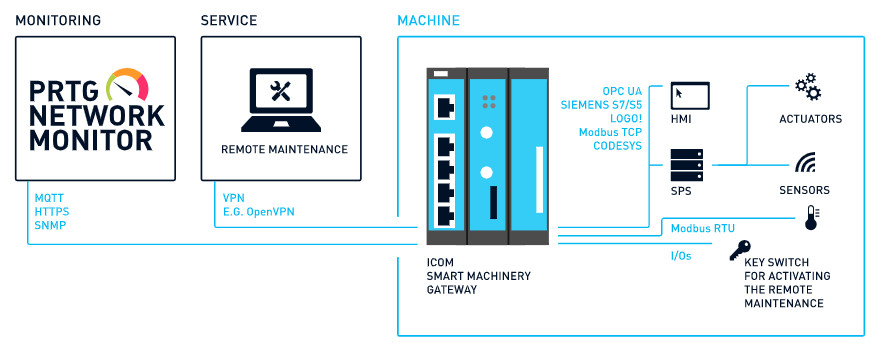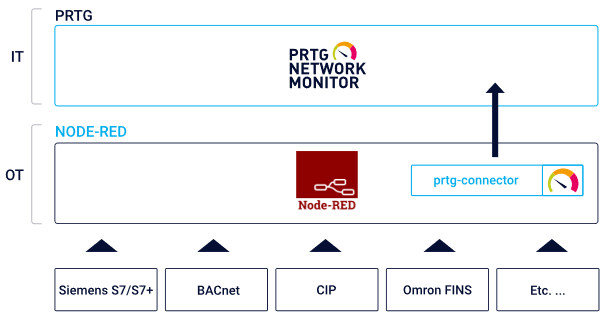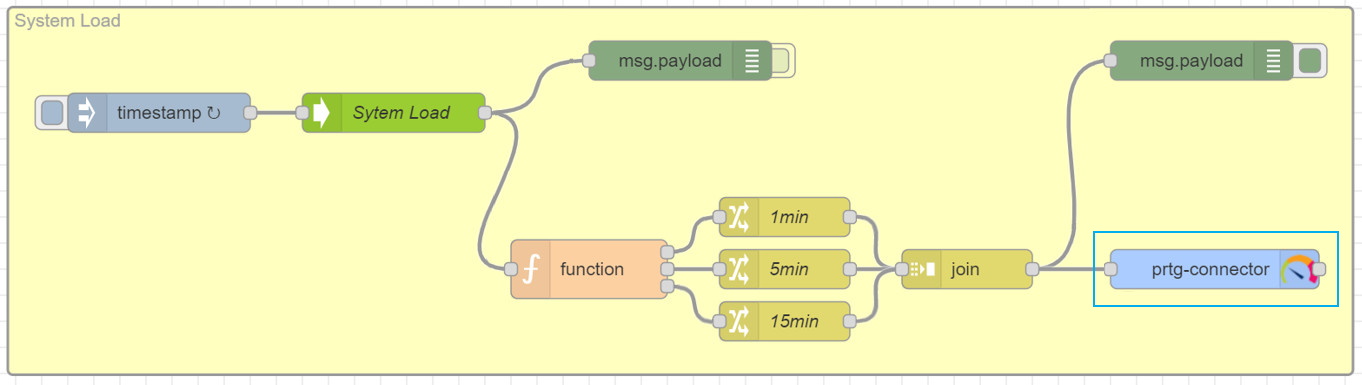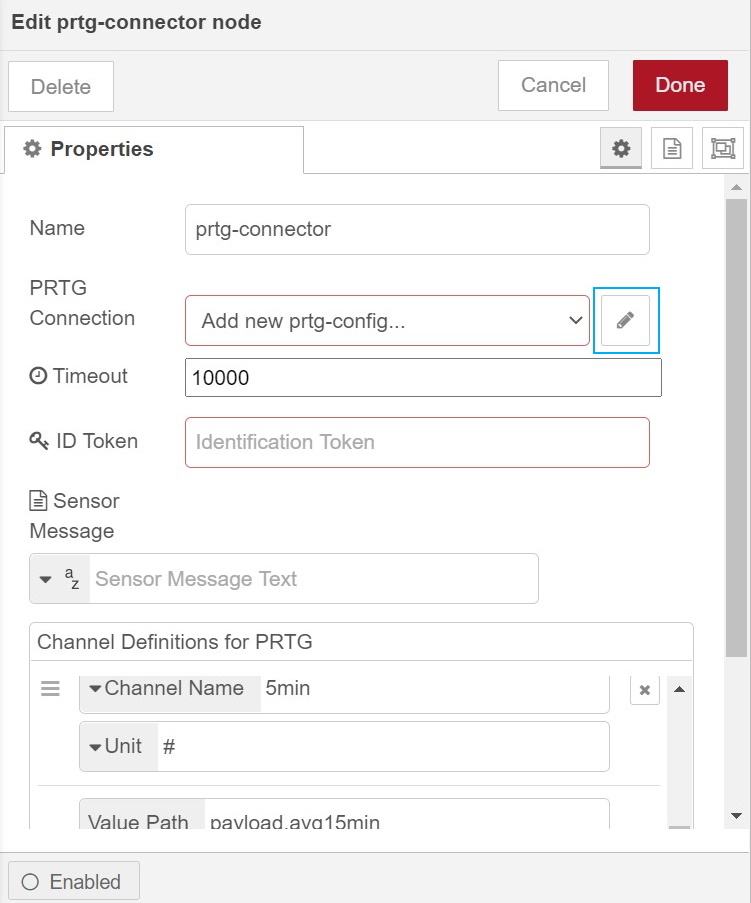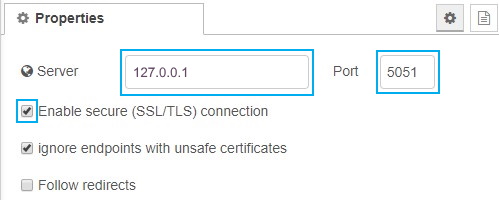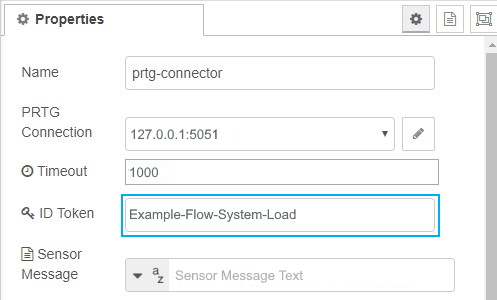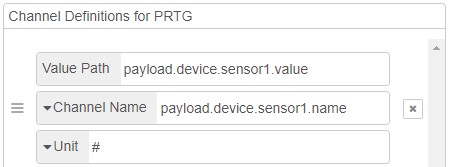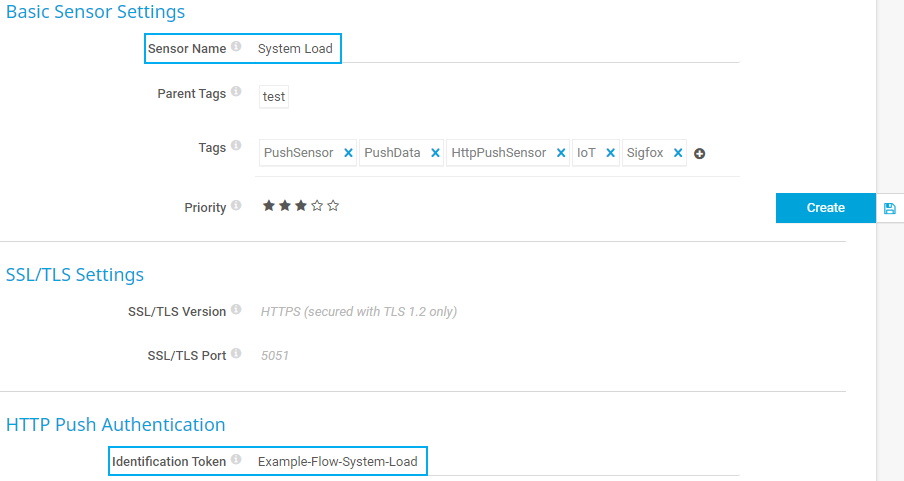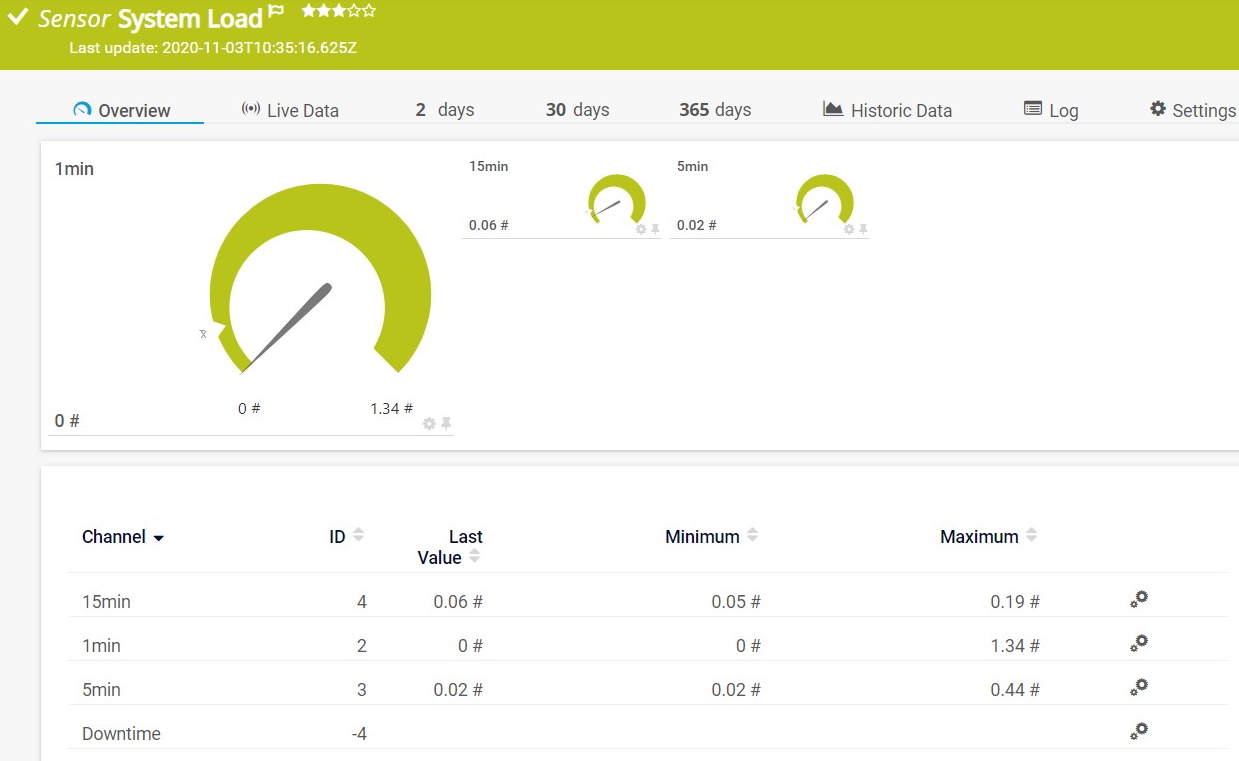![]()
How to integrate your gateway
data into PRTG in 4 steps
In the field of the Industrial Internet of Things (IIoT), a gateway is essentially a connection between different components of the factory floor, for example actuators and sensors, and various operators like ERP or SCADA systems, services, or manufacturers. Gateways can perform different functions such as data acquisition, data processing, or protocol conversion.
But how can you bring such complex data into PRTG to monitor your operational technology (OT) environment? This is where the PRTG Node-RED Connector comes into play.
Node-RED is a programming tool that provides a browser-based flow editor to wire together data flows that can then be deployed with a single click. The tool offers a wide range of preconfigured components for several communication protocols, as well as general data acquisition, data processing, and data transfer functionalities.
Because the preprocessing of data can be quite complex, a lot of IIoT gateways have a native Node-RED functionality. Together with the PRTG Node-RED Connector, you can collect data from hundreds of different applications, systems, and protocols, process this data, and then forward it to PRTG.
Example of a vendor-specific setup:
In this how-to guide, we want to show you how to set up Node-RED, install the PRTG Node-RED Connector, configure your prtg-connector nodes that are used to forward the data to PRTG, and set up an HTTP IoT Push Data Advanced sensor in PRTG that shows the delivered data.
Note: This how-to is meant as a general overview of the deployment of Node-RED and the PRTG Node-RED Connector. For complete flow setups for specific gateway vendors, see our gateway briefings.
Node-RED provides easy-to-use documentation for
their install and run process, for example:
You can install the PRTG Node-RED Connector via the Node-RED palette, GitHub, or npm. The installation is free of charge.
- Install via the Node-RED palette:
Search for paesslerag-node-red-contrib-prtg under Manage palette -> Install
- Install via GitHub:
npm i git+https://github.com/PaesslerAG/node-red-contrib-prtg.git
- Install via npm:
npm i paesslerag-node-red-contrib-prtg
- In the Server field, enter the IP address or DNS name of your PRTG server.
- In the Port field, enter 5051. This port number corresponds to the SSL/TLS port of the HTTP IoT Push Data Advanced sensor that you need to set up in PRTG later. Because this sensor can only listen for incoming HTTPS requests on this port, you cannot enter any port number other than 5051 here.
- Also make sure that you enable the check box next to Enable secure (SSL/TLS) connection. This is necessary because if you clone flows that include the prtg-connector node, Node-RED disables this option for security reasons.
- Click Add to save your settings.
- In the PRTG Connection field, you can now see the IP address or DNS name of your PRTG server as well as the port.
- For the ID Token field, you have two options:
- a) You enter your own identification token here. This can be any string. Later you need to copy the token to the HTTP IoT Push Data Advanced sensor in PRTG.
- b) You set up an HTTP IoT Push Data Advanced sensor in PRTG first. PRTG automatically creates an identification token for this sensor that you can copy from the sensor settings and paste it here.
- In this how-to, we use option a).
Now you need to create the sensor in PRTG that connects to the configured prtg-connector node and displays the respective monitoring data.
- Log in to the PRTG web interface of the PRTG server whose IP address or DNS name you entered during the configuration of the prtg-connector
- If you haven’t done so yet, create a device for your IIoT gateway.
- Add an HTTP IoT Push Data Advanced sensor to the device.
- In the sensor settings, give the sensor a meaningful Sensor Name.
- Go to section HTTP Push Authentication and enter the Identification Token that you set during the prtg-connector node configuration.
- Click Create to add the sensor. After a short time, PRTG creates the channels and the sensor shows the first data.
And that’s it! Just repeat the steps for the various data that your gateway provides and that you want to display in PRTG. Node-RED and the PRTG Node-RED Connector provide you with a quite easy and efficient way to share monitoring data between OT and IT environments.